Windows 10 is the latest version of Windows OS from Microsoft. Ever since the launch of Windows 10, Microsoft has not launched a successor to this version. Windows 10 comes with tons of features and improvements over the previous version along with security updates and patches. Since there has been no new version of Windows launched after Windows 10, Microsoft adds new features and patches in the form of updates. Microsoft pushes out updates to Windows 10 on a regular basis and it is always good to keep your PC updated since these updates also fix some of the security issues faced by Windows 10. So how is Windows 10 Update done and what are the steps to do it?
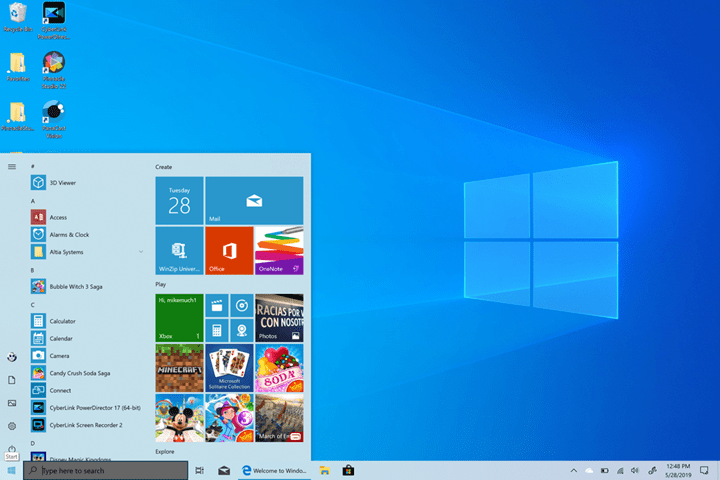
Windows 10 Update: How to Update to Latest Version:
Step 1: The first step to updating your Windows 10 is to make sure you are connected to a good internet connection as you will need to download large files.
Step 2: Start your Windows 10 PC and open the start menu and type Settings and press enter. You can also open settings directly from the start menu.
Step 3: In the Settings, you can see an option called “Updates and Security” at the bottom section of the panel.
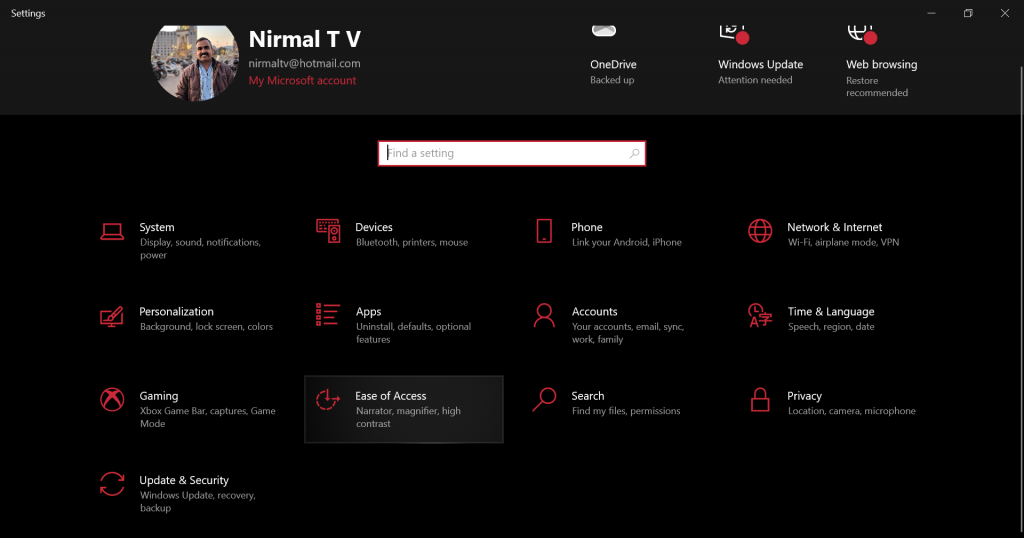
Step 4: When you select Update & Security, this will open the main update center on Windows 10. Here you will see all the updates available for your PC. In case you are not able to see any updates, you can click on the button check now. This will connect to the internet and check for any updates available for your PC.
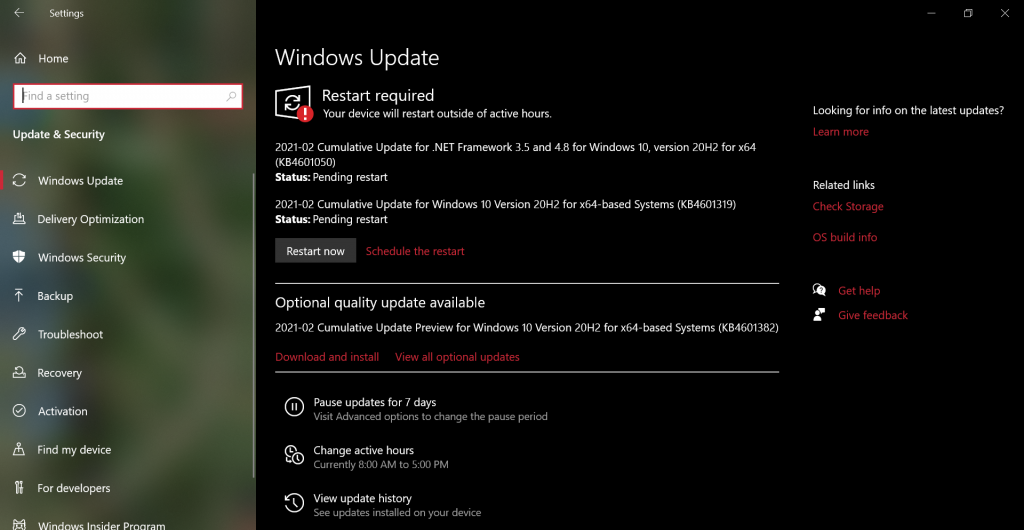
Step 5: In the final step, you need to click on the update button to download and install all the updates available for your PC.
Through Windows 10 update center, you not only get updates for the PC, but you also get the latest drivers for your hardware pushed by your OEM. This is again very important for the smooth functioning of your PC.
So if you have Windows 10 PC, make sure you keep your PC updated using this method.







