Gaming mode is a feature that has become mainstream on smartphones. Many people use PCs to do gaming and we have also covered a list of the best affordable gaming laptops available in India. Windows 10 also comes with in-built support for gaming with a dedicated game mode. With the dedicated game mode enabled on Windows 10, you get a better gaming experience as the OS is tuned for better stability and gaming experience. So how to enable Gaming mode on Windows 10.
When you use Game Mode, Windows prioritizes your gaming experience. When you’re running a game, Game Mode does these two things:
- Prevents Windows Update from performing driver installations and sending restart notifications.
- Helps achieve a more stable frame rate depending on the specific game and system.
How to Enable Game Mode on Windows 10:
To enable Game mode on Windows 10, open the settings panel and type game mode in the search option. This will take you to game mode settings. Here you can see a toggle to enable game mode in Windows 10.
Once this is turned on, Windows optimizes your PC for playing games.
This is a very useful feature of Windows 10 which allows gamers to get the best out of their PCs.


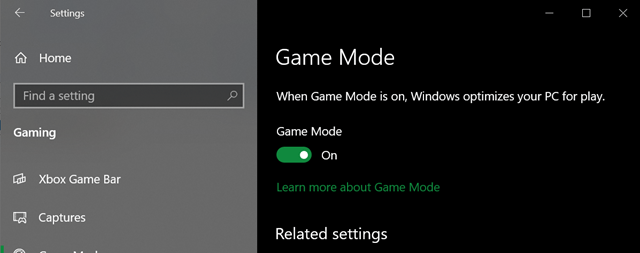







I am a game enthusiast, your article is really helpful for me, can you entertain me with the collection of apk game mods I collected at techbigs?
Hi, really thanks for sharing details on gaming mode in windows 10.
It’s really amazing dude! I didn’t know it before. Thanks for sharing such an informative article with us.
I was playing csgo in my windows and I was lagging but after enabling this feature, now I play play it without any issue, thank you sir.
Nice article….Although Microsoft doesn’t provide details on how Game Mode actually works on Windows 10, at first glance it looks like Game Mode works by reducing CPU and RAM usage on system-owned applications and services.
Thank you for this info.. keep shared with us
Thanks, Nirmal Sir, for providing us the right details. But can you tell me how to boost the performance while gaming on Windows 10? I was playing Crash bandicoot On the run mod on my PC yesterday and I also use the gaming mode.. but still, the game was lagging… Please help!
Greate.. Keep sharing with us. I love it
Such a nice post
I really enjoyed reading it, you’re a great author.
thanks for this…
Excellent post, thanks for sharing this. It was helpful. Would like to see more posts like this in future.
Thanks for sharing
That is a great way indeed for us.
thank you for sharing. Great post
I really appreciate the kind of topics you post here. Thanks for sharing a piece of great information that is actually helpful. Good day!
Nice Post, Thanks for the informative post.
Great Post!
Its really useful post for me.. please share with me. more and more to explore yoour knowlwdge. Keep up the high work….
Thanks for sharing this valuable piece of information. Keep sharing more such awesome articles in the future. Goodbye! Download FMWhatsApp APK
Hi, I have a doubt about this topic?
Thanks for sharing this valuable piece of information. Keep sharing more such awesome articles in the future.Remote Desktop Manager
Thank you so much for sharing this. Would love to see more of these in the future. Keep up the good work! Keep sharing such awesome stuff.
Nice Post. Keep up the good work..!
Very helpful topic. I really need this type of information.
Hi, really thanks for sharing details on gaming mode in windows 10.
Nice Post. Keep up the good work..!
Thank you so much for sharing this. Would love to see more of these in the future. Keep up the good work! Keep sharing such awesome stuff.
Thank you so much for sharing this. Would love to see more of these in the future. Keep up the good work! Keep sharing such awesome stuff
Hi, really thanks for sharing details on gaming mode in windows 10.
hank you so much for sharing this. Would love to see more of these in the future. Keep up the good work! Keep sharing such awesome stuff.
thank you for sharing How to enable Gaming Mode on Windows 10. I will use it
Wonderful blog post i really like it..
Hardwork realy nice blog 🙂
Thanks For Sharing This Information.
The article posted was very informative and useful. You people are doing a great job. Keep going. Please visit site..
Recently i upgraded to window 11.Please provide some gaming tips and information related to Win 11.
I have followed the same steps and now my PC is working fine for me. Really appreciated.
great content to share.
thank you so much for this valueable post. Now I will try to use these instructions to enable gaming mode in the widows 10.
thank you so much for sharing this post and i hope you will share your another posts with us so keep it up and good luck for your work….
So how to enable Gaming mode on Windows 10.
thank you so much for sharing this post and i hope you will share your another posts with us so keep it up and good luck for your work….thank you so much for sharing this post and i hope you will share your another posts with us so keep it up and good luck for your work….
thank you so much for sharing this post and i hope you will share your another posts with us so keep it up and good luck for your work….thank you so much for sharing this post and i hope you will share your another posts with us so keep it up and good luck for your work….
i have never found such an informative post thanks for sharing it.
it’s really helpful thanks for sharing.
Awesome post, Recently our team update the to window 11 online and the file corrupted. Please provide some information related to Win 11 to upgrade online.
Thanks!
Thank you very much for sharing your excellent informative information, this is definitely very useful information
Awesome post dear, great post on gaming. Shot Blaster hope you will share your another posts with us so keep it up. Thanks again!
On smartphones, the gaming mode has become a common function. Many people play video games on Computers, and we’ve included a list of the most inexpensive gaming laptops in India. A specific game mode is included with Windows 10 to facilitate gaming. While Windows 10 is designed for improved stability and gameplay, you receive a better gaming experience when the dedicated game mode is activated. So, how do you make Windows 10’s Gaming mode active?
Today you can send messages for free from the app so friends download fmwhatsap.download
Thanks a lot for sharing great post with us. Find the perfect steel grit for your project at an affordable price.
Thank you for writing this wonderful post
thsnkf ro sharing great info
I think you should use music to get the best gaming experience
Thankyou so much for this valueable post.
This is the first time I visit your blog. I found so much interesting stuff in your blog.Thanks for sharing great information
I’m constantly searching on the internet for posts that will help me. Too much is clearly to learn about this. I believe you created good quality items in Functions also. Keep working, congrats!
Click on the settings (gear icon) to open the Game bar settings. Under the General tab, check Use game mode for this game option to enable the Game mode in the current app. Uncheck the option to disable the Game mode for the current game.
To launch the Game Bar, simultaneously press on the Windows + G keys on your keyboard, or use the keyboard shortcut you set for the Game Bar. On the Game bar, click or tap the Settings button. It looks like a gear, and you can find it in the top-right area of the menu.
Thank you so much for sharing.
Nice post thank you so much for sharing Game of Khans Mod APK
Thank you so much for sharing.
Enabling Gaming Mode on Windows 10 enhances gaming performance and minimizes distractions, creating a smoother gaming experience.
Enabling Gaming Mode on Windows 10 is a breeze! Just follow a few simple steps to boost your gaming experience. It optimizes system resources for smoother gameplay, reduces interruptions, and enhances overall performance. Gamers, don’t miss out! ?? #Windows10 #GamingMode
Sure thing! How to Enable Gaming Mode on Windows 10 is a concise, step-by-step guide that simplifies the process of activating Gaming Mode on your Windows 10 system. The instructions are clear and easy to follow, making it accessible for users of varying technical expertise. Overall, a helpful resource for optimizing gaming performance on the Windows platform.
Thanks for sharing this information