Internet is one of the most essential things in our lives and it has changed the way we live life. While browsing the Internet, often you might end up seeing different types of errors. Are you running into DNS errors when you try to load a website or connect to your network? The Domain Name Server (DNS) is a server that translates website addresses so that your browser can connect to them and sometimes you might not get connected due to an error in the server.
Troubleshooting the error with the Windows Network Diagnostics will not solve the error as it might be an issue with the DNS server and not able to resolve the web address. So how to fix DNS Server not Responding Error?
The fix for this issue is to try and use other DNS servers like Open DNS or Google DNS and see if it works out.
How to Fix DNS Server not Responding Error:
1. Open Control Panel and navigate to Network and Internet-> Network and Sharing.
2. On the left sidebar, you can see an option “Change Adaptor Settings”
3. Under the Network connections, right-click on the network adaptor you have connected to and select properties.
4. In the properties tab, select IPv4 and click the Properties button below.
5. In the IPv4 Properties tab, select the “Use the following DNS server addresses” box.
6. Here you can either enter Open DNS value or Google DNS. Below you can see the IP address for both the DNS servers.
Open DNS:
- 208.67.222.222
- 208.67.220.220
Google DNS
- 8.8.8.8
- 8.8.4.4
7. Now click OK (use either one of the above).
In most cases, this should solve the error. If one DNS server is not able to solve the error, try using the second one. If both are not working out, check if the website is really down and not a DNS issue at your end.


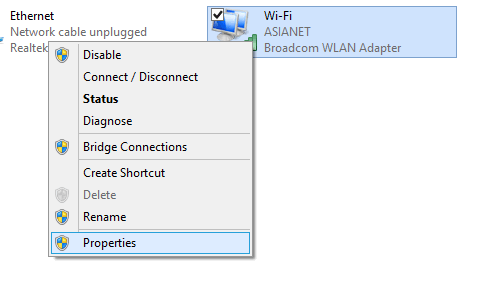
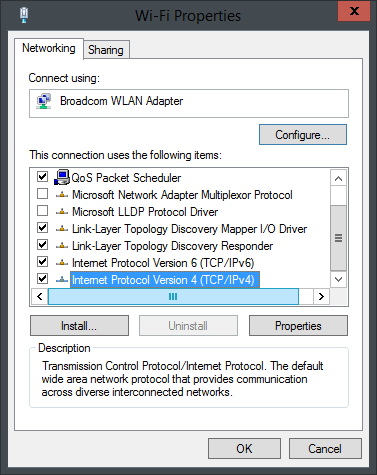
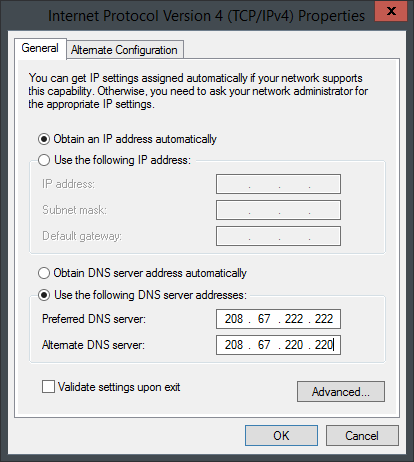





Thanks for coming up with this, easy to follow.