When you install Windows 11 on your laptop or desktop, it is optimized for the best performance. But over a period of usage, you might have added or installed a lot of applications on your PC. Some of these applications are automatically added to Windows 10 startup even though they might not be required at startup. This, in turn, has two issues, the application startup slows down your Windows boot-up, and secondly, the application is unnecessarily started and running in the background even though you might not be using it. So how to make Windows 11 booting faster and remove unwanted applications from start up?
Related Reading: 6 Best Windows Maintenance Tools for Better Performance
How to Make Windows 11 Booting Faster:
In order to manage Windows 11 startup, you need to open task manager. Follow the steps below.
1. To open task manager, press CTRL+ AL+ DEL and select Task Manager. This will open the task manager in Windows 11.
2. In the task manager, you will be able to see a speed icon or start-up apps listed on the sidebar, select this option.
Step 3: Here you will see the list of all apps which are started when Windows 11 boots.
Step 4. If you see any unwanted apps in the startup list, you can simply right-click on the entry and select disable.
Step 5. Once you have clicked disable, the app will be removed from the startup, but it will remain on the list, and will no longer launch automatically when your PC is switched on. If you want to enable it again in the future, just right-click on it and select Enable option.
Once you clean up the startup list, you will be able to see improved performance in the startup time for your Windows 11. It is advised to check Windows 11 startup once in a while to see if there are new applications added to the list.

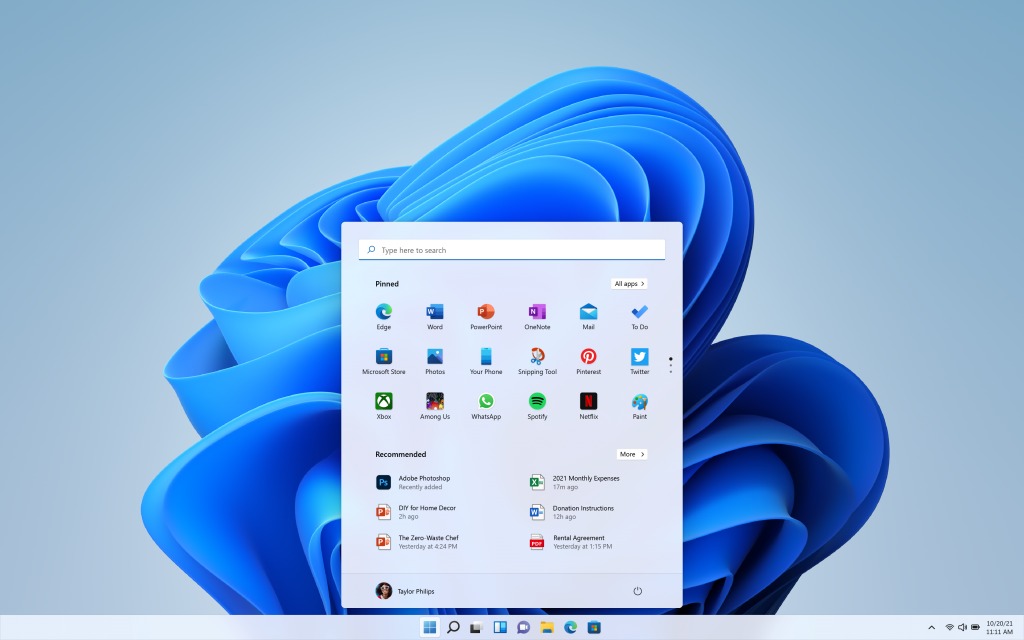
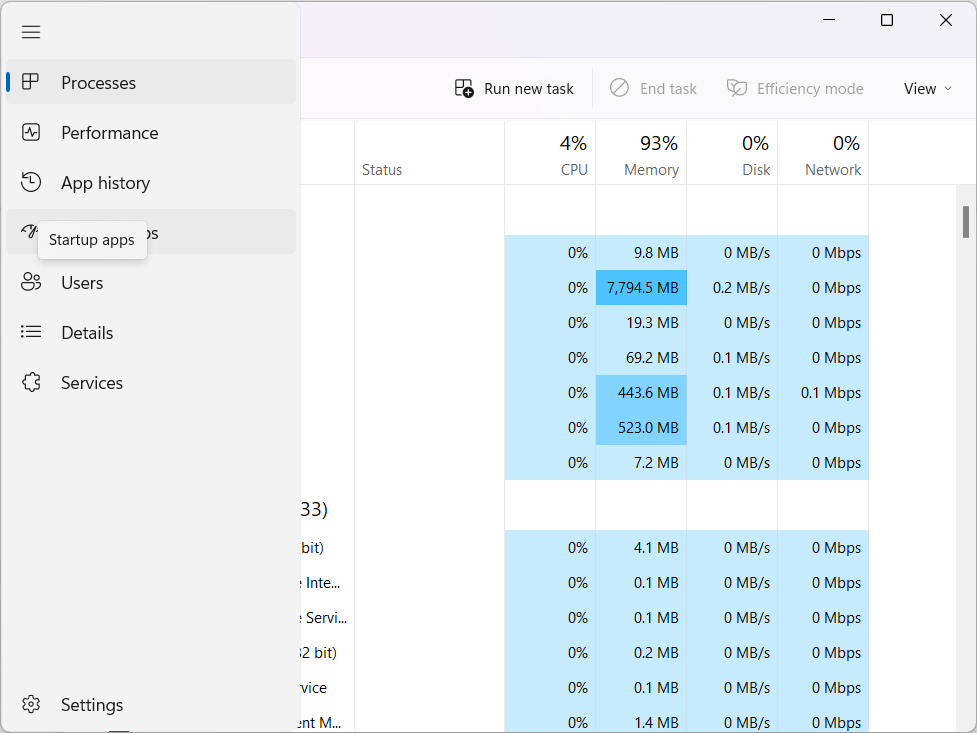
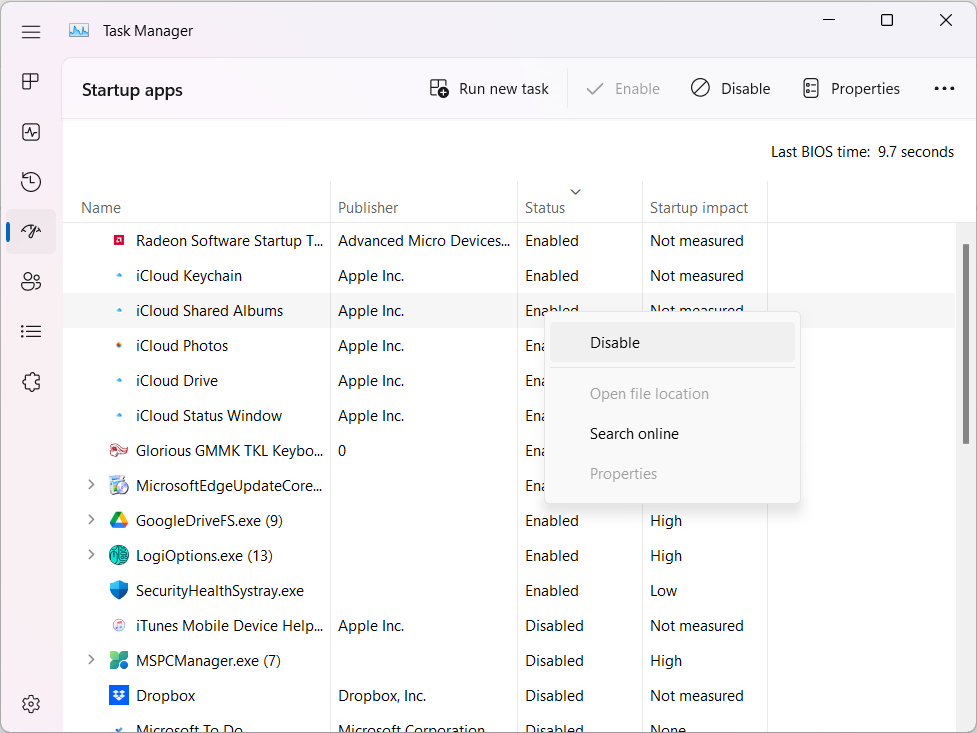






I didn’t see any difference, the boot time is high nowadays.. updates after updates screws my Windows 10
I think it work well. Thanks for your nice tips
This post helps me too much. I’m so excited to see an awesome post like it.