Windows 10 Explorer or file manager offers pretty good options to manage your files and folders. There is also an option to hide folders, but one feature missing is the ability to lock or password protect folders in Windows 10. You might be having a lot of personal or confidential files which need to be protected and in such cases, you can opt for third-party apps to lock or password protect folders in Windows 10. Folder Spark is one such free tool to password protect folders in Windows 10. The app provides you with a complete folder and file encryption and it is free to use.
How to Password Protect Folders in Windows 10:
1. Download and install Folder Spark from the link.
2. Once you have installed the app, run the app and it will prompt you to enter the name and email ID. All your encryption keys are also emailed to you.
3. In the next step, you need to set up a master password for the app, to open and lock folders.
4. Once you have set the master password, you can select the folder to lock.
5. Click on the lock button and the folder you have selected will be locked. If you open the file manager, you can see a lock icon against the folder you just locked.
6. You can also encrypt a file using the app. All you need to do is to select the file and set the encryption keys for the file.
7. If you want to remove the protection, you can unlock it the same way you locked it.
One thing we noticed is that, once the folder is locked, you cannot open it by providing the password, but instead you have to unlock it from the main interface. But having said that this is one of the best implementations of password protecting folders and files in Windows. If you are looking for a hassle-free method to lock folders, Folder Spark is one of the best free apps to do it. The app is compatible with Windows 10, 8, and also Windows 7.

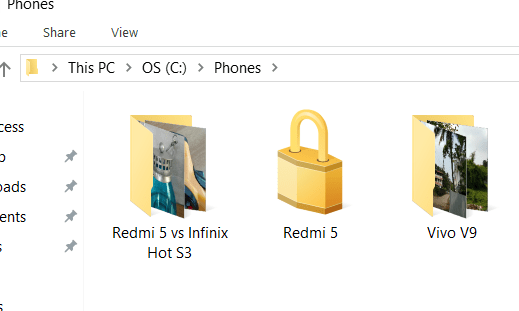
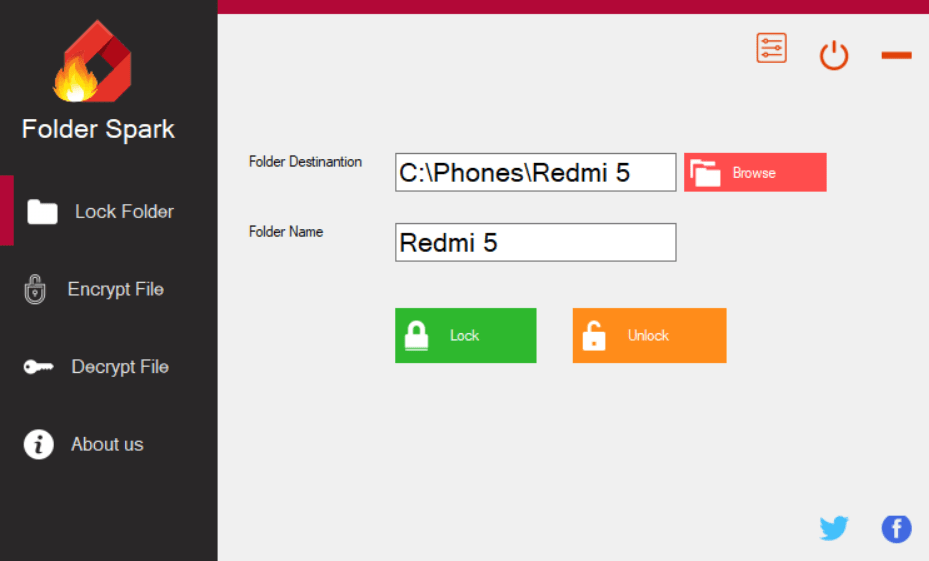
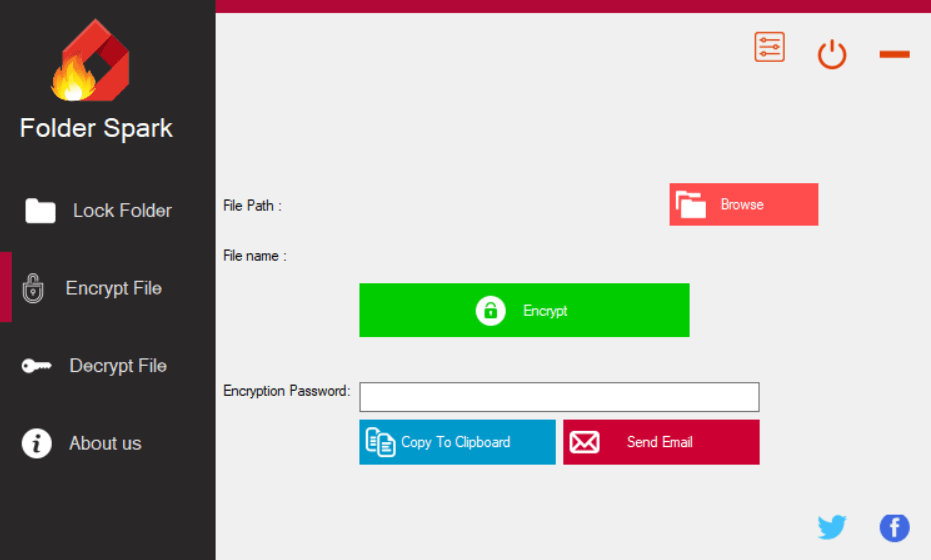







ren folder_address\foldername ren new_name
Just went ahead and checked out the software. Looks cool I am surely going to try it out. The best thing being it’s free.