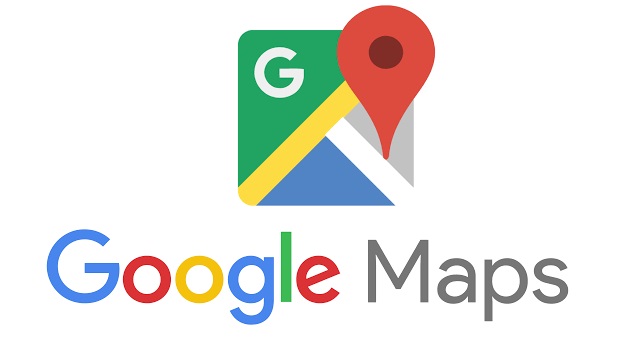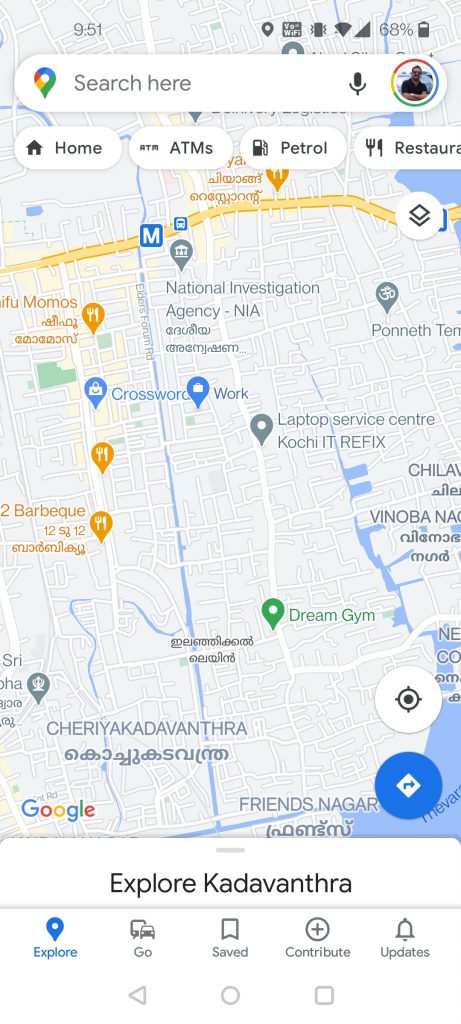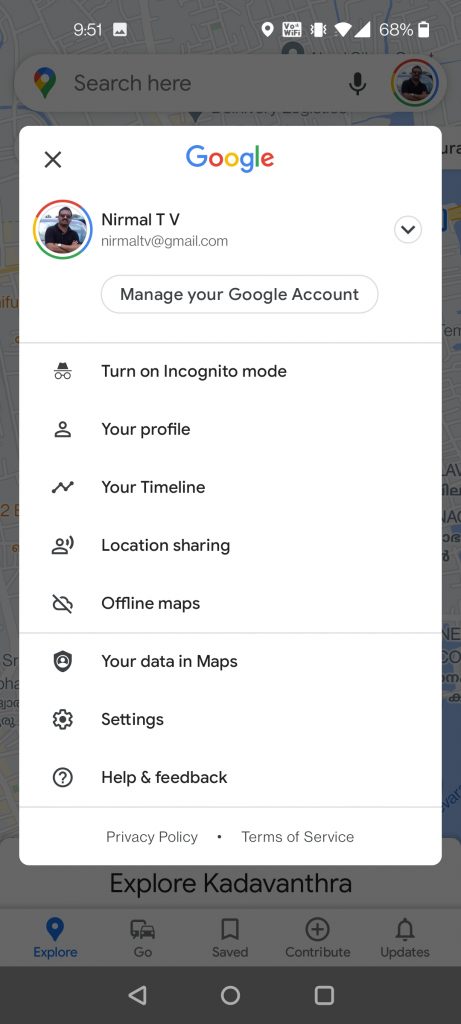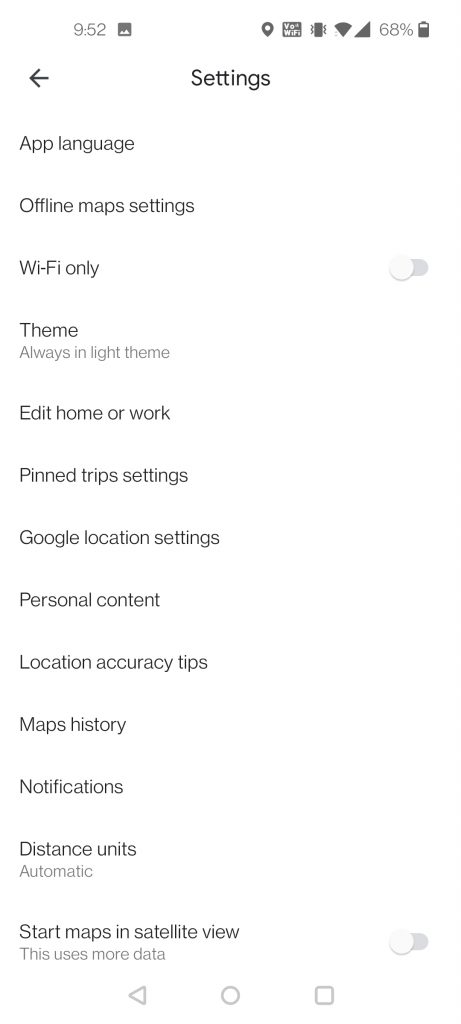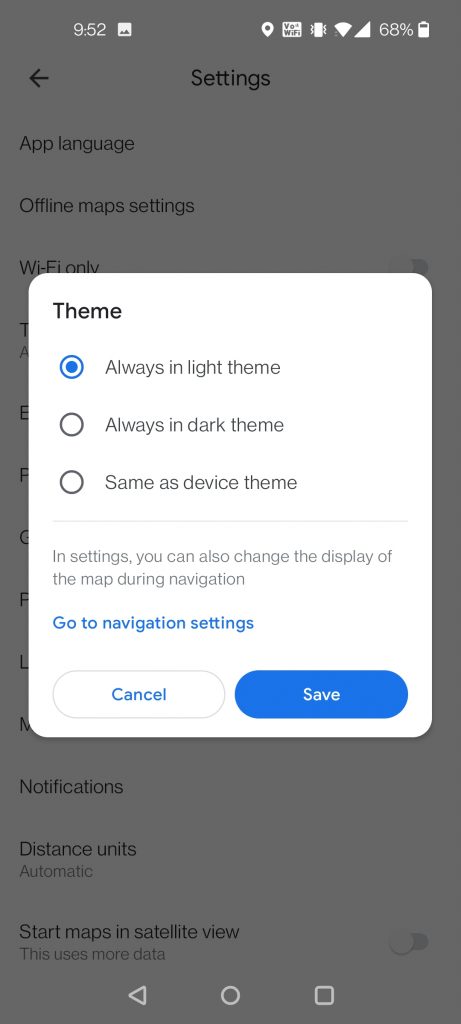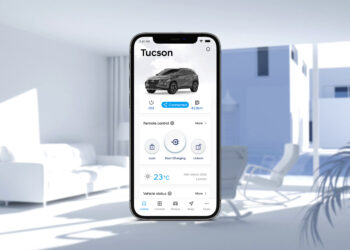Google Maps is the most popular navigation app available for Android and iOS and also one of the most accurate maps. Whenever you are driving, most of the us use Google maps as the navigation tool. Google Maps recently announced that maps will also be available in dark mode. Dark Mode on AMOLED displays gives you better battery life and is worth changing. So how do you enable dark mode on Google maps?
Related Reading: How to Find out Locations you visited using Google Maps
How to Enable Dark Mode on Google Maps:
Step 1: Open Google Maps on your Android phone. The app will load your map location automatically.
Step 2: Click on your profile image on the top right corner and this will bring a menu. Here you will see Settings option.
Step 3: In the settings you can see the Theme option. Click on the theme option.
Step 4: Here you will see three options, Always in light theme, Always in dark theme and same as device theme.
Once you select “Always in dark theme”, you will see that maps will be in dark theme on your Android phone.