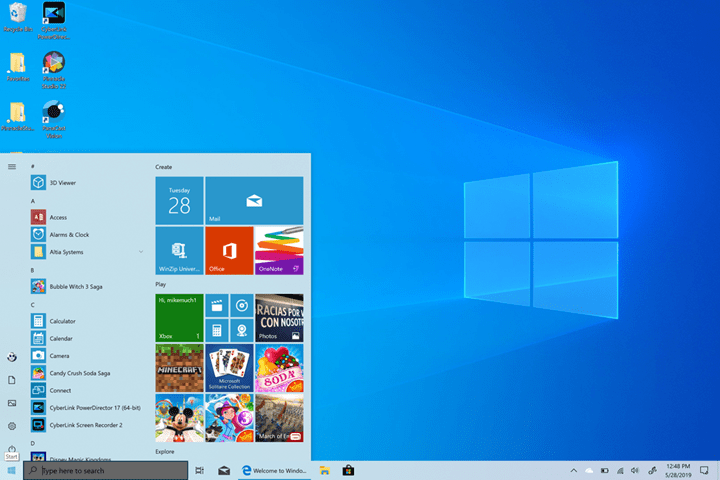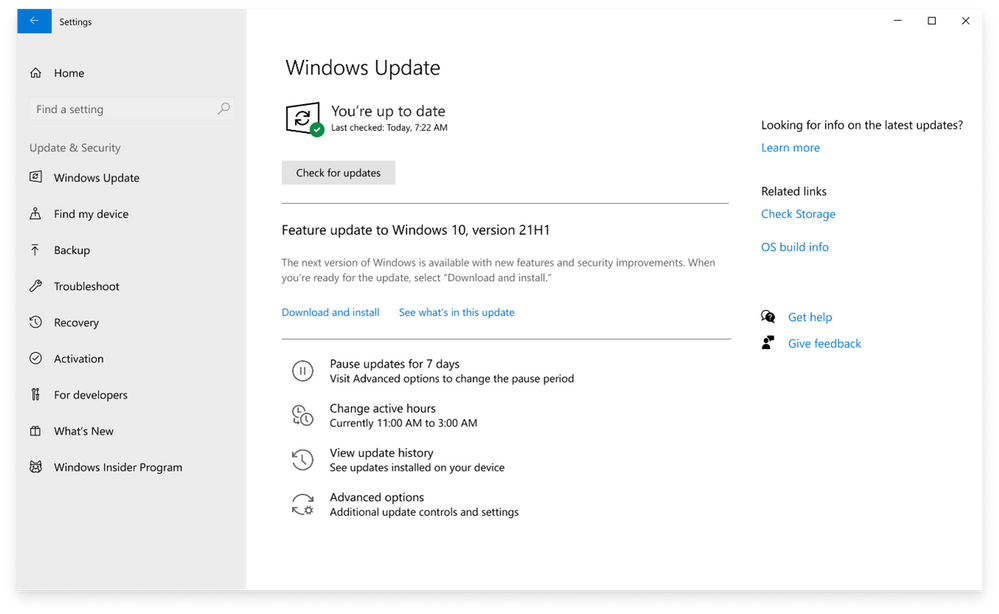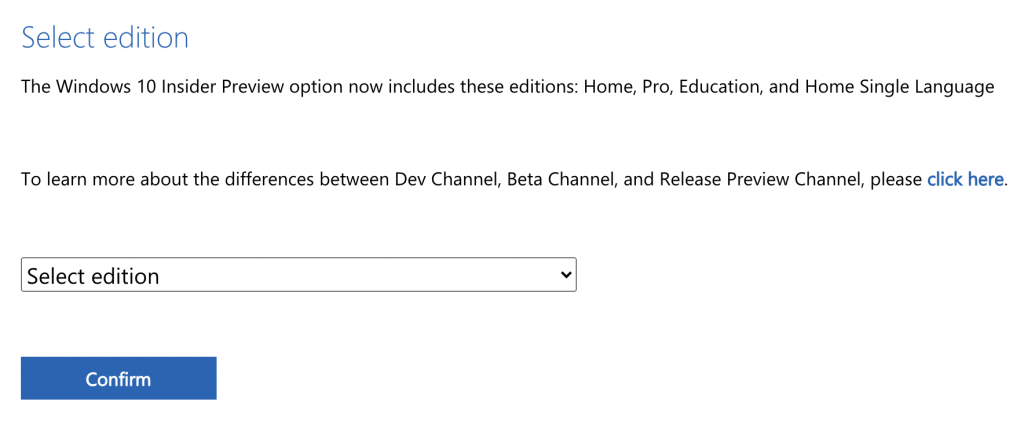Microsoft has been providing new updates to Windows 10 and the latest update to be released is the Windows 10 21H1 Update. Microsoft has already mentioned that version 21H1 will be delivered to devices currently running Windows 10, version 2004, or version 20H2 using an enablement package. Now the final version of the update is ready (as of now available for Windows Insider and will be rolled out to all users). You can download and install the update in multiple ways and here we will show you how to download Windows 10 21H1 update or the ISO of the update.
Related Reading: How to Enable Windows Hello Fingerprint Unlock on Windows 10
How to Download Windows 10 21H1 Update (ISO):
There are many ways to get this update running on your Windows 10 PC. The first method is through Windows 10 update center.
Step 1: Open Windows 10 control center or Settings and navigate to Update and Security.
Step 2: Here you will see an option to download and install the new update.
Step 3: Once the update is installed, you will have to reboot the PC, so make sure you save all your work before installing.
Till the time, this update is available to all, you can still download it, but you will need to register your PC as Windows Insider. To do this, go to Settings-> Update & Security-> Windows Insider Program. You have to enter your Microsoft ID and join the program. Once you have joined the program, you will see the update available for download.
Download ISO:
Now, if you want to download the ISO for this version of Windows 10, Microsoft offers this option as well.
In order to download the ISO of this version, head over to this page and select the edition you want to download (select the latest 21H1 version). Microsoft offers the option to download the ISO file for edition.
Please note that if you plan to do a clean install of this version, you will still need a valid Windows 10 license to activate this edition.
Once you have downloaded the ISO, you can install the edition by mounting the ISO file.