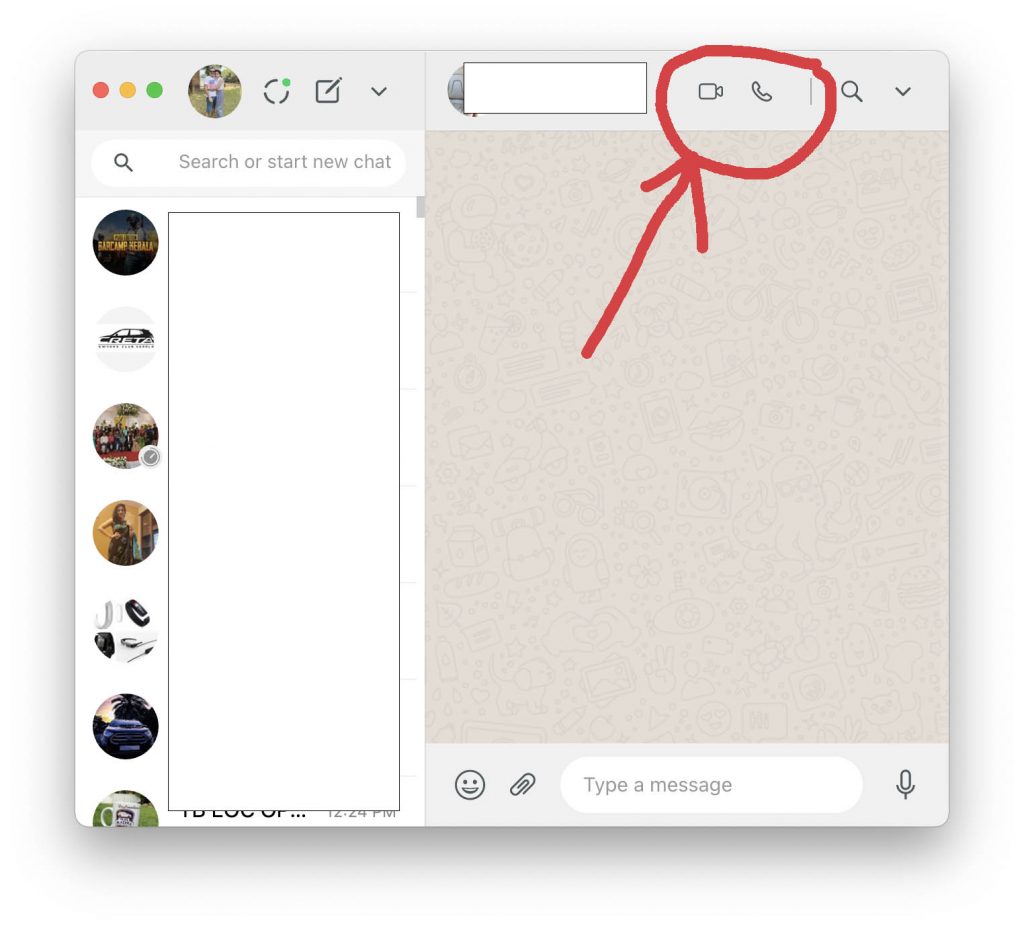WhatsApp needs no introduction, it is the most popular messaging app available right now. It is available for Android and iOS and people can send messages, documents, images, and videos to another person. You can also make video calls and voice calls from WhatsApp on your phone. WhatsApp also has a desktop app available for Mac and Windows users. So how to make WhatsApp video calls and voice calls from a desktop app? Let’s find out in this article.
Related Reading: How to Post Long Videos as WhatsApp Status from iPhone?
How to Make WhatsApp Video Calls and Voice Calls from Desktop App:
Step 1: Once you have downloaded and installed the app, you need to enable WhatsApp web on the desktop app. If you have not downloaded it, you can get the links for the Mac and Windows version from the WhatsApp website.
Step 2: Once installed, open the app and then scan the QR code shown in the app, on your phone. This will make the WhatsApp desktop app activated.
Step 3: Now select the person with whom you want to make a video call or voice call.
Step 4: On the top, you will see two options, video call or voice call. Click on the button based on whether you want a voice or video call.
Step 5: Your OS will ask for permissions for WhatsApp, both mic and camera. Click on ok to grand access.
Now you can start using WhatsApp desktop for both voice calls and video calls.