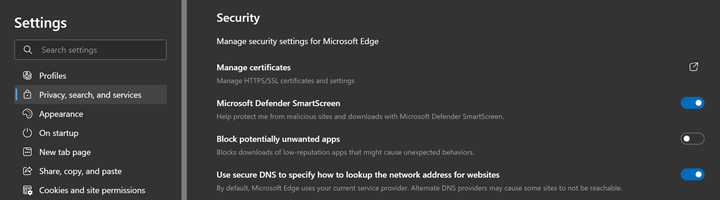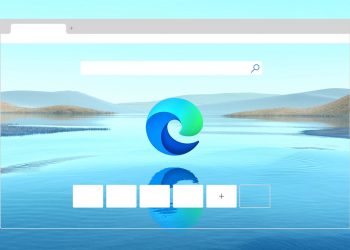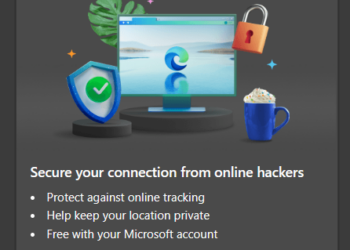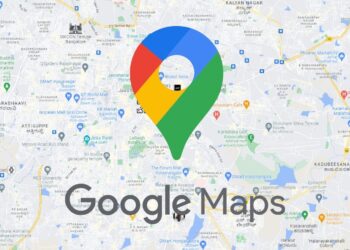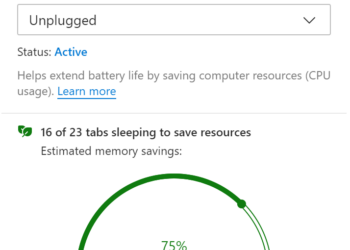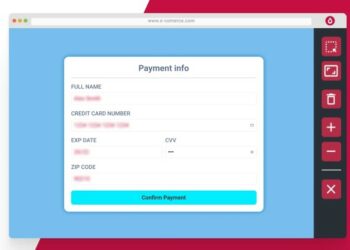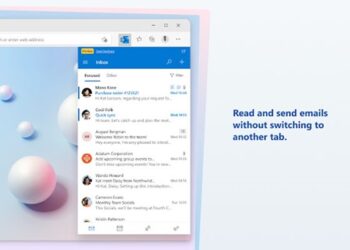Microsoft Edge is gaining popularity as one of the preferred web browser on multiple platforms. The Edge browser is based on Chromium project and hence you get almost as good performance as Chrome and in fact it offers better features than Chrome browser. We have covered a lot of articles on Edge browser on this blog including customizations, importing extensions, best features, and more. One of the important things to consider while giving laptops or desktops to kids to have a proper parental control on the browser. So how to enable parental control on Microsoft Edge browser?
Related Reading: How to Enable Startup Boost in Microsoft Edge
How to Enable Parental Control on Microsoft Edge Browser:
There are many ways to have parental controls enabled on the Edge browser. There are few options available on the browser by default, let’s have a look at those features first. If you go to the settings panel on Edge browser, you can see the option “Privacy, search and services” on the left side. Select this option and when you scroll down you can see the option to enable Microsoft Defender Smart Scan under security options. This helps users protect themselves from malicious sites and downloads with Microsoft Defender SmartScreen.
Another option is to use the Family safety option available in Edge where you can set different profiles for your kids. Microsoft also provides Kids Mode on Edge browser (Available only in selected markets as of now). This mode adds additional safety options for kids when they are browsing the web using the Edge browser.
A third option is to use third-party extensions, one of them is Parental Control Bar. Parental Control Bar is a simple, powerful tool to help shield your children from explicit websites. Simply activate Child-Mode while your children surf the internet, and the toolbar will block access to adult-oriented websites. You can download the Parental Control bar from here.
If you are looking for other extensions, there are a few of them available for Chrome which will work on Edge browser as well. These include Parental Control, Blocksi, and Website blocker. These extensions help you specify the websites to block so that kids are not exposed to them.
These are some tools you can do to enable parental control on the Edge browser.