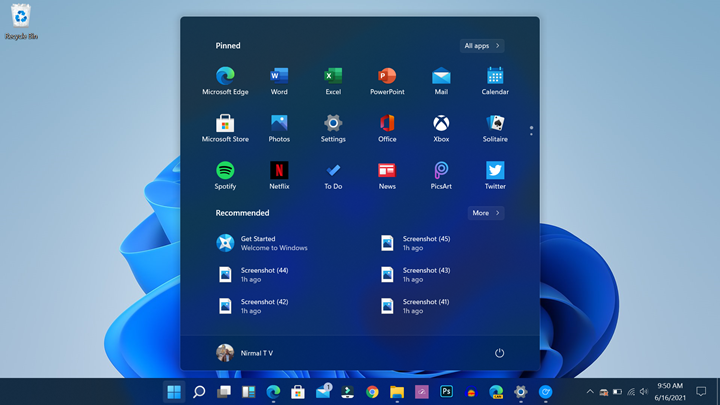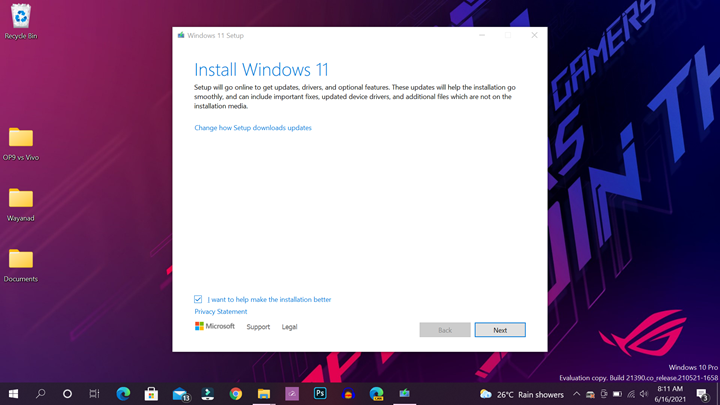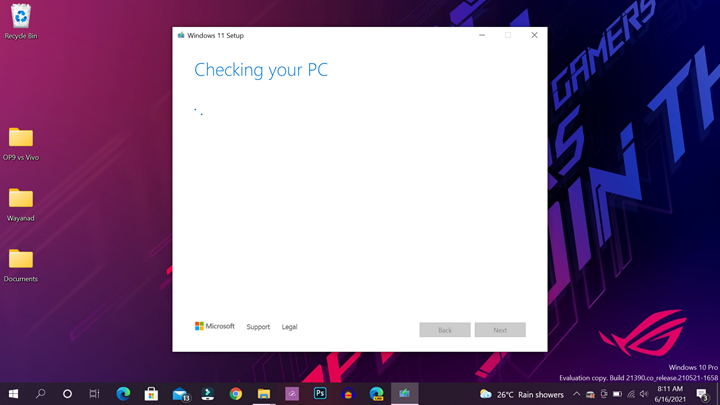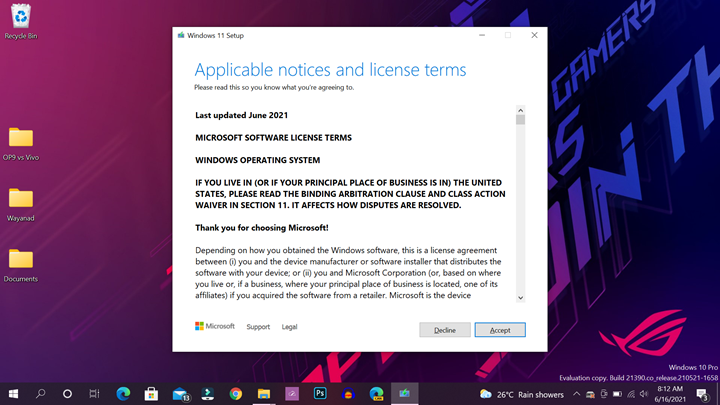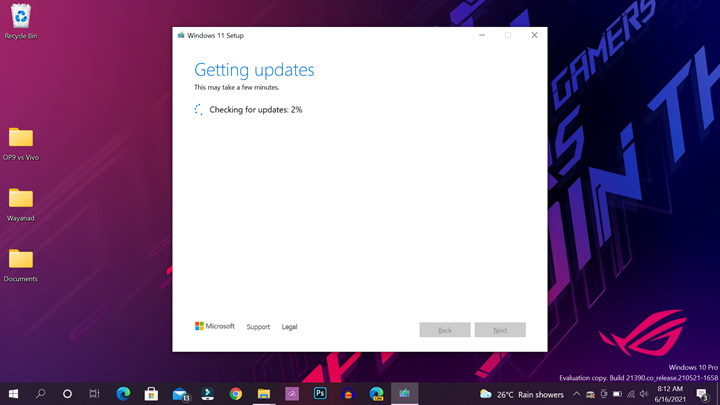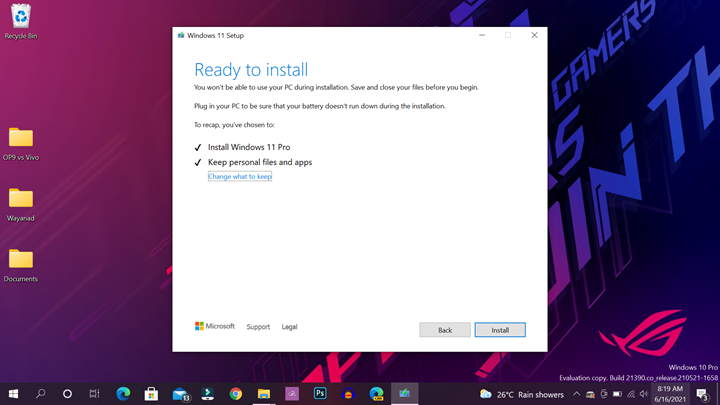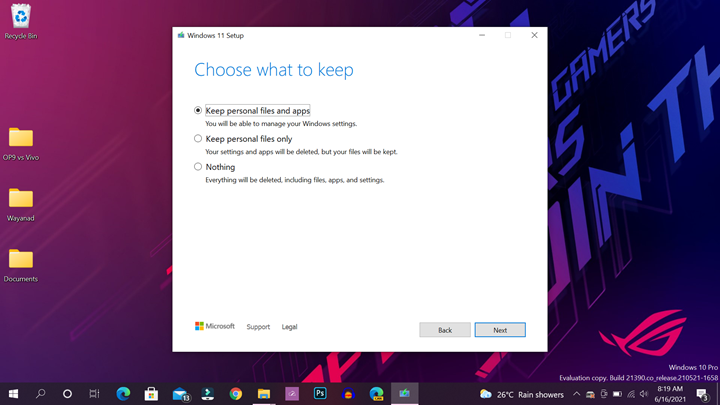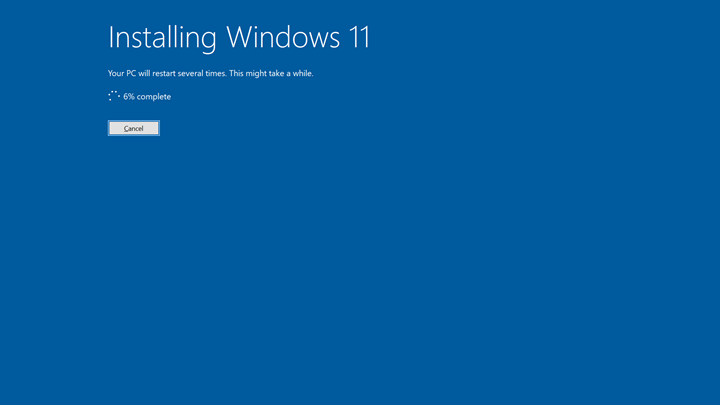Microsoft has announced the latest version of their Windows OS, the Windows 11. Windows 11 comes with new features, UI improvements, and also performance improvements. Now, if you are already on Windows 10, you can now upgrade to Windows 11. Upgrading from Windows 10 to Windows 11 is an easy process and all you need to do is to download the ISO file. Once you have the ISO file, extract it and run the setup file and follow the steps mentioned below. Here is how to upgrade to Windows 11 from Windows 10.
Related Reading: How to Find Windows 10 Username
How to upgrade to Windows 11 from Windows 10:
Step 1: Run the setup file and you can see this screen. This setup will guide you through the installation or upgrade to Windows 11 from Windows 10. We will update the links once Microsoft releases the public version of Windows 11.
Step 2: The setup will check your PC to see if is satisfies the requirement to upgrade the PC.
Step 3: In the next step you have to accept the license terms.
Step 4: The installation will check for any new updates for the system before updating.
Step 5: In the next step, Windows 11 will be ready to install. You can select to keep your personal files and apps. There is an option to change the settings for this.
Step 6: you can keep personal files and apps or only personal files or nothing. Select the option which suits your purpose.
Step 7: Now windows will start the installation process of Windows 11. This will take several minutes and your PC will restart multiple times. So in case you are installing it on a laptop, make sure it is connected to the charger and has a sufficient battery.
Step 8: Once the installation is complete, you will be shown the Windows 11 home screen and the upgrade is complete.