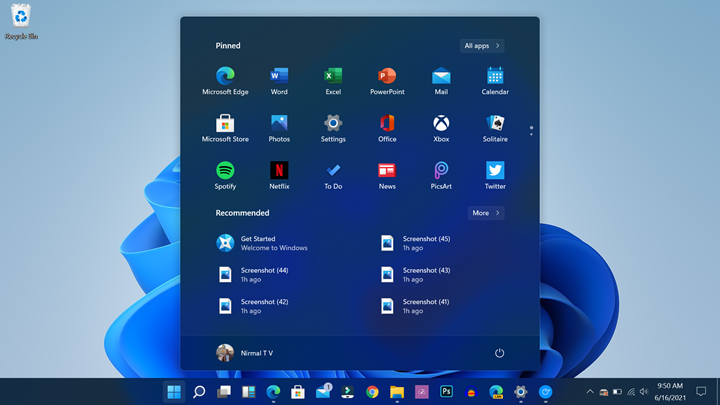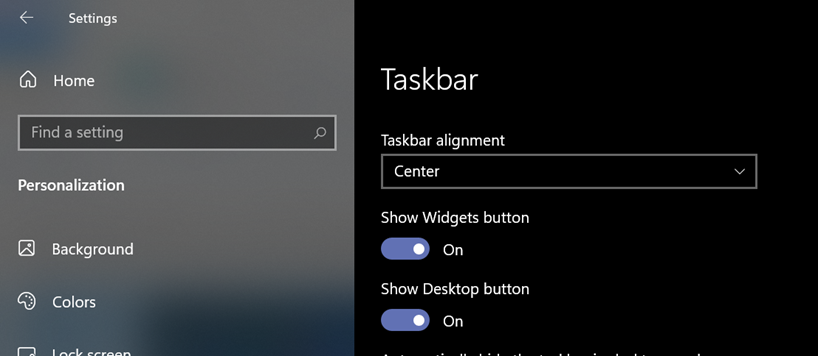Microsoft has released the new version of Windows, Windows 11 with improvements in the UI and it looks like a more refined UI than a massive overhaul of the system. Windows 11 is more of an incremental update to Windows 10. One of the changes is to the start menu of Windows 11. The old start menu has been replaced with a new UI which has pinned items and recommended items. Along with this, one of the other changes is to the taskbar icons. By default, the taskbar icons are now centrally aligned.
So if you want the old layout of icons on the taskbar, there is still an option in Windows 11 to make it left-aligned. Let us see how it can be done on Windows 11.
Related Reading: Windows 11 System Requirements
How to Align Windows 11 Taskbar and Start to Left:
Step 1: Open the settings menu in Windows 11.
Step 2: Navigate to Personalization-> Taskbar.
Step 3: Here you will see the option to change the taskbar alignment. From the drop-down, you can select left and the taskbar icons will be now left-aligned instead of center-aligned.
Alternatively, you can also right-click on the taskbar and open Taskbar settings, and change it to left-aligned.