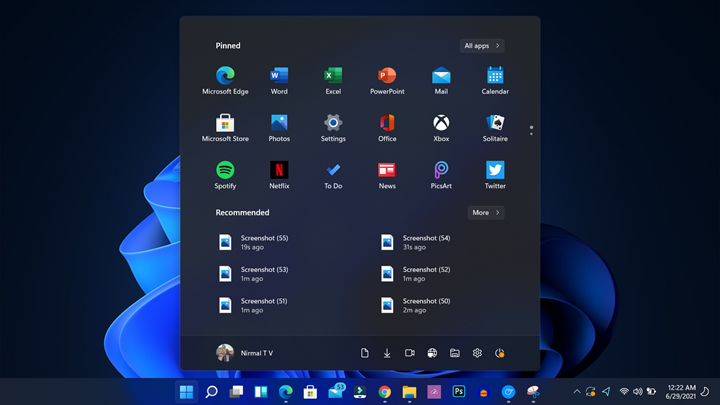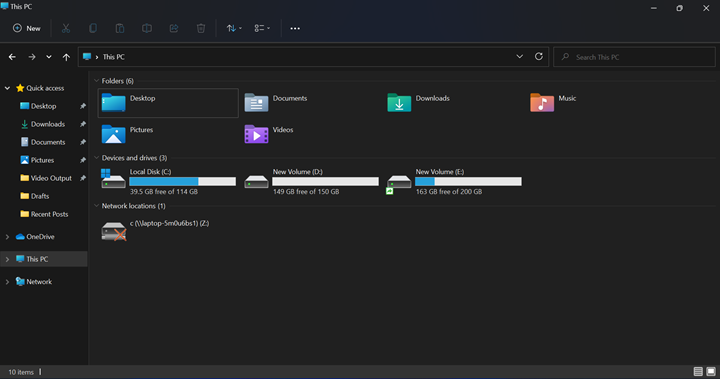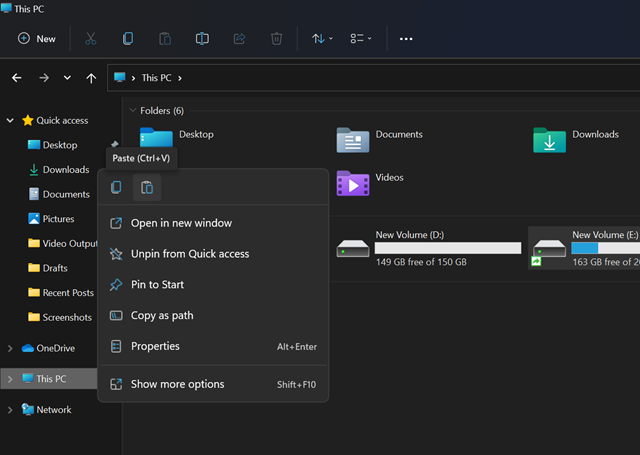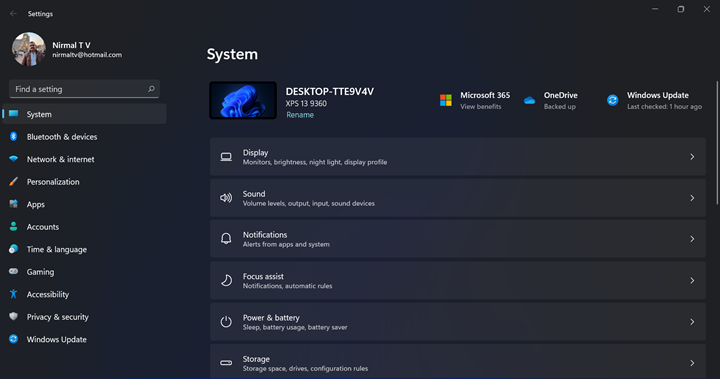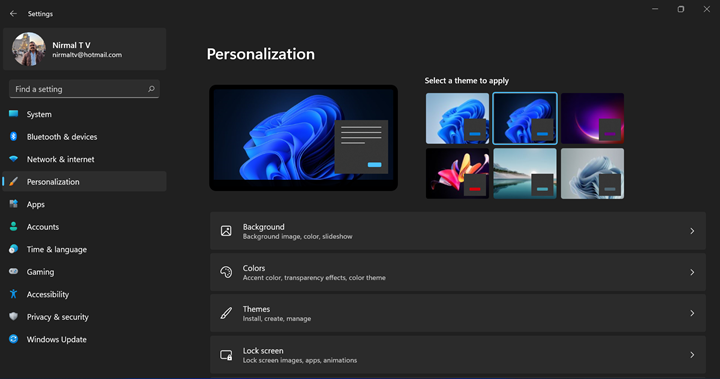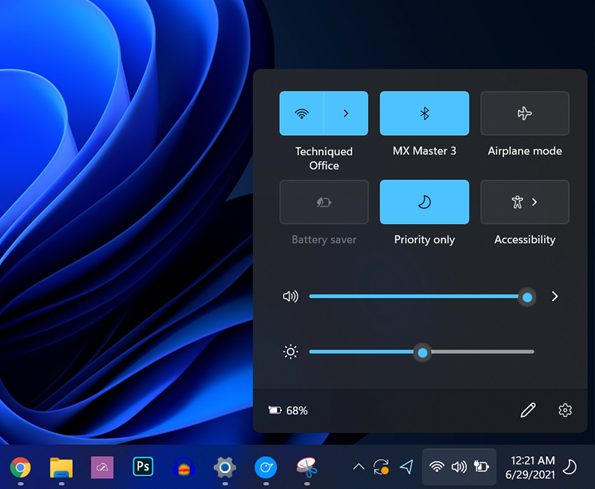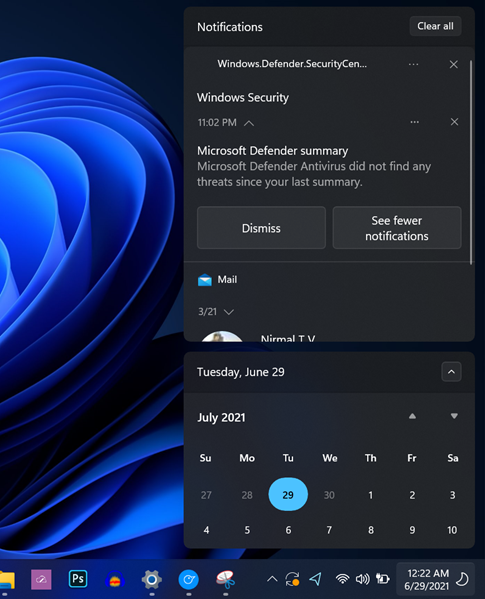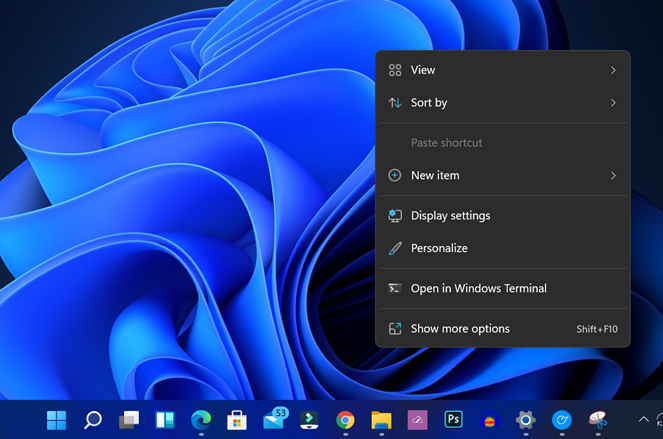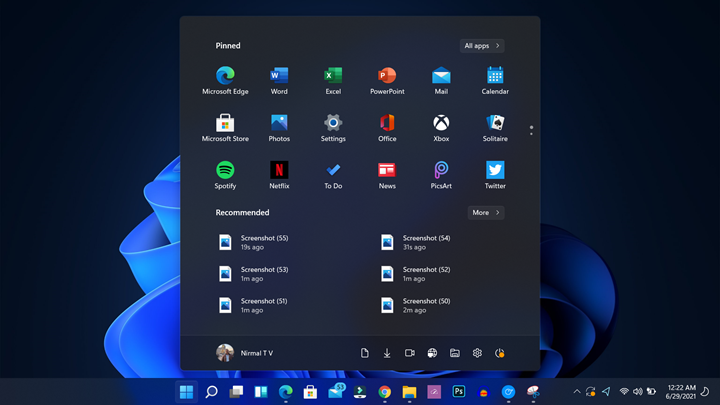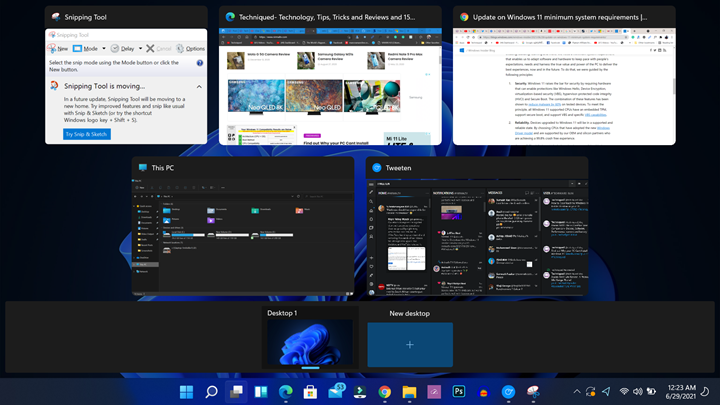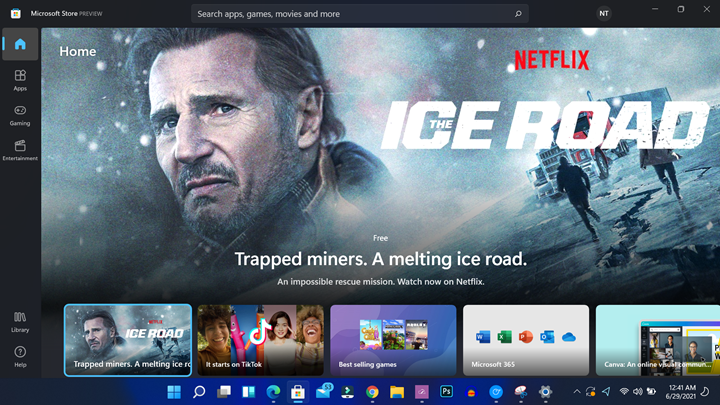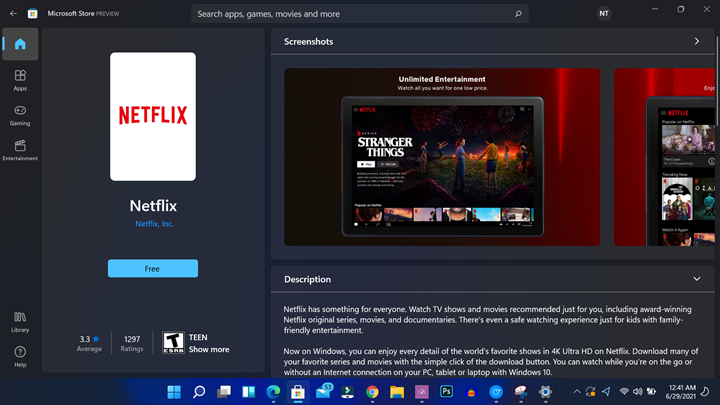Microsoft has announced the latest version of their Windows OS, the Windows 11. Windows 11 comes with new features, UI improvements, and also performance improvements. Microsoft has also released the new Windows 11 for Insider program and it can be downloaded now. Windows 11 comes with a major overhaul in terms of UI, right from the start menu to taskbar, settings panel, file manager, context menu, and more. Here is a quick Windows 11 screenshots tour.
Related Reading:
- How to Check if your PC has TPM 2.0 for Windows 11
- How to Check Windows 11 Free Upgrade Eligibility of your PC
- Windows 11 System Requirements
So here is how Windows 11 looks like.
1. File Explorer:
The file explorer app has been redesigned with new icons on the top ribbon and it definitely looks good improved as well. We expect more changes in the coming days. The context menu has also changed in File Explorer.
The context menu is now more useful with options like copy and paste are available as icons. For example, if I have copied anything, then next time while right-clicking, it also shows the paste icon which makes it easy to handle it.
2. Settings App:
The biggest overhaul has to be in the settings app. It has been completely revamped with a new UI. It looks and feels sleeker and user-friendly too. Microsoft’s choice of fonts also looks good. This is a more functional settings panel too.
The personalization options have also changed in terms of looks and there is a new theme added for onscreen touch-enabled keyboards.
3. Quick Settings and Notifications:
Here also you can see the newly redesigned panel, which looks neat. The icons are placed well for a more functional design. It is easier to handle them now with a grouped panel. Wi-fi, sound, and battery are combined together, while date and notifications are combined together. You can also customize the quick settings panel.
4. Desktop:
The only major change to the desktop is in the context menu, now you can see bigger icons and few options like “refresh” have been moved to Show more options list.
5. Start Menu and Taskbar:
This is once again, a major change in Windows 11 and we have discussed this previously as well. The new taskbar layout is centrally aligned although you can make it left-aligned from the settings. There are also search, widgets, and multi-desktop options in the taskbar. The new start menu has pinned apps and recommended app and the clutter has been removed.
6. Microsoft Store:
This has to be the biggest overhaul in Windows 11 in terms of performance. The new Microsoft store layout looks way better than the existing one and it is more responsive too. The layout is clean and functional as well. There are also improvements in the speed of downloading apps.
The app listing layout also has become better with the store app.
We will keep updating this post with more screenshots as and when we have finer details.