Windows 11 was launched last week and it comes with lots of new changes to the UI and also has performance improvements. Windows 11 will be a free upgrade from Windows 10 for all eligible PCs. We had shared the system requirements for Windows 11. You can upgrade from Windows 10 to Windows 11. Once you have installed the update, you might see that the drive where you have installed the update might show low disk space. This is because Microsoft keeps the older files in case you want to do a rollback to an older version or uninstall the update. But if you are satisfied with the new update, you can delete the older files and reclaim hard disk space after upgrading to Windows 11.
How to Reclaim Hard Disk Space after Upgrading to Windows 11:
Step 1: In order to reclaim hard disk space, open This PC. Now, right-click on the drive where you have installed Windows 11 and select properties.
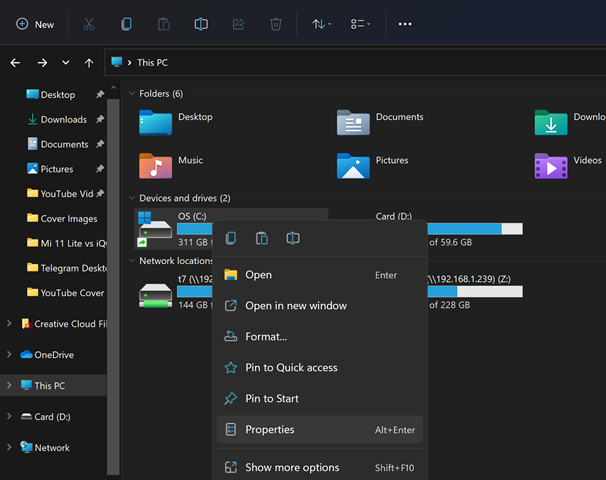
Step 2: Now you need to click on the Disk Clean up option in the properties window.
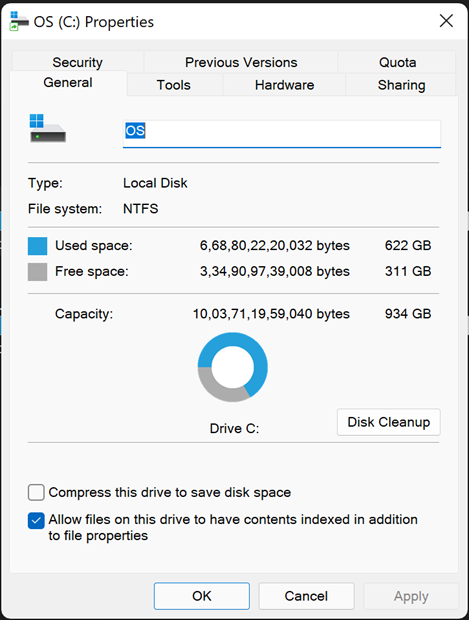
Step 3: This will open the disk clean-up option, click on the Cleanup system files button below.
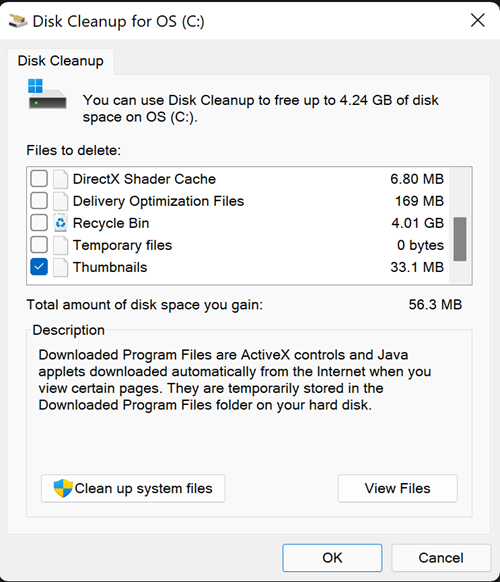
Step 4: In the next step, Windows will check for all previous versions or installations of Windows and show you the space occupied by it. In our case, it was around 11.6GB in size.
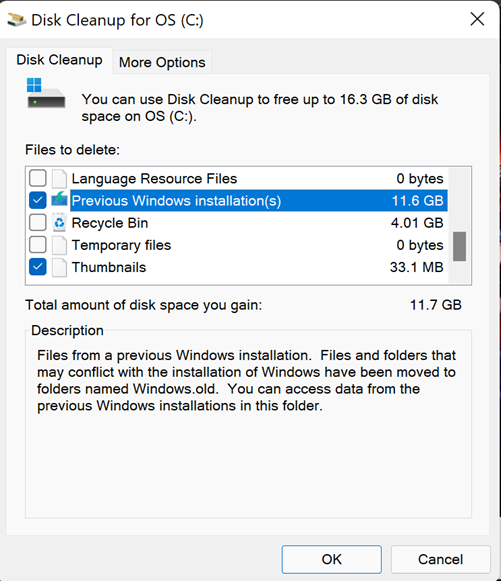
Step 5: If you want to proceed with deleting these files, select the entry and click OK. You will be asked for confirmation. Once Windows finishes the cleaning process, you can see that you will have reclaimed the disk space after Windows 11 installation.






