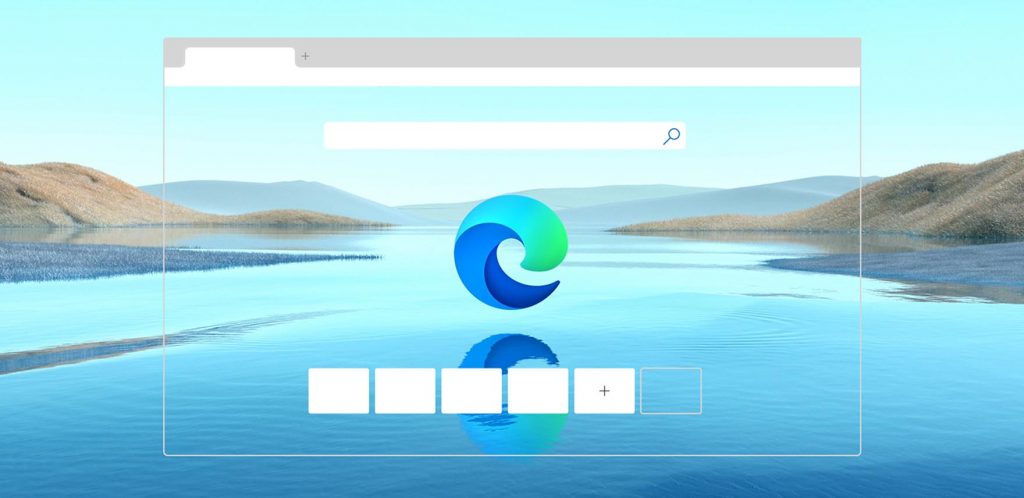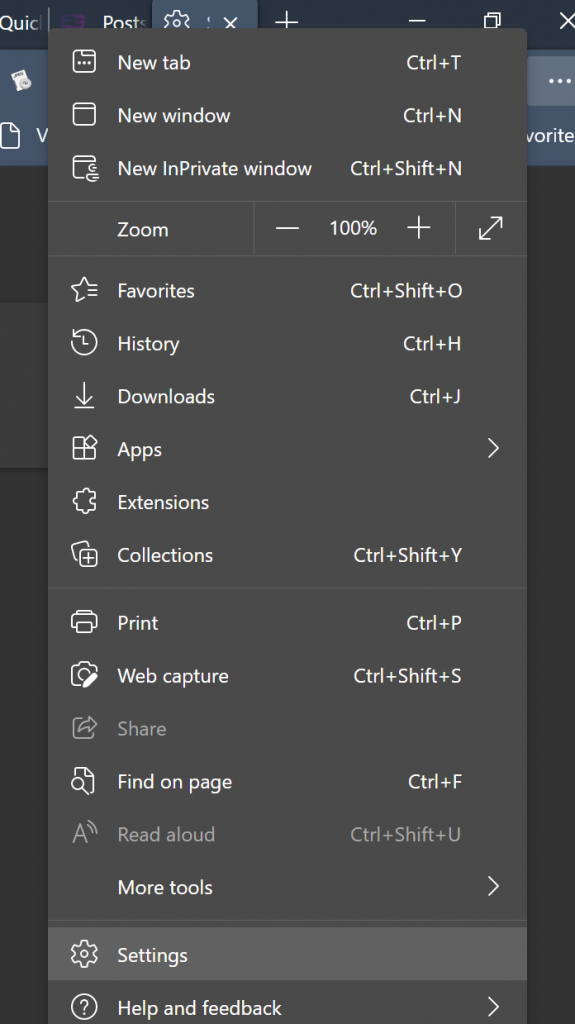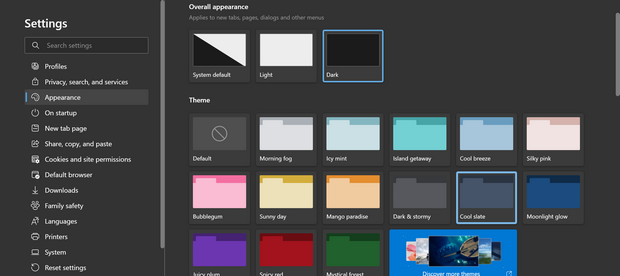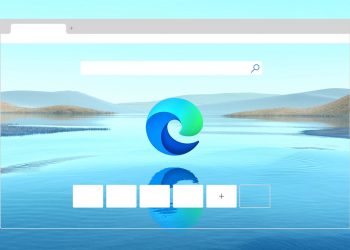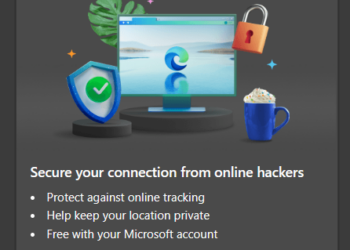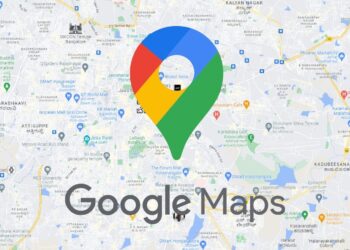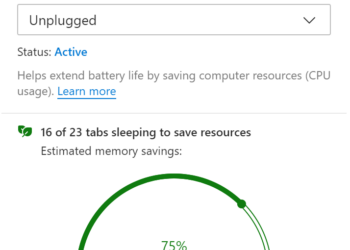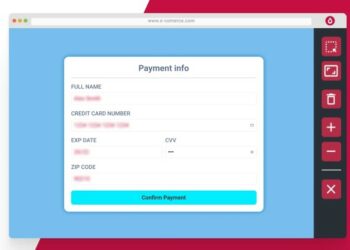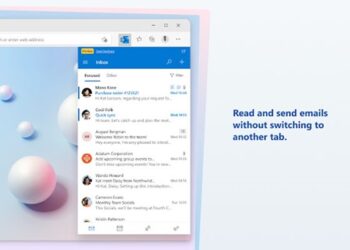Microsoft Edge browser is gaining popularity ever since it was launched by Microsoft as a product based on Chromium. We have covered a lot of articles on Edge browser on this blog including customizations, importing extensions, best features, and more. Microsoft has added a lot of features on top of the Chromium project for the Edge browser. Edge browser also comes with support for themes, which means you can customize the look and feel of the browser. Here is how to change themes in Microsoft Edge browser.
The themes that are supported on Chrome browser are also supported on Edge browser. So you can download themes from the store as well.
Change Themes in Microsoft Edge Browser:
Step 1: Once you have launched the Edge browser, click on the three dots at the top right corner. This will bring the menu.
Step 2: Select settings from the menu to open the Edge settings panel.
Step 3: Select the Appearance on the left side and this will bring the option to change the look and feel of the Edge browser.
Step 4: Under the appearances, you have the option to change the look, which can be system default look, light theme, or dark theme. Apart from this, you can also select different themes from the list. You can click on the theme to apply them.
Step 5: If you want to download more themes from the Edge store, you can click here.