A lot of us are PC gamers and play a lot of games on our PC. There are so many gaming PCs available in the market right now. Having a dedicated gaming mode for devices that are made for gaming gives additional options while gaming. Most modern gaming smartphones have dedicated gaming modes that will help gamers achieve the best experience while gaming. Similarly, there are many gaming laptops available with Windows 11 and Windows 10. If you are more into gaming, there is a dedicated gaming mode in Windows 11. Here is how to enable it.
Related Reading: 8 Best Gaming Monitors with Higher Refresh Rate on a Budget

Advantages of using Gaming Mode in Windows 11:
- Prevents Windows Update from performing driver installations and sending restart notifications.
- Helps achieve a more stable frame rate depending on the specific game and system.
How to Enable Gaming Mode in Windows 11:
Step 1: To enable game mode, open the Settings in Windows 11. On the left side, you will see the Gaming option.

Step 2: Under the Gaming options, click on Gaming mode and this will bring the option to enable or disable gaming mode. Additionally, you can also configure graphics cards for certain applications if you have a dedicated GPU in your PC.
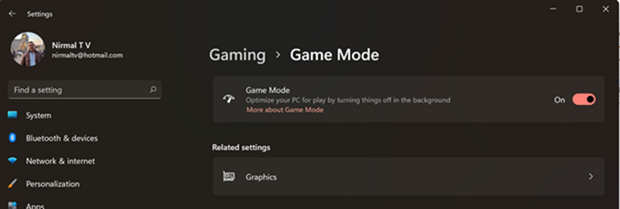
You can also get to this mode directly by searching in the start menu of Windows 11.
Once you have enabled the gaming mode, this will give you a better gaming experience for your PC.






