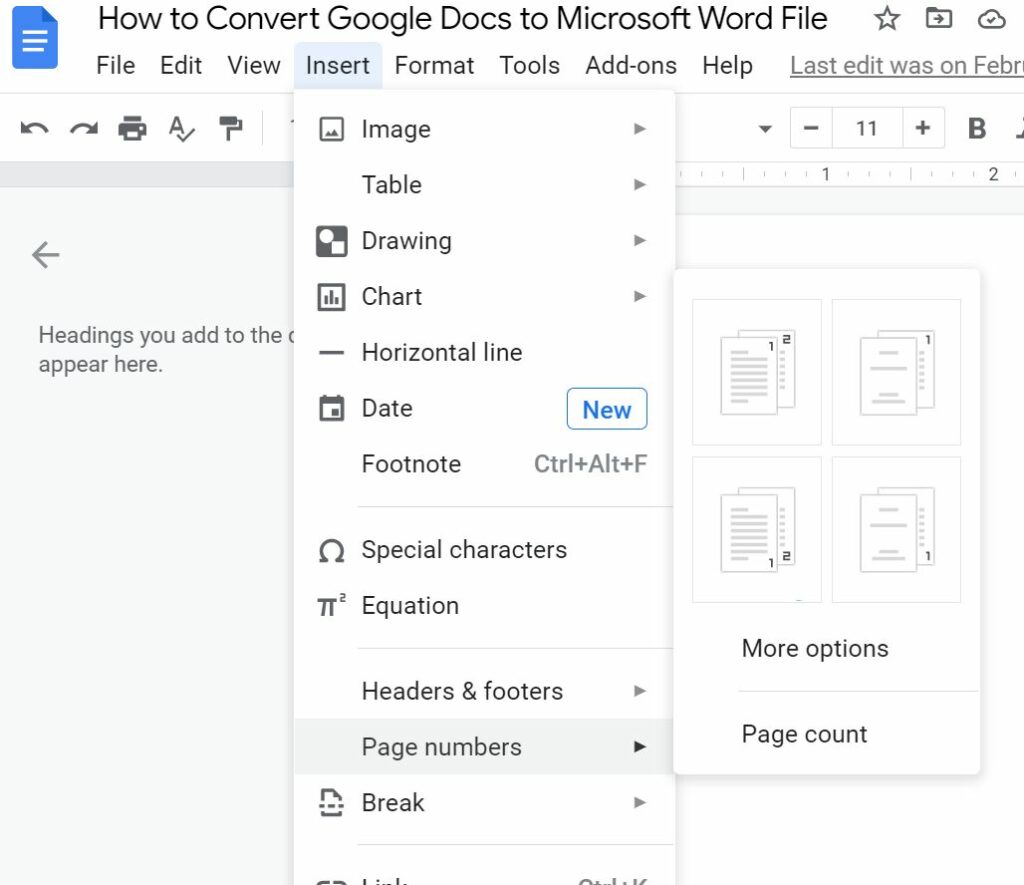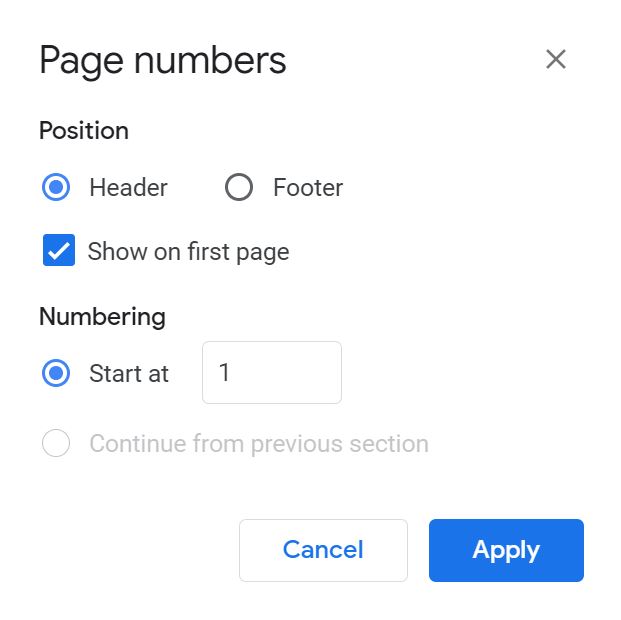While Microsoft Word is one of the popular desktop tools to create and collaborate documents, power point and spreadsheets, there are many online alternatives too. Google docs is one of the most popular online document creation tool. The advantage of using Google Docs is that you can edit your documents on the go from anywhere and you just need an internet connection to access it. Cloud-based editing tools are becoming more and more popular and they are in demand because of the better internet penetration. Google Docs provides you with lots of options to make your document creation a good experience. You can also add page numbers in Google Docs similar to the desktop version, here is how to do it.
How to Add Page Numbers in Google Docs:
Google Docs also comes with option to add numbering for your page in your document. This is very handy and useful tool especially when your document is pretty long and have multiple pages.
Step 1: Log into Google Docs with your Gmail ID and then open the document for which you want to add page numbers in Google Docs.
Step 2: Once you open the document, you will see Insert option in the file menu.
Step 3: Click insert->Page Numbers and you will see 4 different options to add page numbers to your Google docs and these are based on the position. So you can choose which type of layout you want for your pages.
Step 4: There is also more options available and when you select this, you get additional options for specifying the position of the page numbers, header or footer. You can also add page number to the first page and also set the start number for the pages.
Step 5. Once you are done with the customization, click Apply and the numbering to your pages will be visible on your Google Docs.