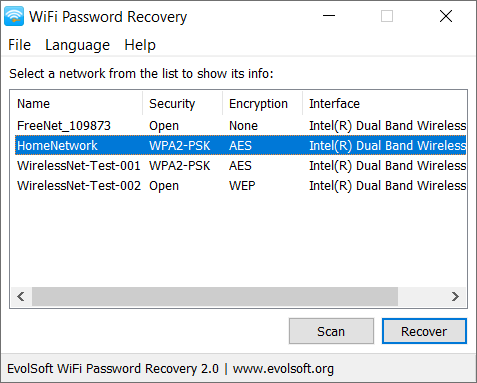Wi-Fi modem or router is one of the important things you use at home to connect your PC and other devices to the internet. When you connect to the Wi-Fi network, you generally save the Wi-Fi password on the device and this is done on most of the devices you connect to the internet. Now, what if you forgot your Wi-Fi password and want to recover it? Windows saves the Wi-Fi password you entered and you can recover it from Windows. Here is how to recover Wi-Fi password on Windows.
How to Recover Wi-Fi Password on Windows:
To recover passwords on Windows, we are going to use a freeware tool called WiFi Password Recovery. This app can fetch all the saved passwords from your Windows.
Once you have downloaded the app from the link (available at the bottom), you can install it on your PC. Now run the application and it shows all the networks. WiFi Password Recovery provides a very simple user interface that shows other details of your network as well.
Once you click on the scan button, the application scans for all saved passwords in your Windows and then lists them. When you click the Recover button it fetches the password of the particular network.
The app can also fetch other details and this includes SSID, Interface, Security type, Encryption algorithm for each wireless network. The program is able to recover the passwords of wireless networks which use the following security types: WEP, WPA, WPA-PSK, WPA2, WPA2-PSK.
Features of the app:
- Simple and intuitive user interface
- Supports WEP, WPA, WPA-PSK, WPA2, WPA2-PSK network security types
- Shows SSID, Interface, Security type, and Encryption algorithm for each wireless network
- Export and import wireless networks
This app works pretty well and is a good free solution to recover your passwords from Windows. You can download the app from the link below.
Download WiFi Password Recovery