When you are using Windows, one of the important things to consider is the health of your hard disk. If the performance of the hard disk is impacted in any way then the overall device performance will also have an impact. It is always good to scan for any hard drive errors. Windows offers a tool that is in-built into the OS. So in this article, we will look at how to scan and fix hard drive errors in Windows 11. Windows has a check disk utility, let’s see how to use it.
Scan and Fix Hard Drives Error on Windows
The check disk utility called chkdsk in Windows allows you to scan the hard disk for any error and fix the errors. Chkdsk utility finds logical file system errors in your hard drive. It can repair and fix misaligned time stamps, file size data, and security flags on files on the drive.
Step 1: The first step is to open Windows PowerShell in administrator mode. Open the start menu and type Windows PowerShell. From the results, right-click on the Windows PowerShell entry and select Run as Administrator.
Step 2: Once the PowerShell is opened, you need to type chkdsk /scan and press enter.
Step 3: The check disk utility will scan your Windows for any errors and list out the errors if any after the scan.
Step 4: If there are any errors, there are some commands you can try to fix the errors. The commands available are chkdsk c: /f, chkdsk c: /r and chkdsk c: /x. The command should be chkdsk [Drive] [command] in that format. Here /f refers to fixing the issues in the drive, /r locates bad sectors and recovers readable information, and /x will volume to dismount first. There are other commands also available.
Step 5: Once you run the command Windows will fix the errors in the hard drive.
Another option is to use Error-checking tools in Windows drives. This is useful if you are not comfortable using command-line tools as in the Windows PowerShell menu. Open Windows Explorer and right-click on the drive you want to scan and then select properties.
From the properties window, select tools. Here you will see the check option under the Error Checking group. You need to click the button and Windows will check for any errors and show you the result.
The chkdsk utility is one of the really good tools to improve hard disk performance. It is a very powerful tool for scanning and fixing hard drives on Windows 11.

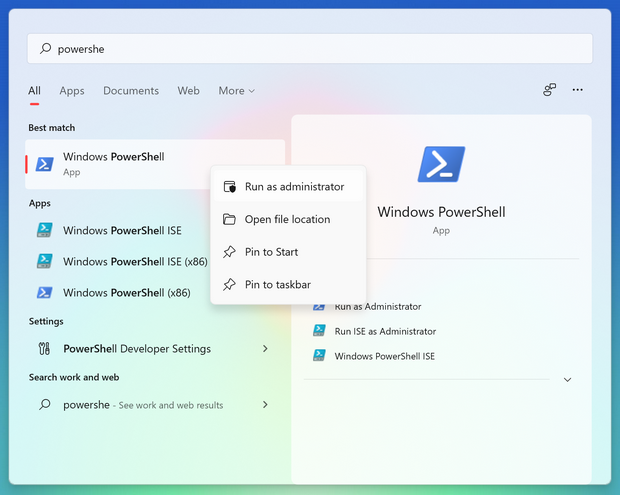
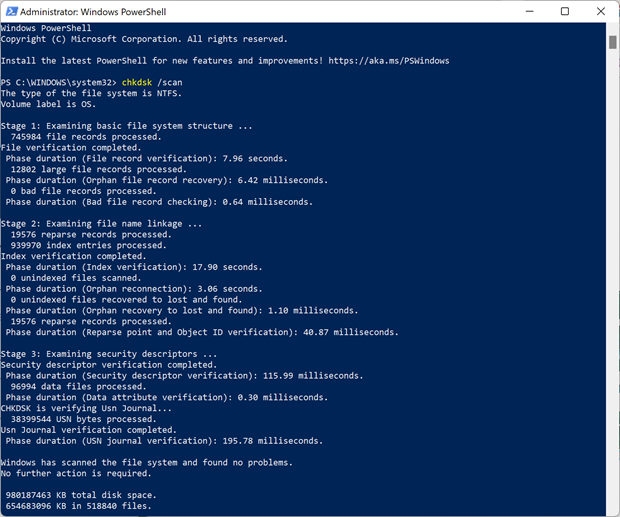
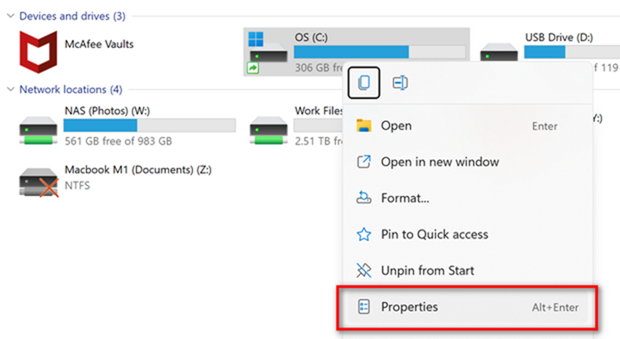
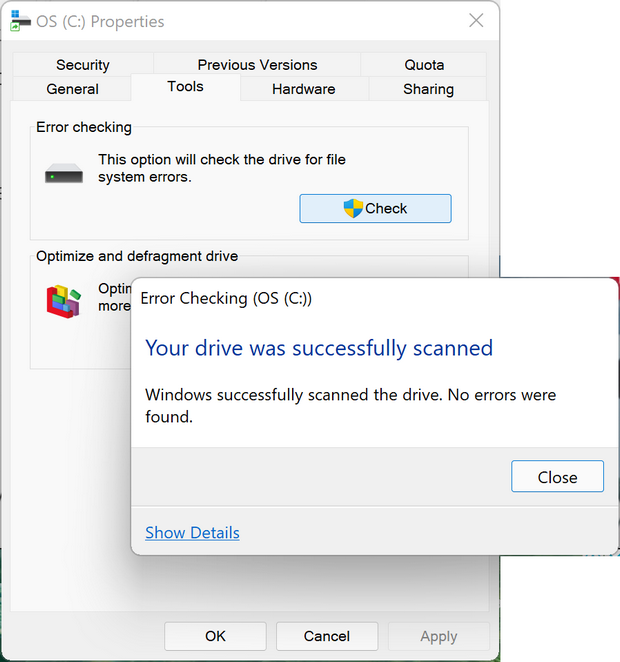






Thank you very much for the detailed analysis and step-by-step instructions to fix the error.