Windows 11 has been announced by Microsoft and it is now available for download. The new version comes with a host of new features including a new UI, cleaner interface, new settings panel, and a new store as well. The Windows 11 start menu is centrally aligned in the taskbar and also comes with few changes to the UI as well. Similarly, the snap options have changed, there is a new action center and notification center too. With new features added, Microsoft has also added some Windows 11 new keyboard shortcuts.
While all the keyboard shortcuts from Windows 10 will work on Windows 11, these new shortcuts help you to be more productive with the new features added. So let’s see the new keyboard shortcuts.
Windows 11 New Keyboard Shortcuts:
1. Win key + Z: This is a new keyboard shortcut and when you use this shortcut, Windows will bring in the snap options in Windows 11. The snap options are a new feature in Windows 11 and it allows you to manage multiple windows at the same time on screen.
2. Win Key + N: The new notification layout in Windows 11 will fly out when you use the Win key + N shortcut. The notification center has once again been redesigned by Microsoft in Windows 11. It also shows the calendar view.
3. Win Key + A: As the alphabet suggests, Win Key + A brings in the action center. We had covered in detail how to customize the action center in Windows 11 (Quick settings). So if you want to toggle a Wi-Fi connection or Bluetooth, then you should use Win + A shortcut.
4. Win Key + W: This is another useful shortcut in Windows 11. Windows 11 comes with the new widgets option where you can get data on weather, news, and more and this widget shows up in the taskbar. So next time if you want to quickly peek into the widgets, press the Win + W key.
These are the new keyboard shortcuts in Windows 11. Did you try installing or upgrading from Windows 10 to 11, here is our tutorial on the same?

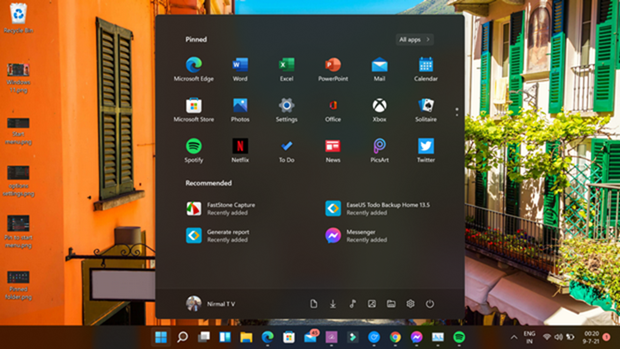
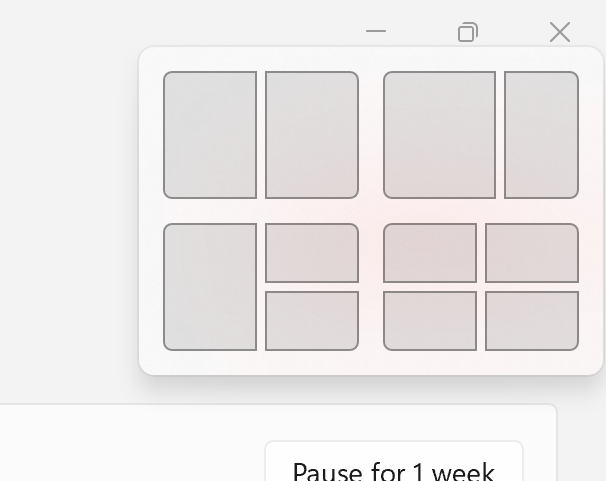
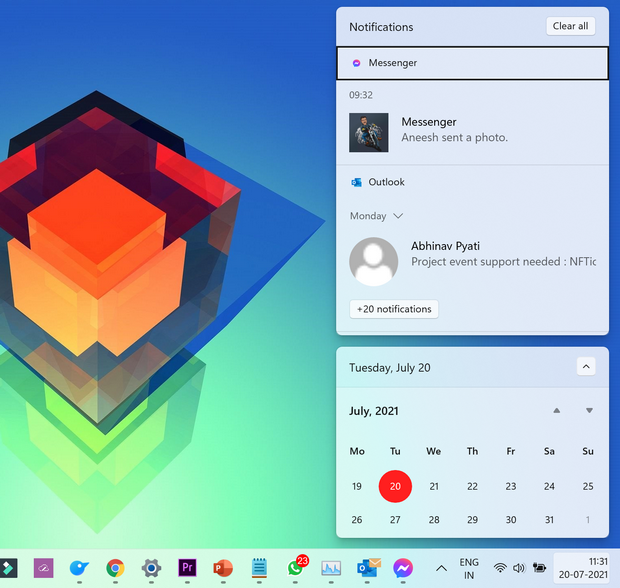
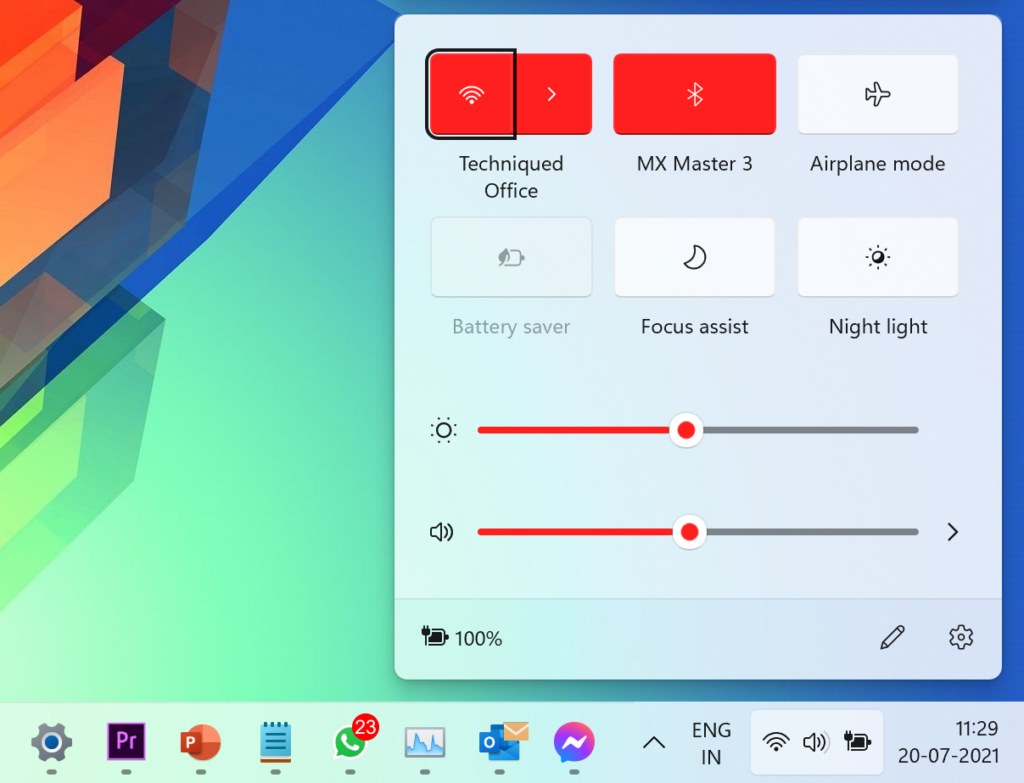
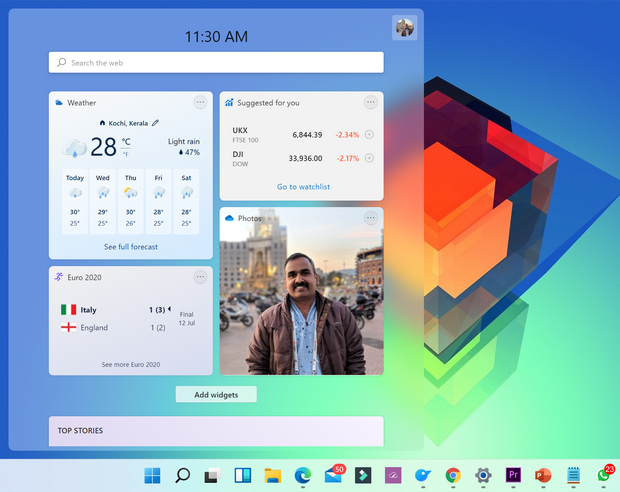






I did this but do not know how to correct My husband was talking to me, and I was typing on the keyboard. I was holding my finger on a key, and it was repeating the character. Now it is slow, I can hardly get anything typed. I know there is a key to undo, Can you help me?.