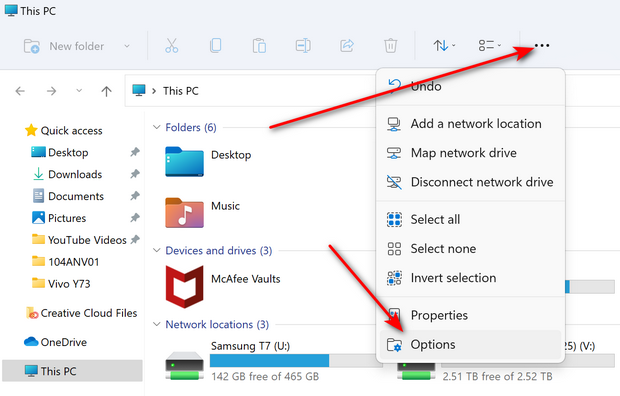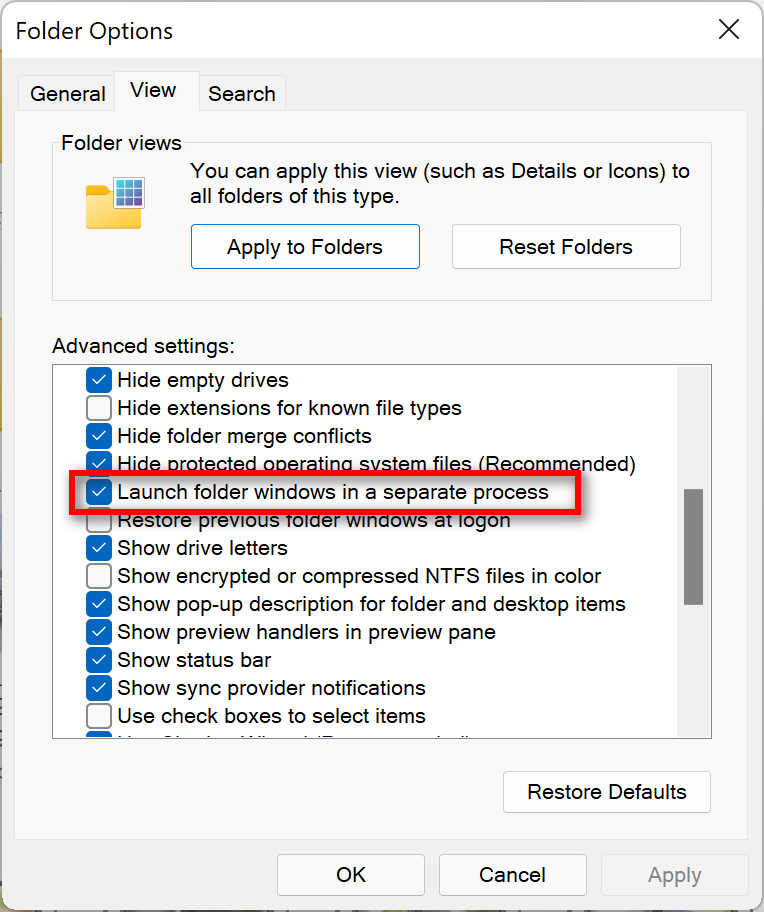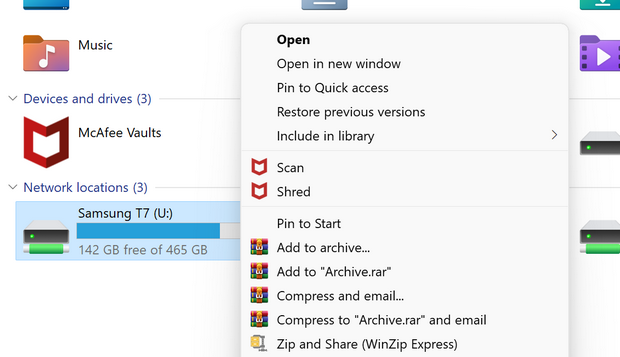Windows 11 has been announced by Microsoft and it is now available for download. The new version comes with a host of new features including a new UI, cleaner interface, new settings panel, and a new store as well. The Windows 11 start menu is centrally aligned in the taskbar and also comes with few changes to the UI as well. One of the other changes is to the file manager or Windows Explorer. The context menu or the right-click menu has also changed on Windows 11. So if you are not comfortable with the new menu, you can also get back old right click menu in Windows 11, here is how to do it.
How to get back old Right Click Menu in Windows 11:
Windows 11’s new file explorer has a refreshed look, but you can change few things to old menu and one of them is the right click menu.
Step 1: Open the Windows Explorer on Windows 11 and you will be able to see the new look and feel in the UI.
Step 2: You will see three dots in the ribbon menu, click on this and it will pop up a menu option. Here you need to select options.
Step 3: This will open the Folder options, here you need to select the View tab on the top. Now, search for this option “Launch folders in separate process” option. You need to check this option and click on Ok to apply this.
Step 4: Now Windows Explorer will refresh and now you will be able to see right-click menu in the old look.
If you are still not able to see the old menu, you might need to restart the PC to get it to work.