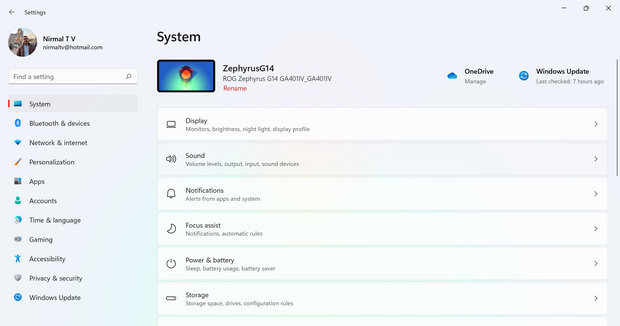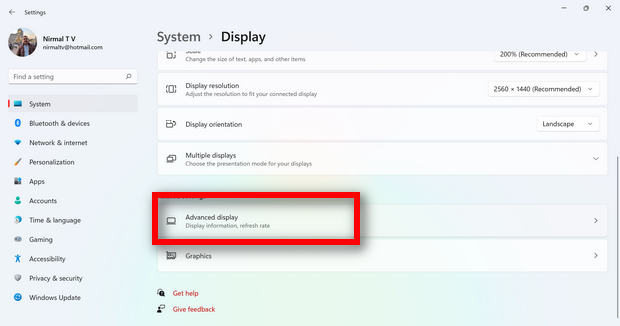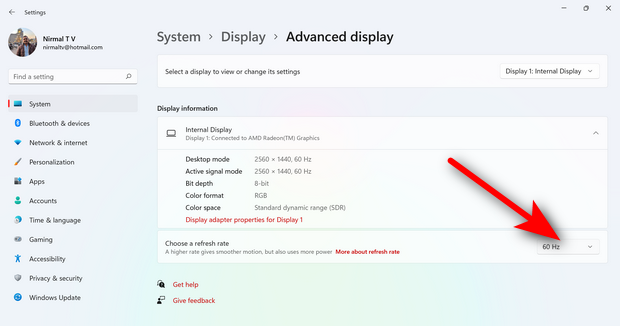The refresh rate of the display is the number of times per second that the image refreshes on the screen. We have seen a higher refresh rate in smartphones and this is now becoming a trend in laptops too. We have a lot of gaming laptops with higher refresh rates being offers. For example, a 60Hz display will update the screen 60 times per second. Laptop displays are now coming with more than 300hz display as well. The refresh rate determines how smoothly motion appears on your screen. For example, if you’re playing a game that has a lot of fast-moving action, a higher refresh rate can help improve the experience. So how do you change display refresh rate in Windows 11? Let’s find out.
How to Change Display Refresh Rate in Windows 11:
A higher refresh rate can also reduce battery life because it uses more power. So if you’re using a laptop or tablet and want to save some battery, you could lower the refresh rate.
Step 1: Open the settings panel in Windows 11.
Step 2: Under the System settings, select Display settings.
Step 3: Under the display settings, scroll down and you will see the Advanced Display option.
Step 4: In the advanced settings, you will be able to see a drop-down list with refresh rates available for the display.
The refresh rates that appear depend on your display and what it supports. Select laptops and external displays will support higher refresh rates.