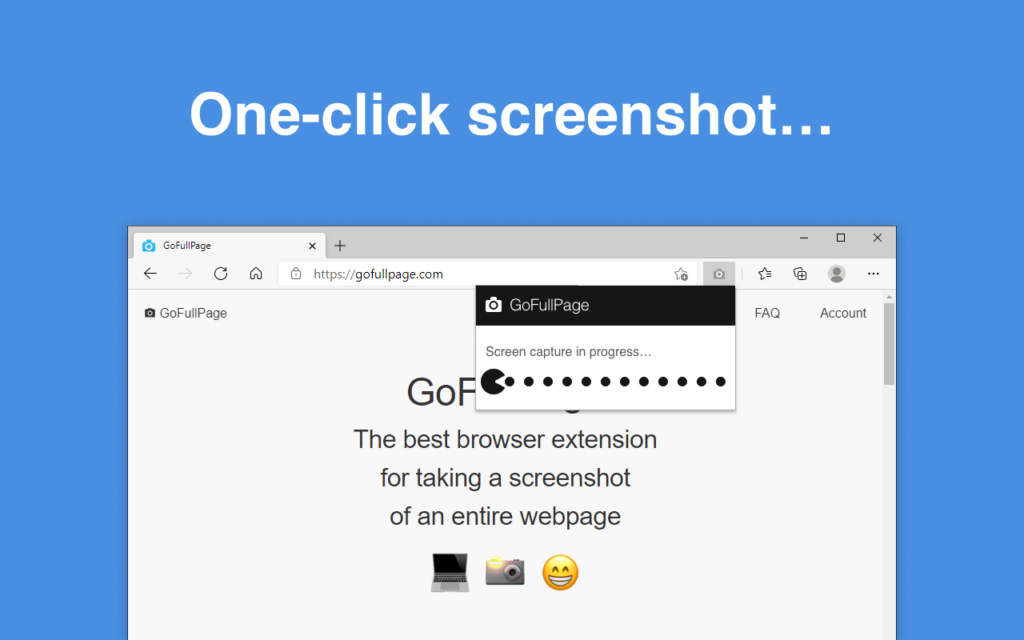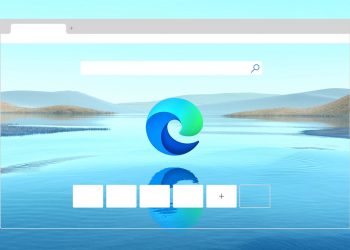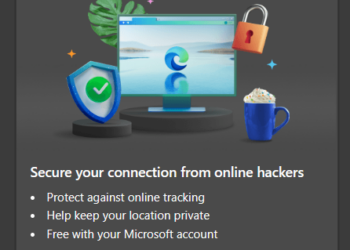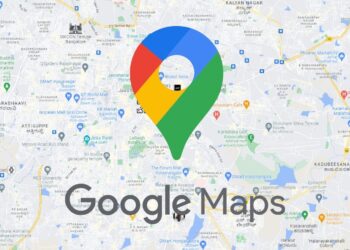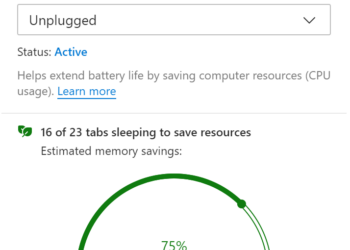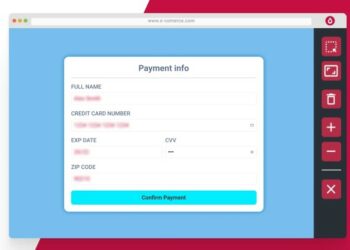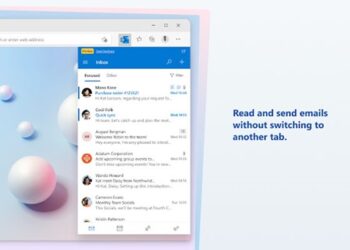Microsoft Edge is now one of the popular web browsers available and it is gaining popularity ever since Microsoft adopted the Chromium model. Now if you are browsing the web using Edge browser and want to take a screenshot? While the default screenshot tool in Windows can be used, it won’t give a screenshot of the entire page in the Edge browser. GoFullPage is a free extension for Edge browser that allows users to take a full-page screenshot on Microsoft Edge browser.
How to Take Full-Page Screenshot on Microsoft Edge:
The extension GoFullPage is available in the Edge extension store and can be downloaded from here.
Once you have installed the extension, click on the extension icon (or press Alt+Shift+P), watch the extension capture each part of the page, and be transported to a new tab of your screenshot where you can download it as an image or PDF or even just drag it to your desktop.
The advanced screen capture technology handles complex pages—including inner scrollable elements as well as embedded iframes. You can also export your result to PNG, JPEG, or various PDF paper sizes—all these options are configurable from the extension’s options.
Features of the browser:
-
Easy to use: One-click to capture a full webpage
-
Privacy: No extra permissions are required to install
-
Accuracy: The most advanced capturing of difficult pages
-
Trusted: The highest-rated screenshot tool with 4M+ users
-
More: Download as PNG, JPG, PDF, etc.
GoFullPage is one of the best extensions for getting full-page screenshots in the Edge browser. You can download it from here.