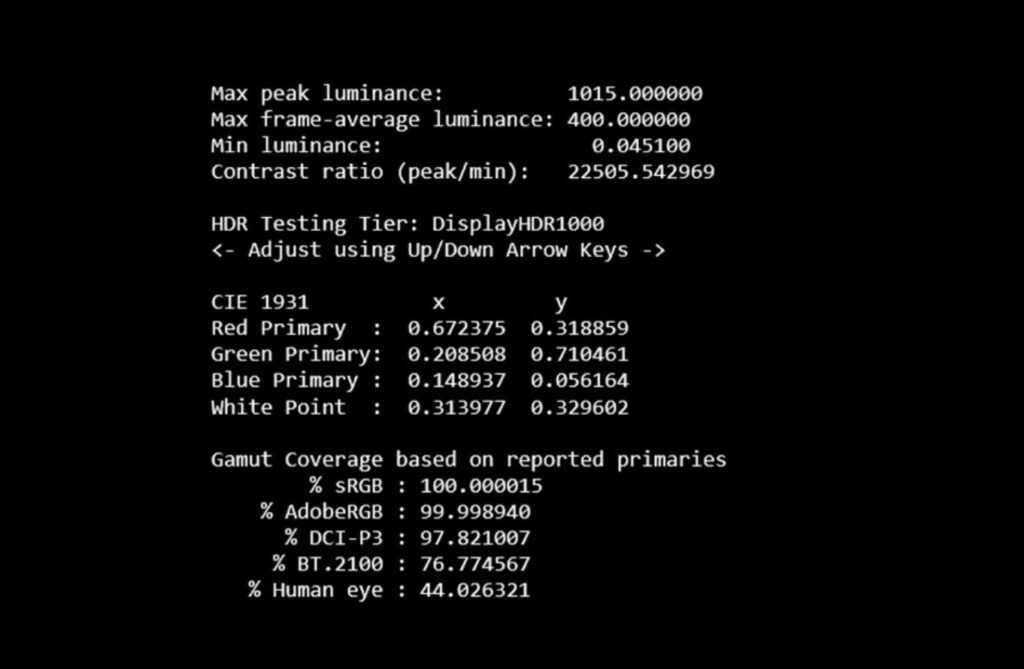Today, when we buy laptops or monitors for our desktops, we often see that there are HDR-enabled displays with better colors and good sRGB or DCI P3 color gamuts. With the increasing availability of HDR content in OTT platforms, the DisplayHDR and DisplayHDR True Black specifications from VESA provide an important benefit to the display industry and consumers. The DisplayHDR and DisplayHDR True Black specifications assure that HDR content will appear vivid and life-like, with accurate color and contrast reproduction. So how to check display HDR parameters including brightness, color, and contrast?
How to Check Display HDR Parameters:
VESA (Video Electronics Standards Association) has released the Windows app called, DisplayHDR Test Tool, which allows users to confirm the display parameters including brightness, color, and contrast performance of high dynamic range (HDR) laptop and desktop monitors.
The app is available in the Windows Store (link below) and once installed, the app can check the display parameters. Users can use off-the-shelf calibration colorimeters to test and evaluate HDR displays at the supported performance levels (DisplayHDR 400, 600, 1000, 1400, 400 True Black, 500 True Black).
Once the testing is complete, the app gives you the display parameters including sRGB, AdobeRGB, and DCI-P3 color gamuts for your display.
This is quite a useful app for users to check if the display parameters claimed by the brand are true or not. The app is available for free download from the Windows Store.