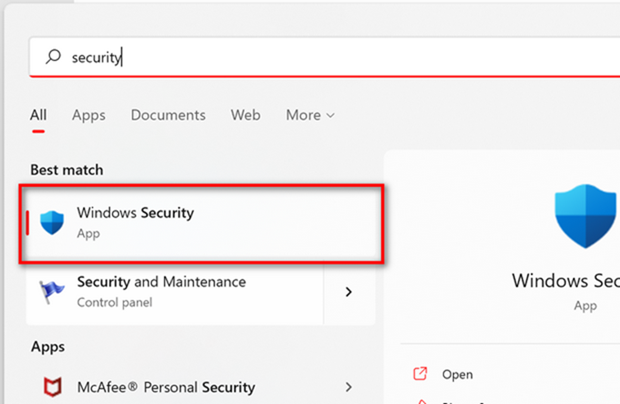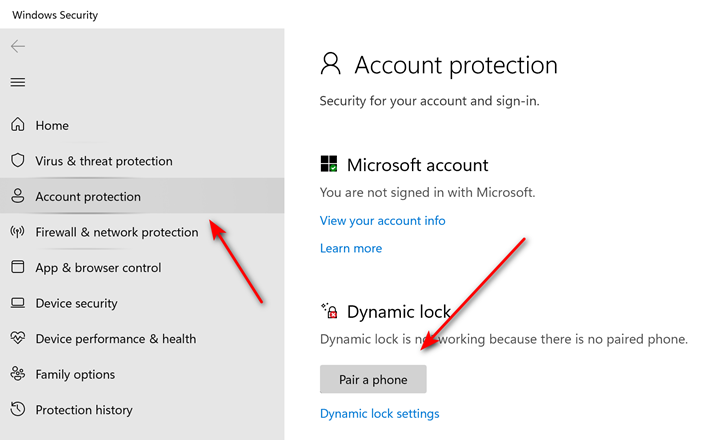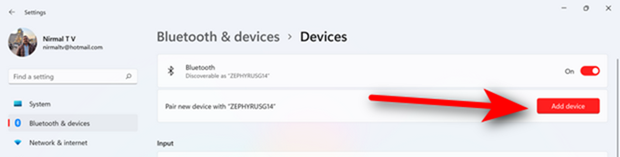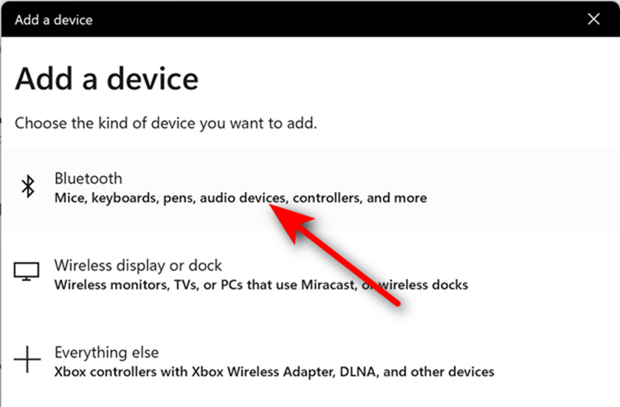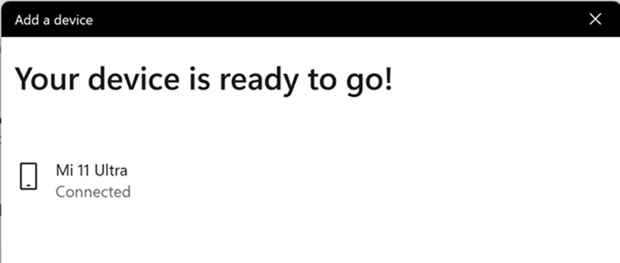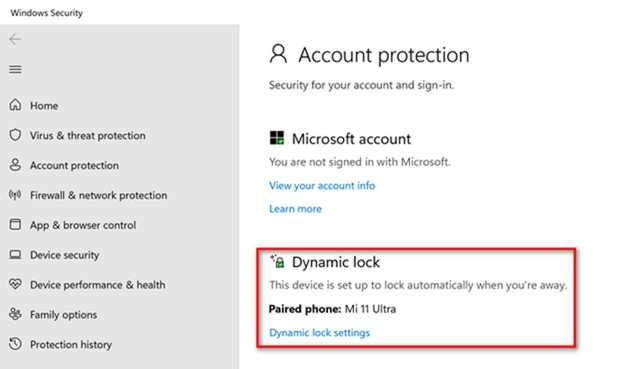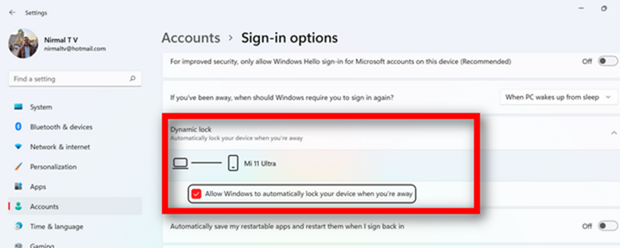Whenever you are not using your PC, it is always advisable that you lock your PC so that there is no unauthorized access to the PC. There are multiple ways to lock your PC including the hotkey Win + L key or using the start menu or even using the power button. But sometimes we forget to do this when we move quickly when we get a call or when we are going out. This is where the Dynamic lock feature helps you protect your Window 11 using a phone. So let’s see how to lock Windows 11 with your phone.
How to Lock Windows 11 with your Phone using Dynamic Lock:
With the Dynamic lock feature in Windows 11, if you move away with your phone from the PC, it will automatically lock the PC.
Step 1: Open the start menu and type security and click on the Windows Security option in the search result.
Step 2: Click on the account protection option and here you will see the Dynamic Lock option. Click on the Pair a phone button.
Step 3: This will take you to Bluetooth settings, here click on the Add a device button.
Step 4: Click on the Bluetooth option, turn on Bluetooth on your phone and PC and pair the phone to the PC.
Step 5: Once the pairing is complete, you will get the message that it is connected.
Step 6: Now if you come back to Dynamic Lock settings, you can see that the paired phone is enabled for dynamic locking. You can click on the dynamic lock settings to manage it.
Step 7: Under the sign-in options, make sure Dynamic lock is enabled for this phone.
Now on, whenever you move away from your PC with your phone, Windows 11 will automatically lock.