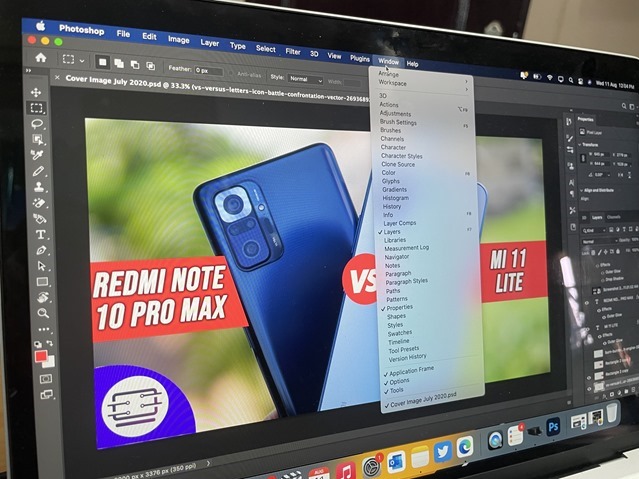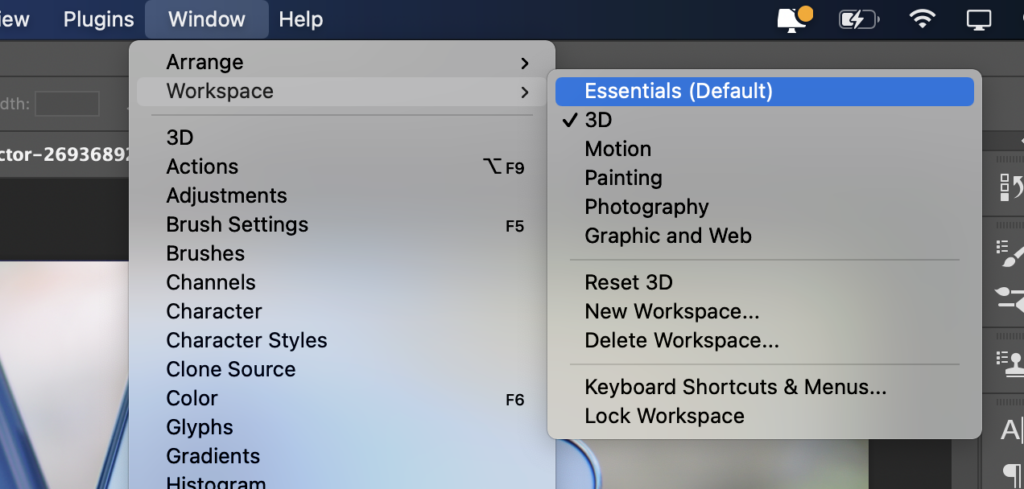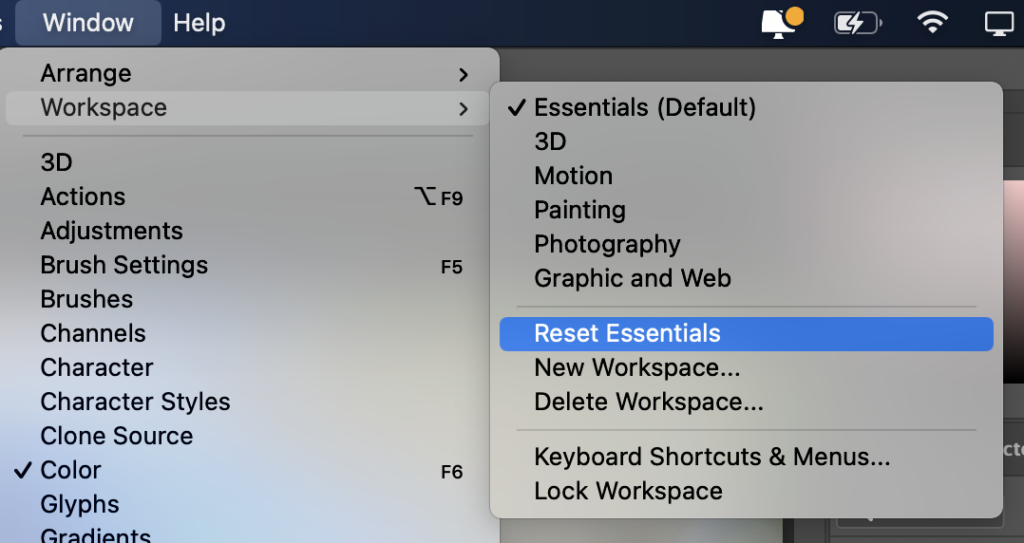Adobe Photoshop is one of the best image editing tools available and used by a lot of professionals. But if you are a beginner in Photoshop, you might have seen the number of panels you have to open while editing the photos. Quite often when you close some panels, the default look and feel of Photoshop goes for a toss and you might wonder how to get it back. Here is a quick and easy way to reset photoshop appearance back to the default option.
Reset Photoshop Appearance back to Default:
If the default panels in Photoshop is missing, here is how you can reset it back to the default settings.
Photoshop offers a series of pre-set workspaces that you can choose from. So in case you feel your workspace has been changed, it can be reset to the default option. There are different workspaces like essential, 3D, motion, painting, photography, graphics and web, etc.
Step 1: Open Photoshop on your PC or macOS.
Step 2: At the top, you can see the toolbars, select the Window tool.
Step 3: Under Window, select Workspace and here you will see some options. One of them is Essential (default).
Step 4: If you want the default look of Photoshop, then you can select this option and the workspace will be set to the default option.
Step 5: Now, if you feel the default layout of your workspace has changed, you can see the option to reset it (see image).
This is how you can reset to your default workspace and also reset the tools and layout of the default workspace in Photoshop.