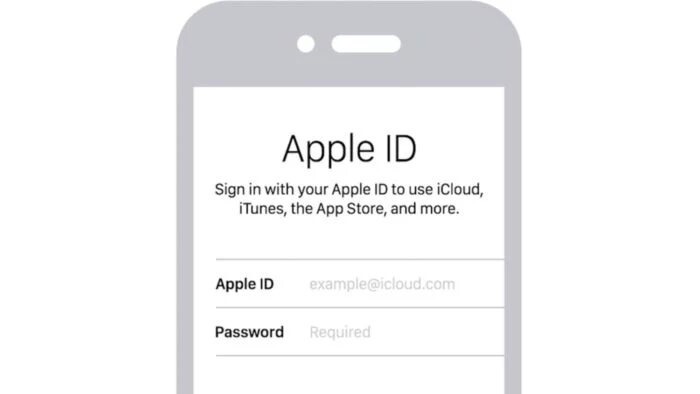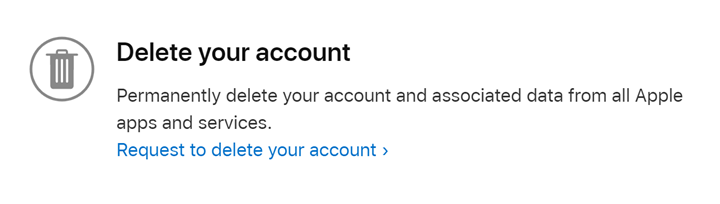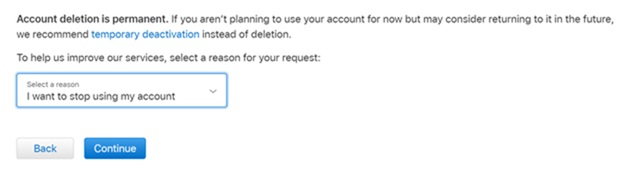If you are using an Apple product including iPhone, MacBook, or iPad, you might be already knowing that Apple ID is required to sign in to the store and then download any apps. It is also required to sync your details across the devices using iCloud. But what if you want to permanently delete your Apple ID account? Is that possible? There might be many reasons you would want to delete the account and it could be due to privacy issues or it could be that you are no longer going to use it. So how to permanently delete Apple ID account? Let’s find out.
How to Permanently Delete Apple ID Account:
If you are permanently deleting the Apple account, you should be aware that you will not be able to sign into the account later, and also you will not be able to get any data stored in the account.
Before you delete your account, you should know the following things:
- You will not be able to access your Apple services or your App Store media purchases.
- Your photos, videos, and documents stored in iCloud will be permanently deleted.
- You will not receive messages sent to your account via iMessage, FaceTime, or iCloud Mail.
- You will not be able to sign in or use services such as iCloud, Apple Books, the App Store, Apple Pay, Messages, FaceTime, and Find My or any other apps or services you use with your Apple ID.
Now, if you are decided to delete the account, here is how to proceed.
Step 1: Open this link on your web browser.
Step 2: Log in with the Apple ID you want to delete.
Step 3: On this page, scroll down and you will be able to see the Delete your account option.
Step 4: Click on the Request to delete your account link at the bottom.
Step 5: In the next step, specify a reason why you are deleting your account and click on continue.
The account deletion process is not instant, but it will take 7 days to finish off the deletion process and during this time your account will still be active. The account deletion requests are approved before they are given for final deletion.