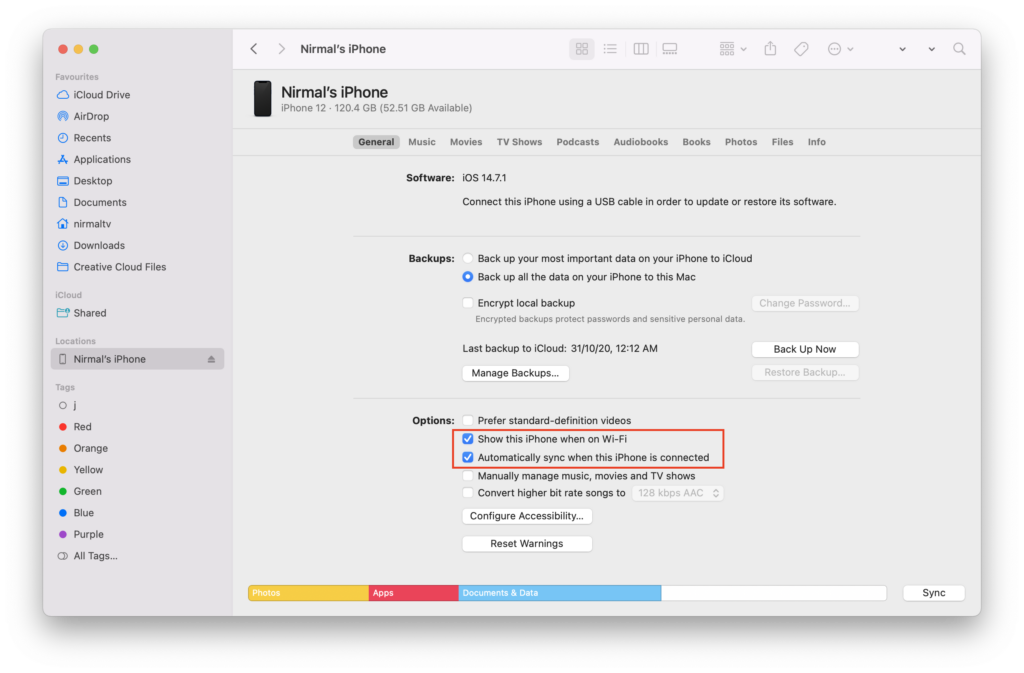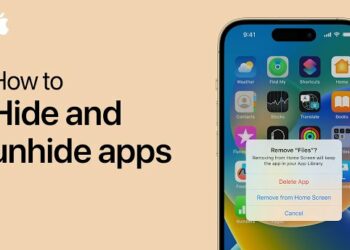One of the good aspects about Apple products is how they are closely knit in the ecosystem. If you are an Apple iPhone or iPad and macOS user, you might be knowing how seamless the experience it, whether it is transfering files or getting calling on macOS. While you can sync your iPhone with macOS using the cable, it might not be an easy process for all users. But thankfully macOS also provides an option to enable Wi-Fi sync for your iPhone on macOS.
How to Enable Wi-Fi Sync for iPhone on macOS:
The process to enable the Wi-Fi sync is pretty simple, all you need to have is both the iPhone and macOS should be connected to same Wi-Fi network.
Step 1: Turn on your macOS and connect your iPhone to macOS with the cable.
Step 2: In the Finder, you will be able to see iPhone connected to the macOS.
Step 3: In the iPhone, you will get a notification to Trust the computer. Click on Trust the PC and you will get the same notification on macOS.
Step 4: Now click on the iPhone in the Finder and this will show all the details of your iPhone.
Step 5: In the General tab, you will be able to see an option “Show this iPhone when on Wi-Fi” under the options sub group.
Step 6: You can also turn on “Automatically sync when this iPhone is connected”
Step 7: Now save all the changes you have made.
Step 8: Now if you disconnect the cable, you will still be able to see the iPhone in the Finder.
While the Wi-Fi sync is a pretty useful feature, you cannot restore iOS on iPhone or iPad using this feature and that will still require you to connect the USB cable. This feature is also available on Windows as well.