While using macOS, there are many keyboard shortcuts available to make things easier for you. While basic behaviors are similar on Windows and macOS, there are differences as well including the keyboard shortcuts. While there is already an option to close any running app using the button available on any running Windows, you can also use multiple keyboard shortcuts, let’s find out how to quickly close apps in macOS.
How to Quickly Close Apps in macOS:
If you have only one running app, then closing it is easier, but when you have multiple apps running, then how to easily close apps in macOS.
Step 1: If you want to close a running app on macOS, you can use the shortcut Command + Q. This will close the currently running app.
Step 2: You can use the cmd+ tab keyboard shortcut to see the list of all running apps in macOS.
Step 3: You can keep pressing the cmd button and then press the tab button multiple times to navigate through the list of all apps running. When you release the cmd button, then it will take you to the app which you last selected.
Step 4: Now if you want to close multiple apps at the same time, then use the cmd button and press tab to bring the multitasking option and then press Q without releasing the cmd button.
Step 5: You can again use the tab to move to the next app and then hit Q to close it, all these without releasing the cmd button.
This process is easy to close multiple apps running on macOS.

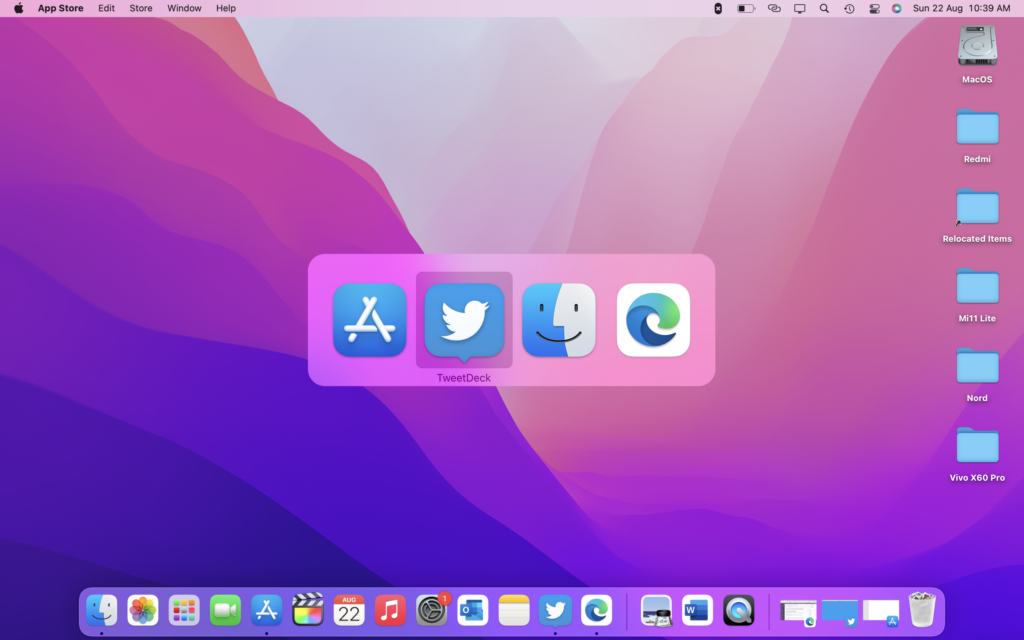



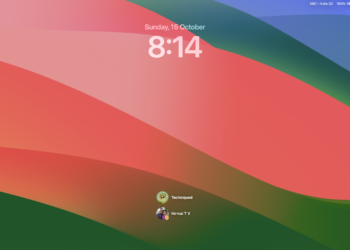
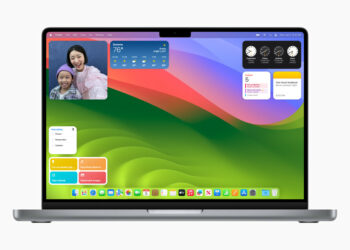


Comments 1