Android 12 is the latest version of Android and it is expected to be rolled out to Android phones later this year. The public beta is now available and the final version should be out pretty soon. This version brings in a lot of changes to the UI and also material design brings in a new refreshing UI to the table. Android 12, similar to other versions of Android comes with USB Debugging, but this feature is disabled by default as it is required only for developers. This feature is included in the developer options in Android 12. So in order to use it, you will need to enable the developer options in Android 12. So let us see how to enable USB debugging on Android 12.
How to Enable USB Debugging on Android 12:
In this article, we will show you how to enable USB debugging on Android 12 smartphones. Enabling USB debugging has its own advantages, you can install apps via ADB commands, and even uninstall stock apps from your phone even if you do not have root access.
Step 1: Before you can enable the USB debugging option, you will need to enable the developer options in Android.
Step 2: Open the Settings on your Android device and find the System option towards the bottom.
Step 3: Click on the System and this will bring you a few other options, select the About my Phone option.
Step 4: Scroll down and you will see a Build number mentioned below.
Step 5: Now, tap on the build number for 7 times and you will see a notification that Developer options are enabled in your Android device.
Step 6: Now, under the System page, you will see a new option called Developer options, open it.
Step 7: In the developer options, you can either search for USB debugging or scroll down to see the USB debugging option available.
Step 8: You can enable the slider to enable USB debugging on Android 12.

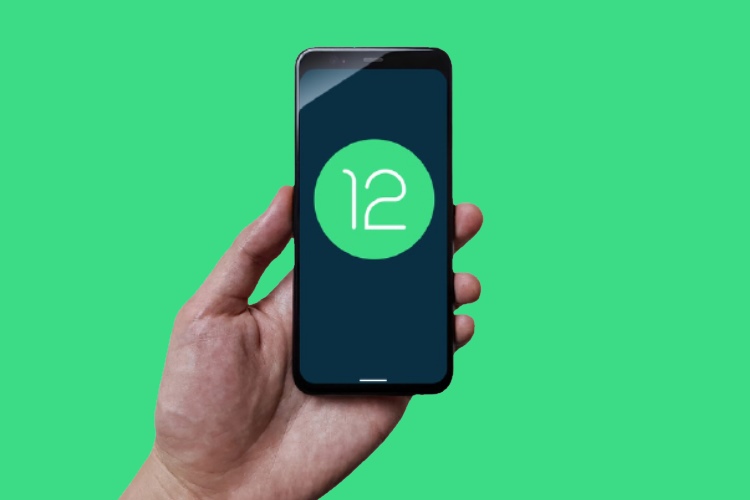




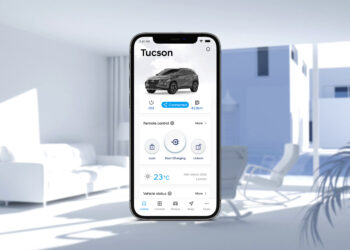


thanks for your information.