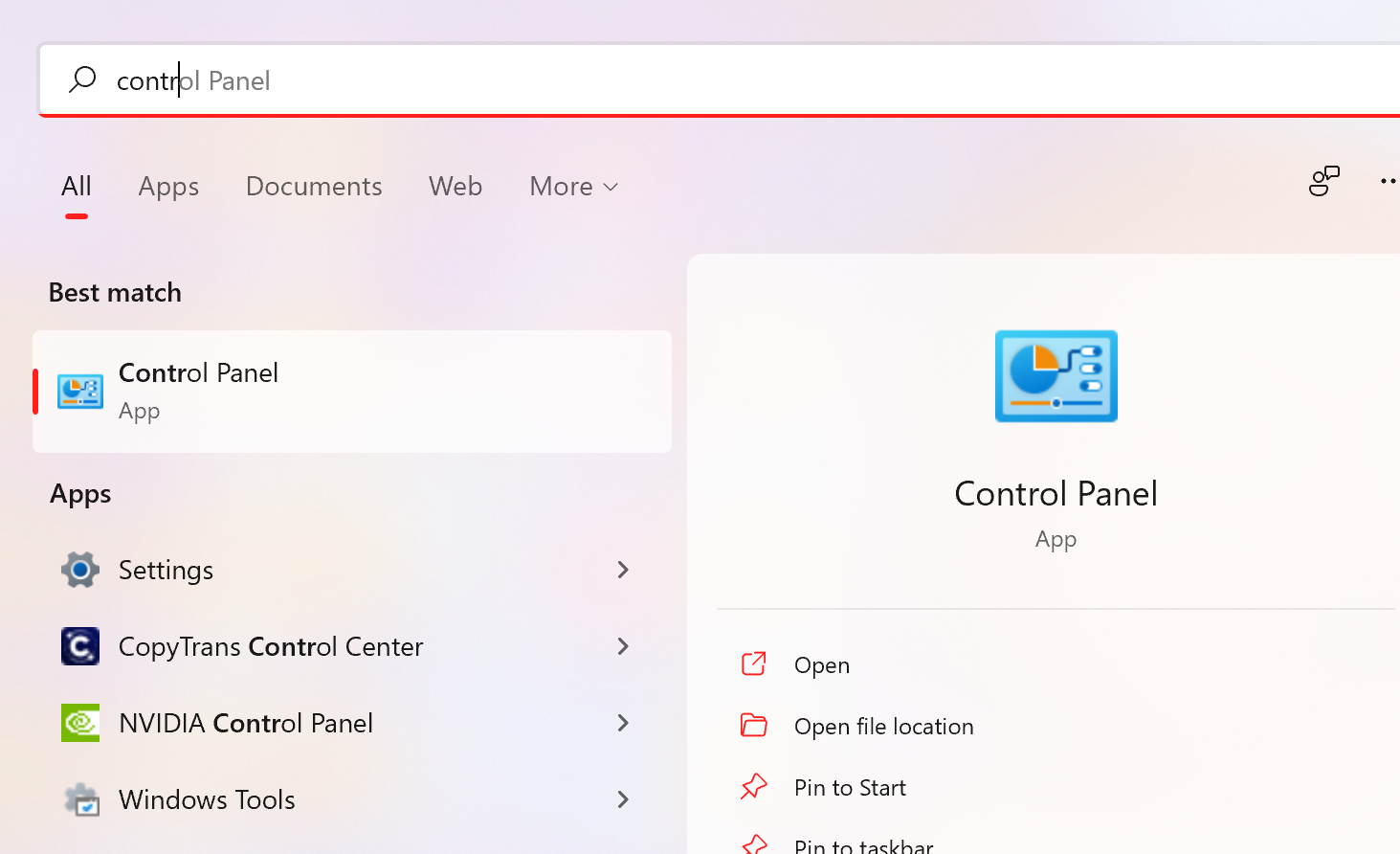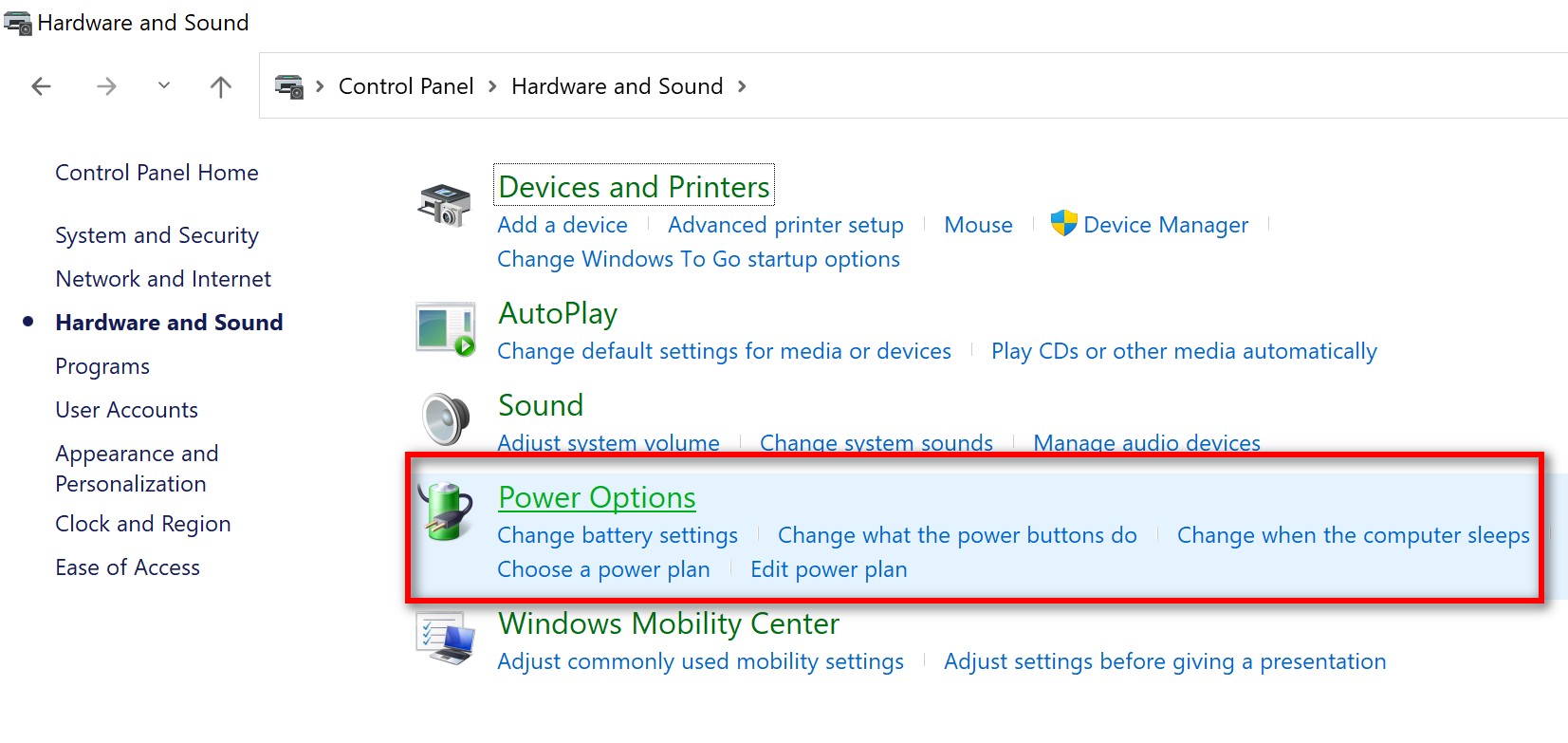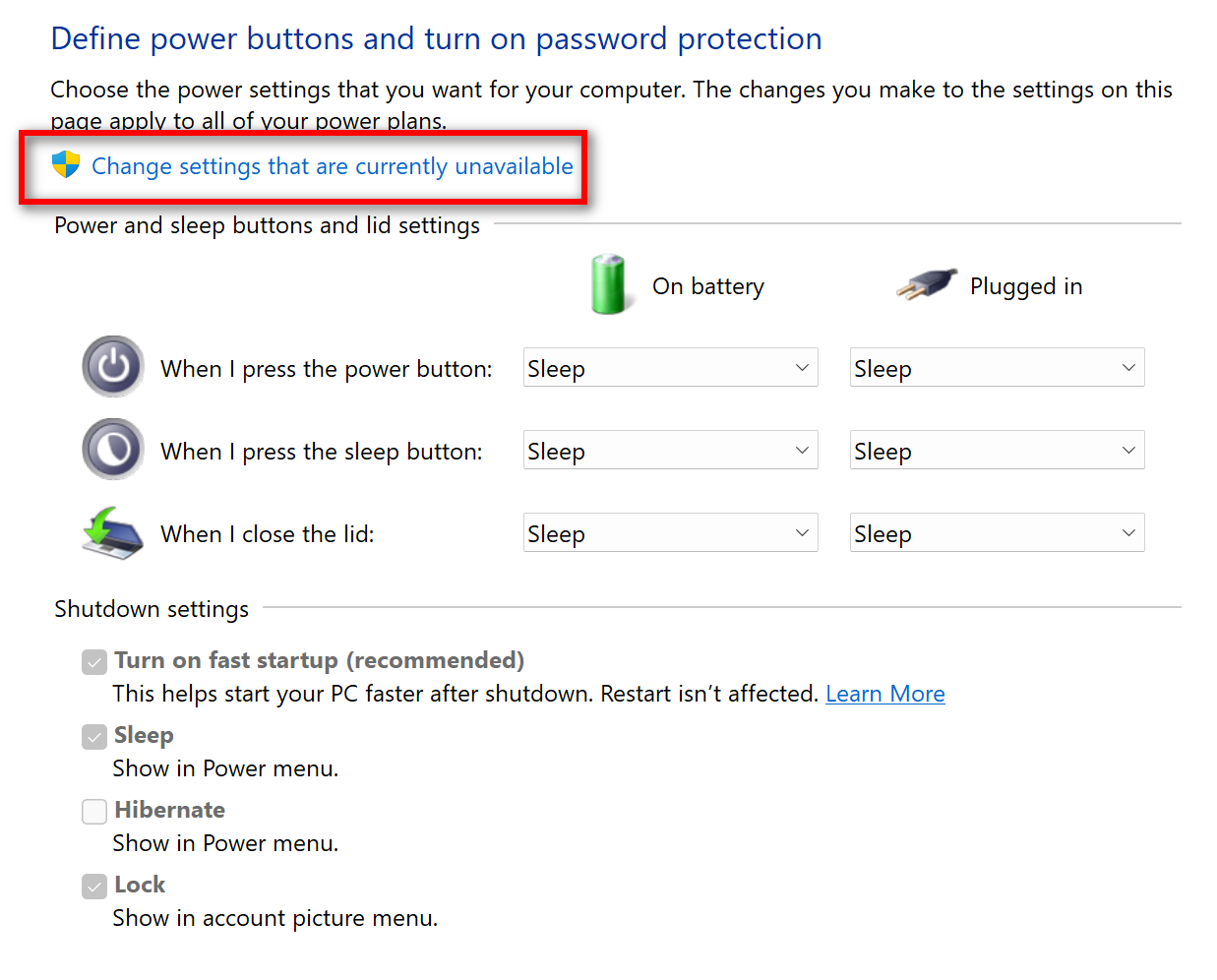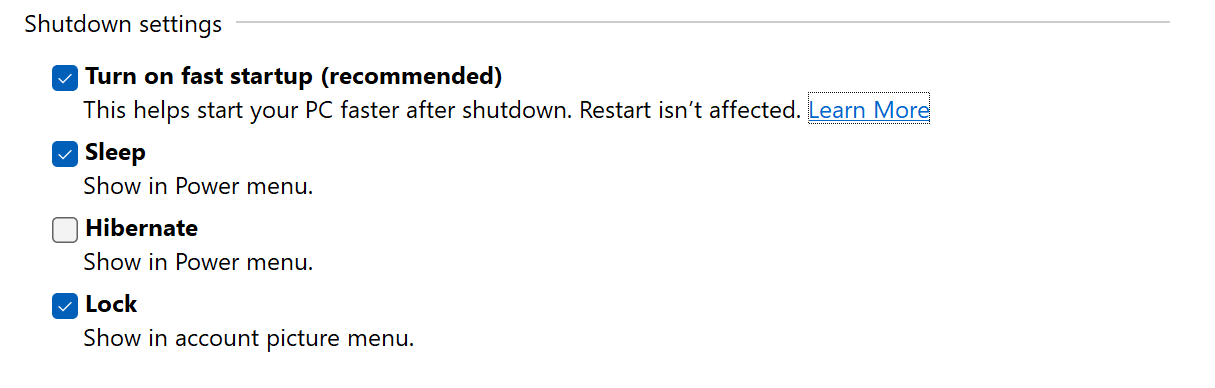Windows 11 is the latest version of Windows which has been announced by Microsoft. As expected, Windows 11 comes with a lot of features including the new UI changes, additional customization options, and also new security features. One of the features which were available in Windows 10 and retained in Windows 11 is the fast startup. Fast Startup as the name indicates, allows users to boot their Windows PC much faster than the regular mode and this feature is available for PCs that can hibernate. So let us see how you can enable fast startup on Windows 11.
How to Enable Fast Startup on Windows 11:
If your PC has the option to enable hibernate, then you will be able to turn on the fast startup on Windows 11. Follow the steps below to enable it.
Step 1: Open the start menu and type Control panel and press enter to open the control panel.
Step 2: Once the control panel is opened, now click on Power Options in the control panel list. This will take you to the power configurations in Windows 11.
Step 3: In the power options, click on the link Change what the power buttons do on the left side.
Step 4: In the next step, click on the Change settings that are currently unavailable link on the settings page.
Step 5: Now you will be able to enable or disable fast startup in Windows 11.
Fast Startup on Windows 11 is a combination of cold shutdown and the hibernate feature and hence it is supported only on PC where hibernate feature is turned on. With fast startup, Windows does not reload does the kernel, drivers, and system state individually, but it just refreshes the RAM with the file saved to the hibernation file and brings in the system login.