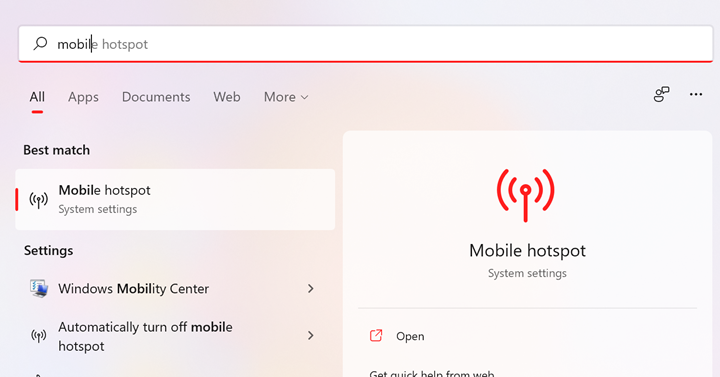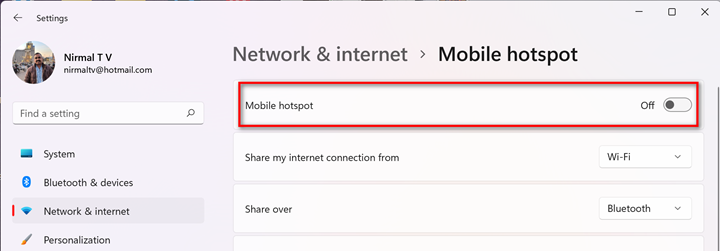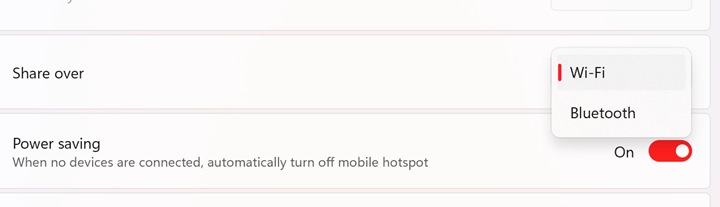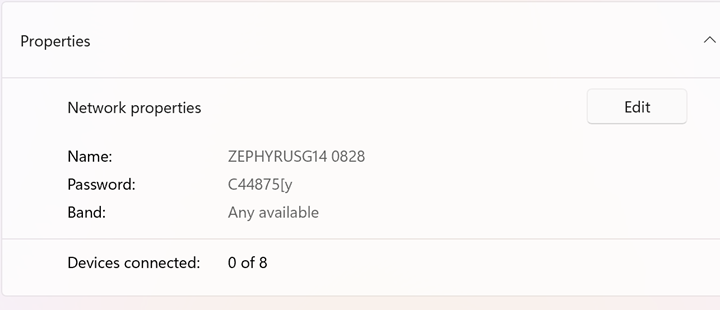If you are using a wired connection on your PC or using a USB connection with your 4G or 5G dongle, you can share this connection with other devices. This means you can connect other smartphones, tablets, and even laptops to this connection by creating a portable wireless hotspot on Windows 11. Microsoft provides you with an option to create a mobile hotspot in Windows 11 and then you can set up your hotspot with your name and password to share it with others. So let us see how to create a mobile hotspot in Windows 11.
How to Create Mobile Hotspot in Windows 11:
Previously, Windows did not have an interface to create a hotspot, but now, Windows 11 comes with an option in settings to manage it.
Step 1: Open the start menu and type Mobile hotspot and press enter.
Step 2: This will open the Mobile hotspot settings in Windows 11 and you can see a slider to turn it on.
Step 3: Once you have turned it on, you can see the options like from which internet you want to share and how to share it. You can either choose Wi-Fi or via Bluetooth for sharing the internet. There is also a power-saving mode, which will turn off the mobile hotspot if there are no connections to the hotspot.
Step 4: Scroll down and you will be able to see the SSID and password for other devices to connect to your mobile hotspot. You can click the edit button and change the name and password as well.
Now, you will be able to see this hotspot on other devices and you will be able to connect to it.