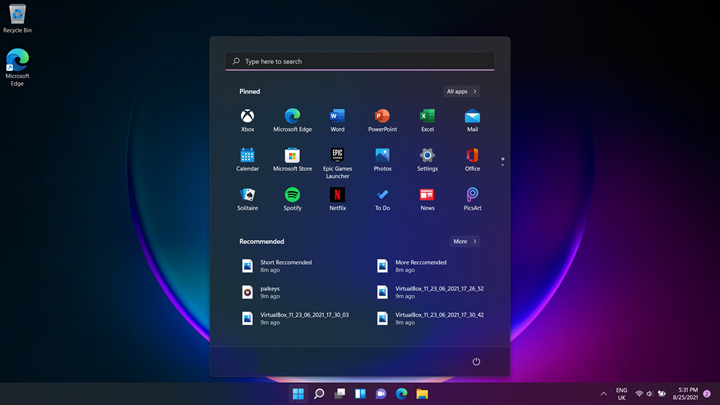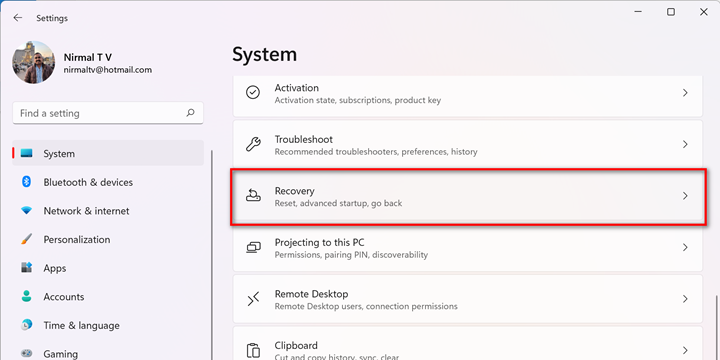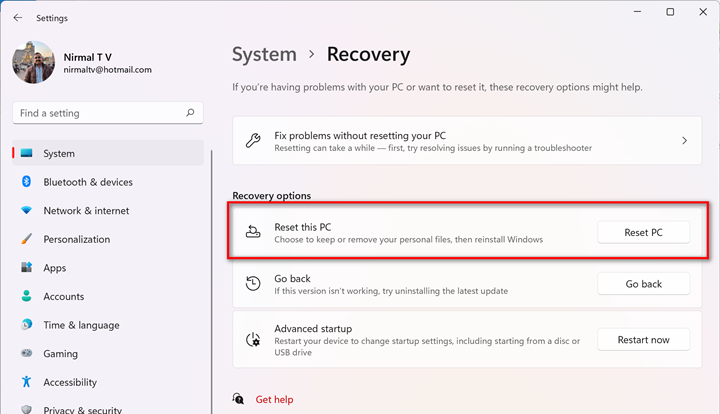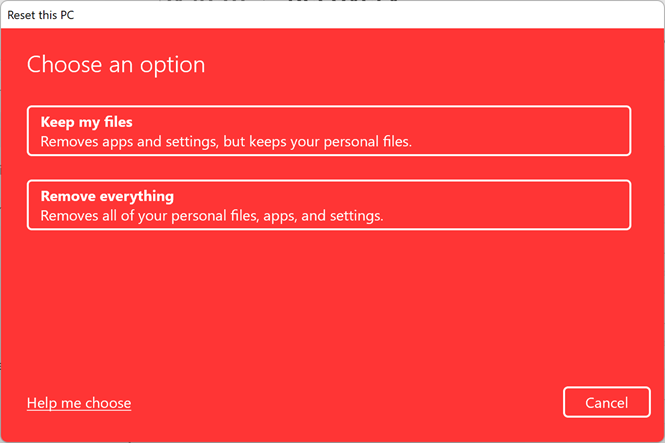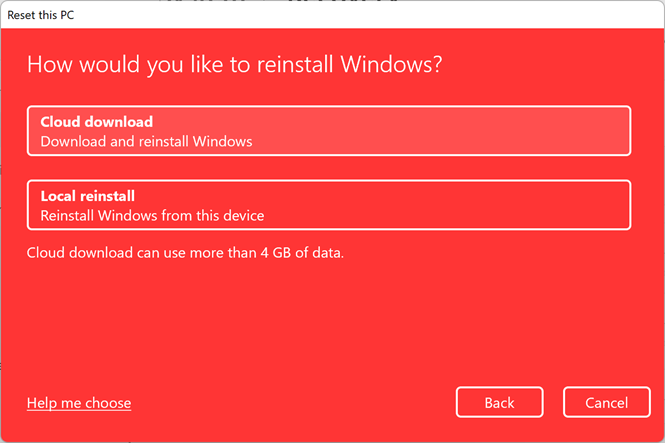There might be instances where you might want to reset your Windows 11 PC to factory settings. It can be due to some software or driver creating problems with Windows 11. Factory reset of Windows 11 has multiple options. Basically, a reset is bringing back the original Windows 11 files to the PC and it will be just like the way it was when you bought the PC for the first time. If your Windows PC is not working properly or having crashing issues or it is becoming slow, then it might be due to system files getting corrupted. The best way in such cases is to reset the PC back to its original state. But at the same, you can also retain your personal files on the PC while it is being reset.
What all Personal Files I can retain in Reset:
Windows 11 can retain personal folders in the PC such as My Documents, My Videos, My Pictures, and My contacts when performing a Windows 11 Reset. However, you should specify this while the reset process is being carried out. You will have the option of keeping your personal files intact. It is also advisable to take a backup of all your personal files before resetting the PC. Windows reset will not retain any third-party or custom drivers installed in the PC nor it will retain any apps you have installed after buying the PC.
How to Reset Windows 11 without Losing Personal Files:
Windows 11 Reset process is pretty simple and you can get started from the settings panel. Here is how to do it.
Step 1: Open the Settings app in Windows 11.
Step 2: Navigate to the System and under this, you will be able to see the Recovery option.
Step 3: Under Recovery, you will be able to see the Reset this PC option, click on the Reset PC button.
Step 4: In the next step, Windows will ask if you want to keep your personal files. This option will remove all your apps but keeps your personal files. This is recommended option if you have a lot of personal files on your PC.
Step 5: In the final step, you can choose to reinstall Windows from cloud download or local reinstall. The cloud download will consume 4GB of data on your internet.
Once you have selected this option, Windows will start the reset process and your PC will be back as new after the reset.