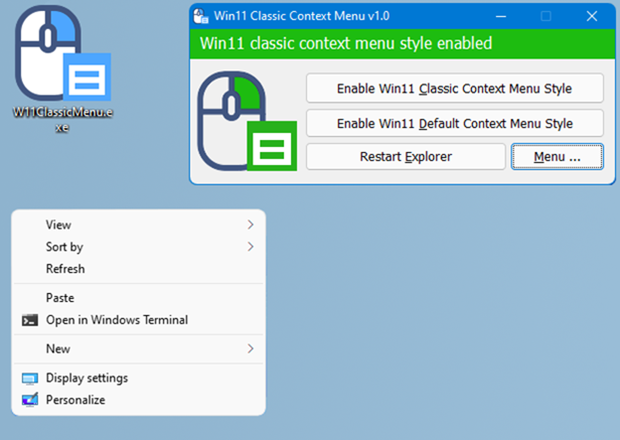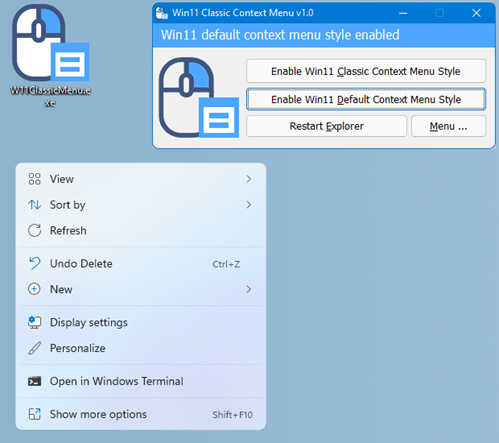Windows 11 is now officially available for users and eligible PCs can upgrade for free right now. Windows 11 comes with a host of new features and a few of the notable changes include the new start menu, the redesigned settings page, taskbar, and also the context menu has changed. While some users found the new context menu to be useful, some others feel that the old one was much better in terms of usability. So if you are on Windows 11 and want the old context menu, here is how to get the classic context menu in Windows 11.
How to get Classic Context Menu in Windows 11:
If you are not happy with the new context menu in Windows 11, you can get back the old menu using the free app called Win1 Classic Context menu. Using this app, you can quickly switch between the two menus easily. Here is how it looks.
The app is completely portable app and you just need to run the app and you get two options
1. Enable Win11 classic context menu style
2. Enable Win11 default context menu style
When you click the classic context menu option, you can see that it will change to the old classic menu, you will need to hit the Restart Explorer option to make the changes to effect.
Now, if you want to get back to the new context menu of Windows 11, you can go back using the second button, and once again you will need to restart the explorer.
Windows 11 Classic Context menu has CMD parameter support, so if you want to use this option and also to see all the supported command line parameters, use the Menu – “Command Line Info” Button.
This application is extremely useful as the new context menu design isn’t the best. You can download the app from the link below
Download Win1 Classic Context menu