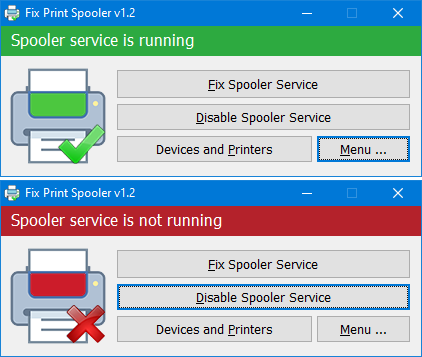We might have encountered issues with printing documents or images on Windows. You might have been to situations where you have given a print command but there is no response from the printer. This issue can be due to multiple reasons and one of them could be the print spooler error. Print Spooler is the service which gives the print command to printer and it executes it. This service manages the printing tasks in Windows. Printer spooler service works with two system files spoolss.dll / spoolsv.exe and one service. So in case you see error, you might have to fix print spooler error in Windows, here is how to do it.
How to Fix Print Spooler Error in Windows:
While you can manually fix the print spooler error in Windows, you will need to know how to open the services and then restart the services and also clear the spooler cache. While Windows has this option, it is not an easy option and this is where Fix Print Spooler app comes handy.
The application has a very simple interface with few buttons. The first option is to fix the spooler service. When you hit this option, it will eeset and clear the Print Spooler queue and “%systemroot%\System32\spool\printers\” folder and then restart the spooler service.
You can also use it to disable the Windows Print Spooler service to protect your system against print nightmare vulnerability. There is also a command line option available and you can use the menu to view the command line parameters for the app. This is a very handy app to quickly fix the print spooler issues in Windows without having to manually edit in the services.
The app is free and is supported on Windows 11 , Windows 10 , Windows 8.1 , Windows 8 , Windows 7 , Windows Vista , Windows XP, both x86 & x64 versions.