Windows 11 comes with a lot of new UI changes and the most important ones are for the start menu and the taskbar. Along with this, the Windows 11 settings panel has also gone in for a change. You can also see UI changes in the File manager for Windows 11. The new File Explorer has a slightly different look with icons and ribbon UI. File Explorer in Windows 11 allows users to preview images without opening them. So let us see how to enable the preview pane for File Explorer in Windows 11.
Enable Preview Pane for File Explorer in Windows 11:
The Preview Pane in File Explorer allows users to see a preview of the file even without opening the file. This is a pretty handy option if you are handling too many files and want to quickly preview them without opening them.
Step 1: Open the File Explorer in Windows 11.
Step 2: On the top ribbon panel, you will be able to see the View option. Select View->Show-> Preview Pane.
Step 3: This will enable the Preview Pane in Windows 11. Whenever you select any file, you can see the preview of this file.
The Preview Pane works with a lot of files including images, videos, text, and more. This is quite handy if you want to preview the file instead of opening all the files.

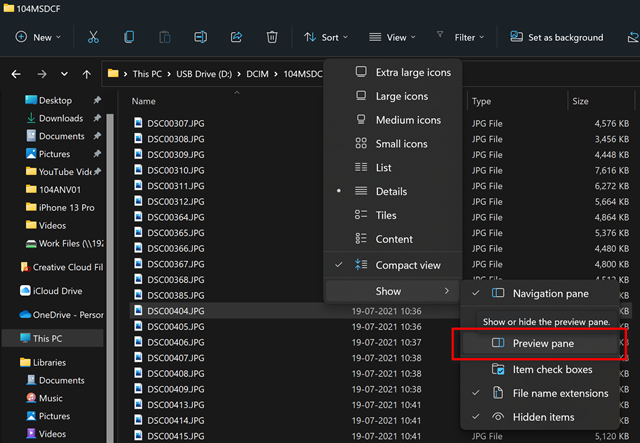
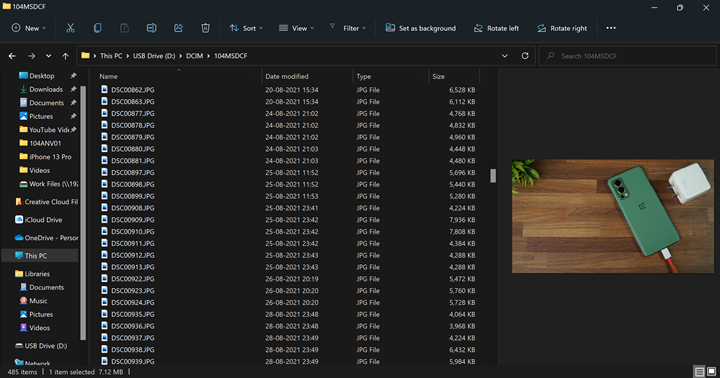






Thank you for guidance
This did not work for me, as Preview Pane IS NOT an option when I select SHOW.
This is such a cool game!
These steps did not work for me. Is there another way to get the preview pane to work?