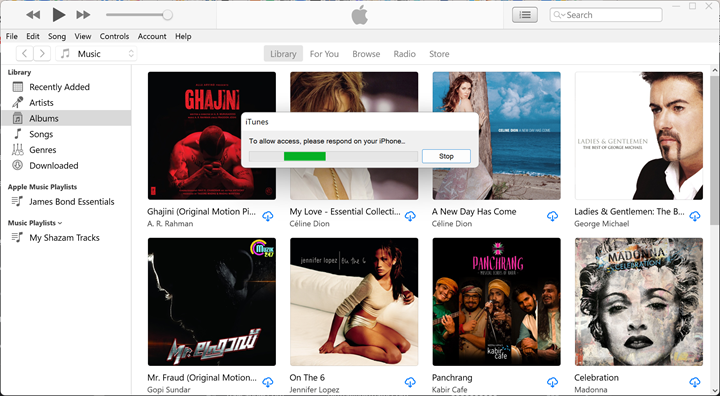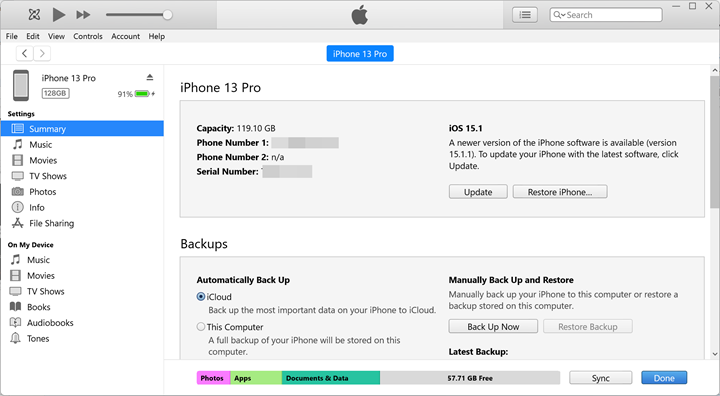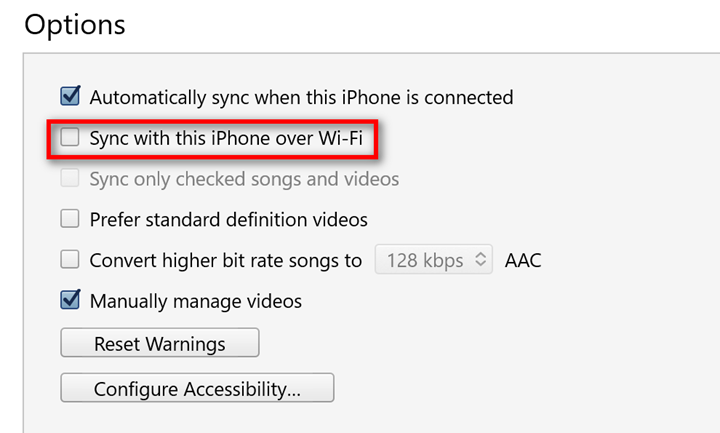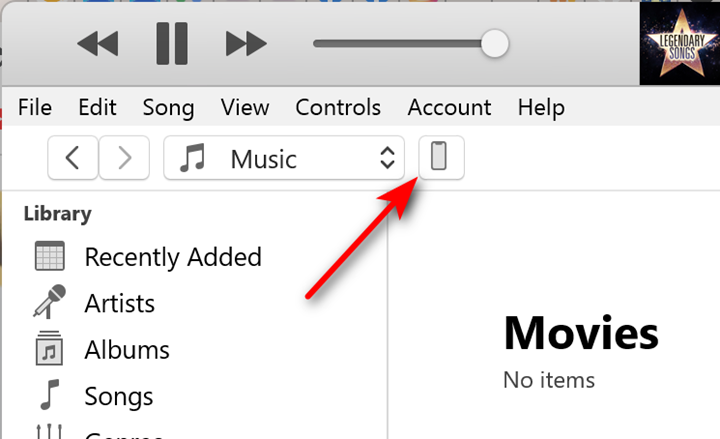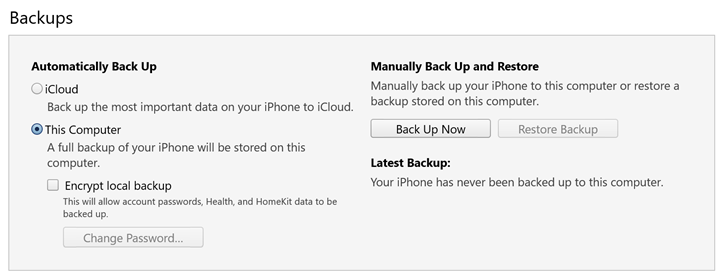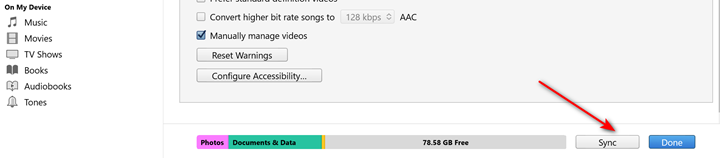If you are using iPhone as your primary smartphone while using Windows 11 as your default work OS, then you might be already knowing that it is not an easy job to get the phone synced to the OS. There will always be a problem connecting two platforms. So how do you connect and sync your iPhone to Windows 11 PC? For syncing your phone to PC, you need to have iTunes installed on Windows 11, let’s see how it can be done.
Sync your iPhone to Windows 11:
iTunes is the software from Apple to manage any iOS device. iTunes is available for download for Windows 11. You can download it either from the Microsoft Store or from Apple’s website. Both the installations are similar and work the same way. If you are installing from Store, use this link, or alternatively, you can also download from the Apple website. Once you have downloaded and installed iTunes open the app in Windows 11.
Step 1: Open iTunes on Windows 11 and it will prompt you to sign in with your Apple account.
Step 2: You need the lightning cable for connecting iPhone to the PC. When you first connect the cable to the PC and phone, you will be asked if you want to Trust the PC, on your iPhone and here you need to press OK.
Step 3: Once you open iTunes, you will require to enter the PIN on your iPhone to sync the phone and PC.
Step 4: Once you have given the permissions, you will see the details page of your iPhone in iTunes. Here you will see all the details including the software version, backup plan, and the last backup time.
Step 5: Here you also have another option to sync with this iPhone over Wi-Fi. We had previously covered this feature on this blog.
Step 6: Whenever you want to access the sync settings in iTunes, you can click on the phone icon and it will bring up the settings page.
Step 7: When it comes to backup, you can either automatically backup all the data to iCloud or you can back up to the PC. You can also encrypt the backup on the PC. There is an option to back up instantly.
Step 8: At the bottom, you can the option to Sync the iPhone with Windows 11, click on this button and your phone and PC will be synced.
Now you can keep your iPhone and Windows PC synced all the time using this method.