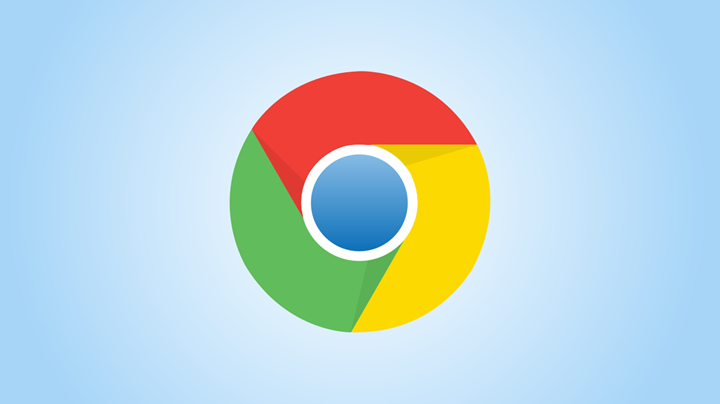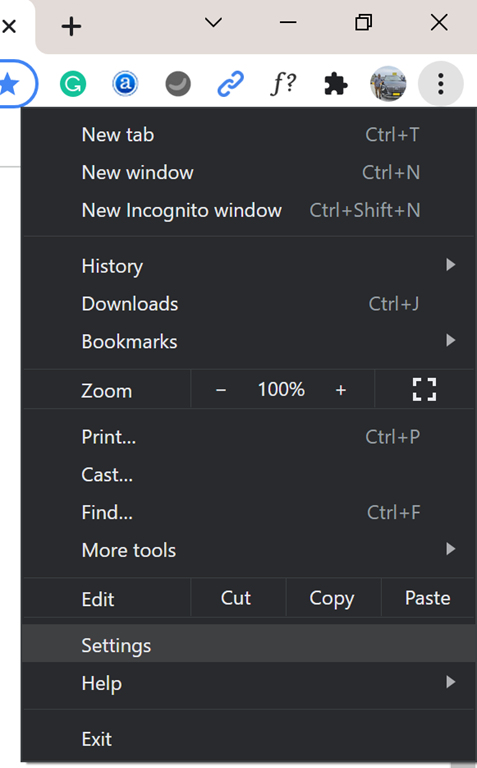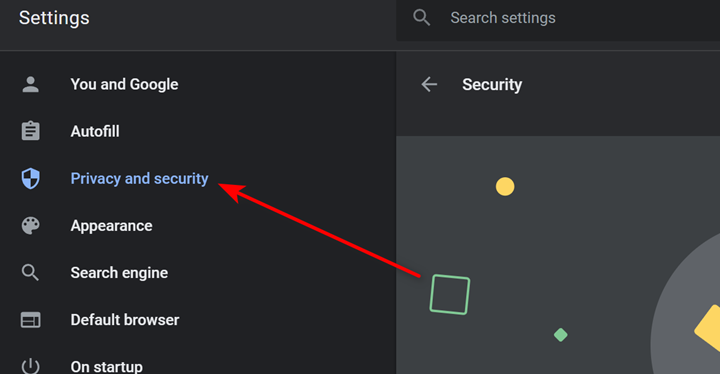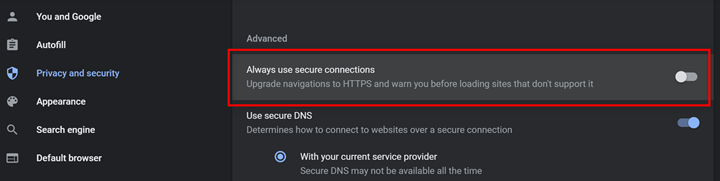We have seen how the internet has evolved over the last couple of decades and now one of the most important aspects of browsing is HTTPS. While HTTP was commonly used a few years back, now almost all websites are moving to HTTPS. The difference between the two protocols is that HTTPS uses TLS (SSL) to encrypt normal HTTP requests and responses. As a result of this encryption, HTTPS is far more secure than HTTP. Google Chrome, the most popular website browser, also has an option to enable HTTPS only mode in Chrome. Let’s see how this works.
How to Enable HTTPS Only Mode in Chrome:
The latest version of Google Chrome has an option to enable HTTPS for all websites or rather use HTTPS while browsing the web using Chrome. You need to make sure that you have updated the browser to the latest version.
Step 1: Open the Google Chrome web browser.
Step 2: Click on the three dots at the top right corner and select Settings.
Step 3: In the settings menu, select the Privacy and Security menu from the left side options.
Step 4: Under the Privacy and Security options, scroll down and you will see an option “Always use secure connection” listed under Advanced settings.
Step 5: You need to enable this option and once enabled, Chrome will force HTTPS connection for all the websites which have HTTPS and it will warn you of any websites which do not have HTTPS whenever you open websites using Chrome.