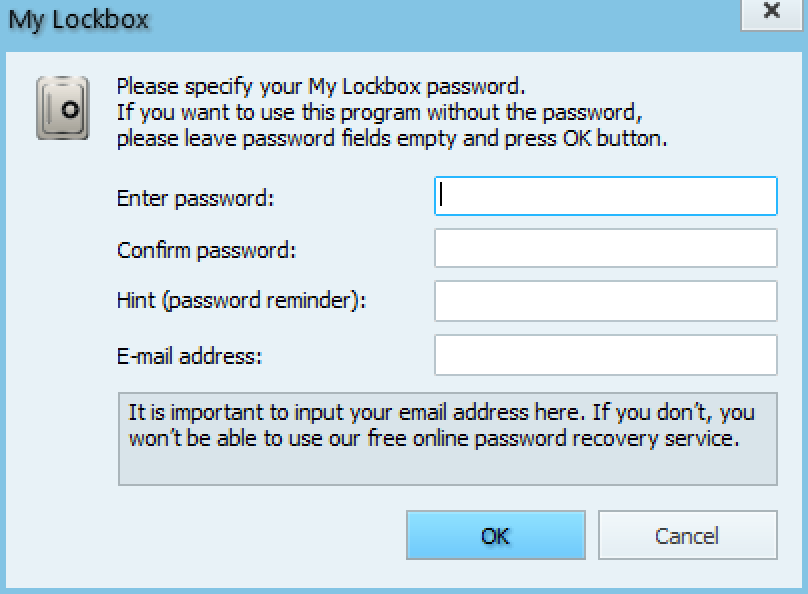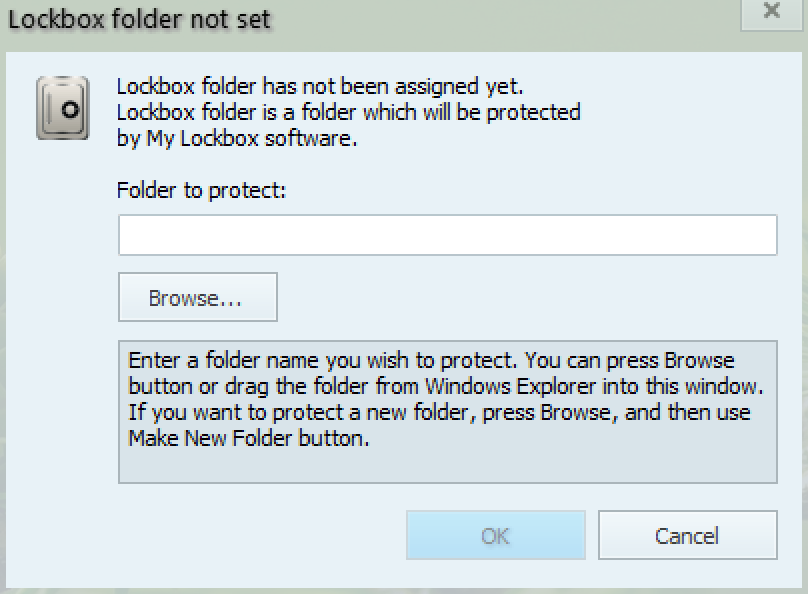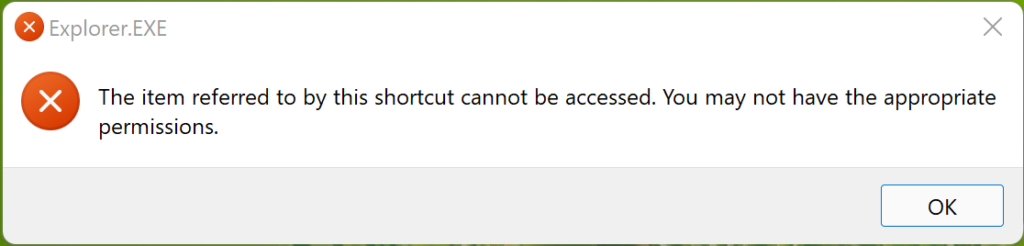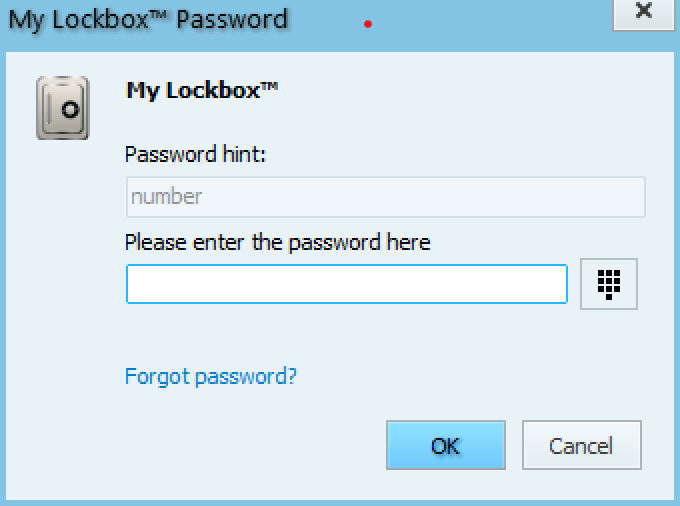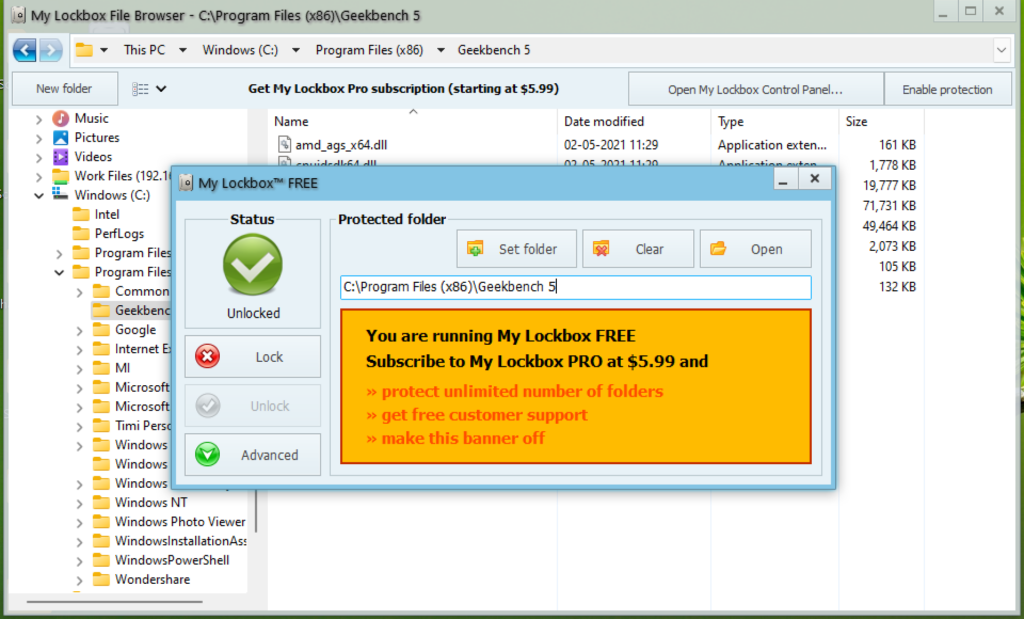Windows 11 has been released by Microsoft and it is now available as a free upgrade for existing eligible Windows 10 PCs. Users can also manually install Windows 11 on their PC. Windows 11 comes with a host of new features including performance improvements, UI changes including a new start menu, taskbar, and more. Sometimes you might have the requirement to lock a particular app from running. For example, if you are giving your laptop to your kids and you do not want them to run a particular app, then you do not have a default option in Windows 11. This is where the My Lockbox app comes in handy, it allows users to lock apps on Windows 11. Let’s see how it can be done.
How to Lock Apps on Windows 11:
In order to lock any apps on Windows 11, the first step is to download the app called My Lockbox. Once the app is downloaded, install the app on Windows 11.
When you run the app for the first time, it will prompt you to set a password for the app. This means each time you open the app, you will be asked this password. So you need to make sure you remember the password that you have set in the app.
Once the password is set, you will be asked to select the folder or app you want to lock. You can either lock a folder or an app. If you need to lock an app, you need to go to the program files and then select the folder for the app to lock it.
Once you have selected the folder, click on the OK button and the settings are saved. This means if you try to open the app or the folder which is locked, you will get a warning that you do not have permission to access this folder/app.
If you want to unlock the app, you need to open the My Lockbox app and enter the password you have set for the app.
My Lockbox app will open with all the details you have set. Here you will get an option to unlock the folder/app you previously locked. With the free version, all the functionalities work, but you can only lock one folder/app. If you want to lock multiple apps/folders, you will need to buy the Pro version of the app.
Features of the app:
- Clear and convenient user interface available in more than 10 different languages;
- Hotkey combinations for basic actions;
- Instant data protection with no limits on the size of the protected data;
- Password protection for locked data and program uninstall
- Almost any folder on your computer can be password protected;
- Prevents you from locking system-critical folders, e.g. C:\Windows;
My Lockbox is a good reliable and free solution to lock your folder/app in Windows 11 and it works perfectly well. The only limitation with the free version is the number of folders it can lock.