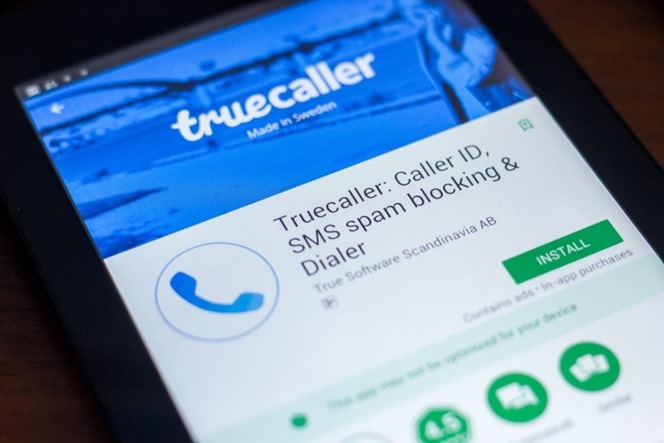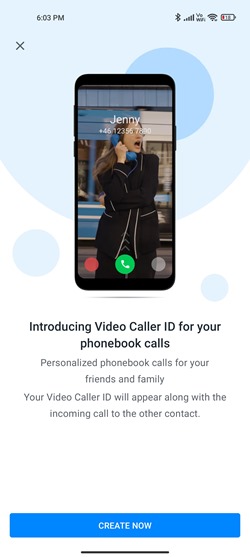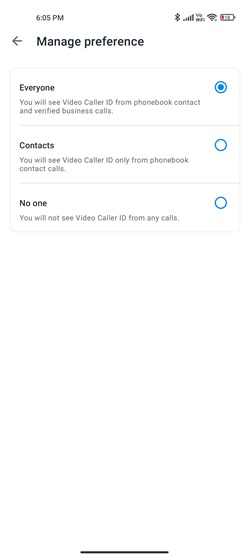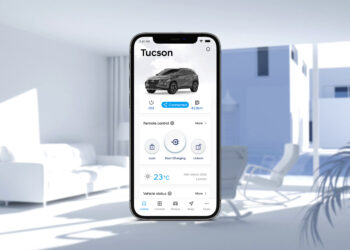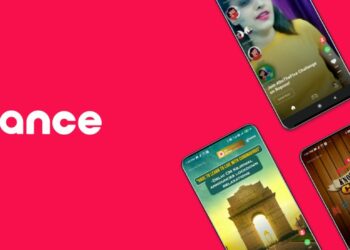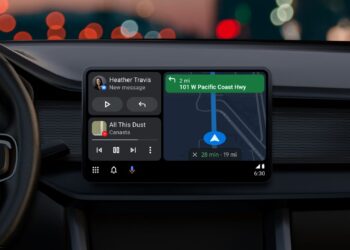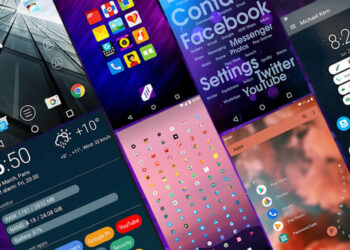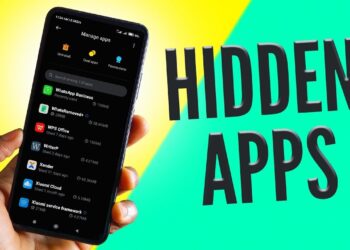Truecaller is one of the best caller ID applications available for Android and iOS and it provides you with information on who is calling you. Of late, they have introduced a lot of new features to the UI and also got in some new features. We recently covered the option to enable call recording on Android phones. With this new update, you can also set a video caller ID whenever you are making a call with Truecaller enabled. So whenever you receive or make a call, instead of the regular notification, you can see a video which the user has set. So let us see how to enable video caller ID on Truecaller.
How to Enable Video Caller ID on Truecaller:
Video Caller ID allows users to record a short video that plays automatically when you call friends and family. Apart from recording a selfie video, users can also set a Video Caller ID using one of the built-in templates, aiming to create a more personalized and unique calling experience.
Step 1: Open the Truecaller app on your phone. On the top left side, you will be able to see three lines, select this menu.
Step 2: Select Settings from this menu and then head over to Caller ID.
Step 3: In the Caller ID, you will see an option called Video caller ID. You can enable this using the slider menu.
Step 4: You can set up your video caller ID using this setting. You can use the camera on your phone and record your video caller ID.
Step 5: You can also set who can see your video caller ID from the manage preference option included in it.
Next time when you call someone or when some one calls you (who has enabled video caller ID), you can get to see this option.