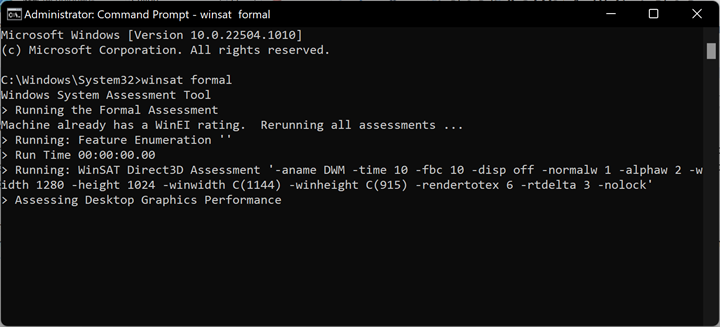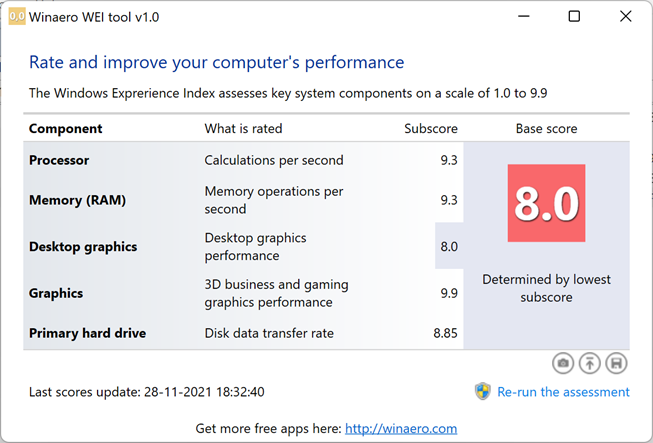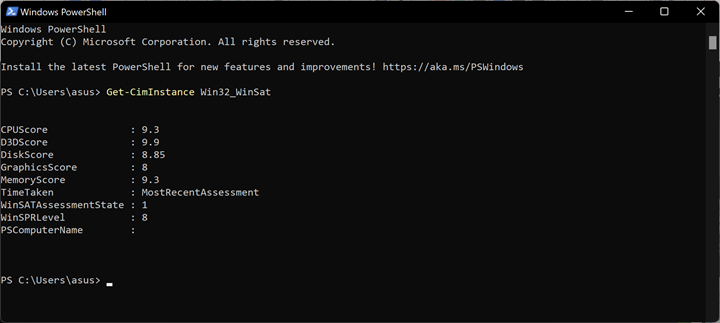If you have used Windows Vista or Windows 7, you might be knowing a metric called Windows Experience Index. It was an easy way to find out how the overall performance of your PC is and if there are any bottlenecks for the performance. But with Windows 8.1, Microsoft removed that interface from Windows. But the tool to check this index, the Windows System Assessment Tool is still available in Windows 11. So how do you check your Windows Experience Index on Windows 11?
While there are multiple ways to check this score. One of the options is to run the WinSAT or Windows System Assessment Tool to generate Windows Experience Index. All you need to do is to open Command prompt as Administrator mode (right-click command prompt from the start menu and run as administrator) and type the command winsat formal and once the testing is complete, you can find the XML file in C:\Windows\Performance\WinSAT\DataStore.
Another option is to download the free app Winaero WEI Tool. This is a portable and freeware solution to easily pull up the Windows Experience Score on Windows 11. Winaero WEI Tool is lightweight and takes seconds to give your system a score. You can also take a screenshot of the final value if you want to share it.
A third option is to use Windows PowerShell, it gives a better option to see the results. Here you need to open PowerShell from the Start menu and run as administrator. When the PowerShell is opened, run this command Get-CimInstance Win32_WinSat and you will get the results.
These are the few options to check your Windows Experience Index on Windows 11.