Every file you create or handle, there is a meta information related to it. Meta information of the files helps in tracking the details of the file. Metadata details can include your name, your company or organization’s name, the name of your PC, the name of the network or the drive where you saved the file. It can also include comments and the names and times of previous document authors, revisions, or versions. Sometimes, you might need to edit the meta-information of a file for certain privacy levels. Here is how to edit file meta information in Windows 11.
How to Edit File Meta Information in Windows 11:
Windows 11 is quite similar to previous versions of Windows, including Windows 10 in terms of handling and editing meta information. Here is how to edit the meta-information.
Step 1: Open the file explorer in Windows 11. On the top menu, select View-> Show-> Details pane and select this option. This will bring up the details pane on the right side of the File Explorer.
Step 2: Now you can select any file for which you want to change the meta information and you will be able to see all the meta information of the file. Some fields are editable, while some are not editable.
Step 3: For example, you can change the date, add tags, add title, add author, company, etc on to the meta-information of the file. Once you are done with the changes, you will be able to see the Save button at the bottom.
Step 4: Once you have made the changes, the new meta-information will be available for the file going forward.

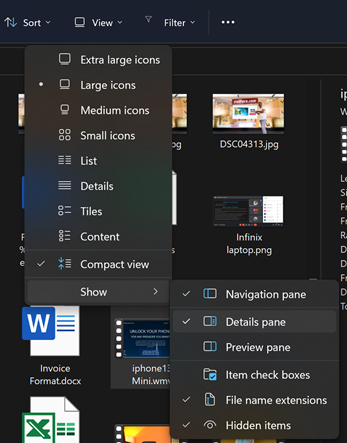
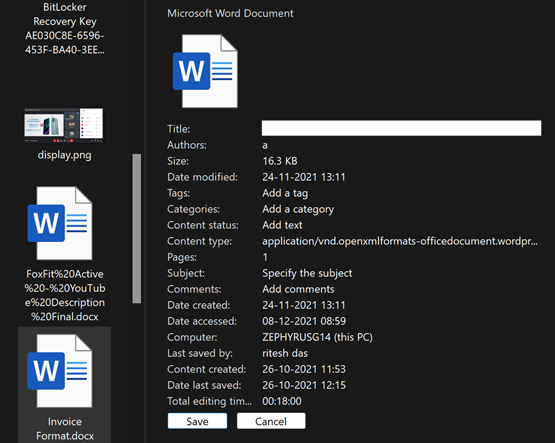
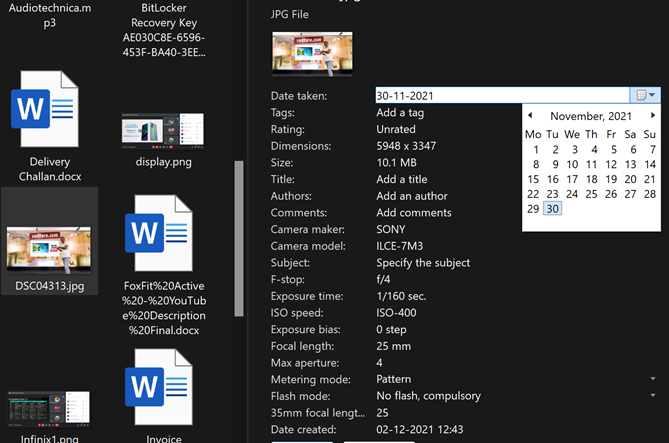






Thank you for the attempt, but it failed. It is an absolutely useless piece of advice.
1. The right pane is not editable. You have missed something important.
2. The right pane does not show the most important property for editing – the description of the file. So, even if you add the info necessary for editing, this way still will be practically useless.
You are missing on something mentioned in the article, follow the steps carefully, it is editable and you can see all the information once you enabled detailed view for the files.
This article is incorrect. You cannot edit anything after following these steps.
You can edit, i just edited since you said it is not editable.
Maybe you need an administrator profile. I also cannot edit.
I have full admin rights on my windows 11 pc and the drives and files too. I have followed these steps and I was able to edit the “Contributing Artists” field. However, as soon as I clicked save, it reverts back to what it was.
This article has shown me a new way to make the changes, but they still do not stick.
This method has always worked for me. However, since I updated Windows 11, the details field is no longer editable.
This straightforward process allows you to manage file metadata easily while maintaining control over privacy or organizational structure.