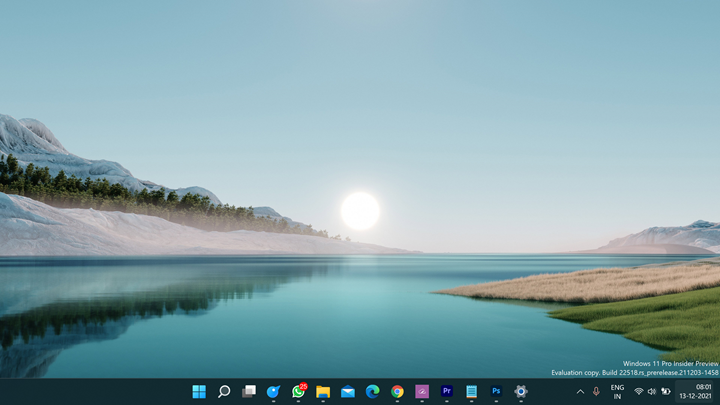Windows 11 is here and many of us might have already downloaded and upgraded from Windows 10. When we work with Windows, we often save files on the desktop because of the ease of access to these files. But at the same time, the desktop can get too much cluttered due to a lot of files saved. Also, some of the apps while you install will add a shortcut to the desktop. While you can delete the unwanted files and sort them, they might look messy at times. This is when you can hide the desktop icons in Windows 11.
So how to hide the icons on the desktop in Windows 11? This process is pretty simple.
All you need to do is to right-click on the desktop and select View-> Show desktop icons. If this option is checked by default, select it once again so that it is disabled. Now you will be able to see a cleaner desktop on your Windows 11 without any icons.
If you want to bring back the icons on the desktop, you just need to repeat the same process and you will get back all the icons on the desktop. This is pretty useful if you have a lot of icons cluttered on the desktop.