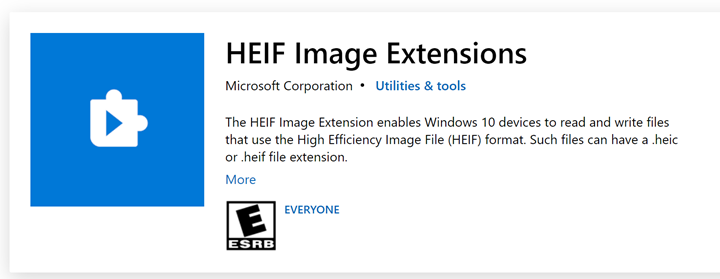You might already know that Apple’s iPhone and iPad use High-Efficiency Image Format (HEIF) and saves images in HEIC extension. This format is better than JPEG in terms of having quality. It can keep higher quality images with smaller file sizes than JPEG format. This is the default format for iPhones and iPads when clicking images with the camera. But you can always change it to the most compatible format which is JPEG from the camera settings. But if you have already taken images in HEIC format, then how to open HEIC Files in Windows 11?
In order to view HEIC files on Windows, you need to install an extension from Microsoft. This is available in the Microsoft store and can be downloaded free of cost. Head over to this page and click on the Get button.
The HEIF Image Extension enables Windows 10 or Windows 11 devices to read and write files that use the High-Efficiency Image File (HEIF) format. Such files can have a .heic or .heif file extension. Images that are stored in HEIF files that have the .heic file extension are compressed using the HEVC format. So in order to view such files, you need to have the HEVC Video Extensions package to be installed as well. If the HEVC Video Extensions package is not installed, the HEIF Image Extension will not be able to read or write .heic files.
Once this extensions pack is installed, you will easily be able to open HEIC files on Windows.
If you want to save images in iPhone and iPad in the standard JPEG format, you can still do that, and here is how to set up JPEG as the standard format for images on iPhone and iPad. There are also other third-party free tools like IrfanView which can open HEIC files.
You can also convert HEIC to JPEG either offline or online using the free tools available. `