The task manager has been a part of Windows for a long time and it is used to monitor all the processes running in Windows, to force quit those apps, and also to check the CPU and GPU usage as well. The Task manager is one of the most important apps and also one of the most used apps in Windows 11. It comes with multiple tabs which include Processes, Performance, App History, Startup, Users, Details, and Services. You can manage all these from the task manager. So how to open a task manager in Windows 11? There are multiple ways to do it and let us see the options.
How to Open Task Manager in Windows 11:
There are multiple ways to open the task manager using the keyboard shortcuts and also commands, let’s see what they are.
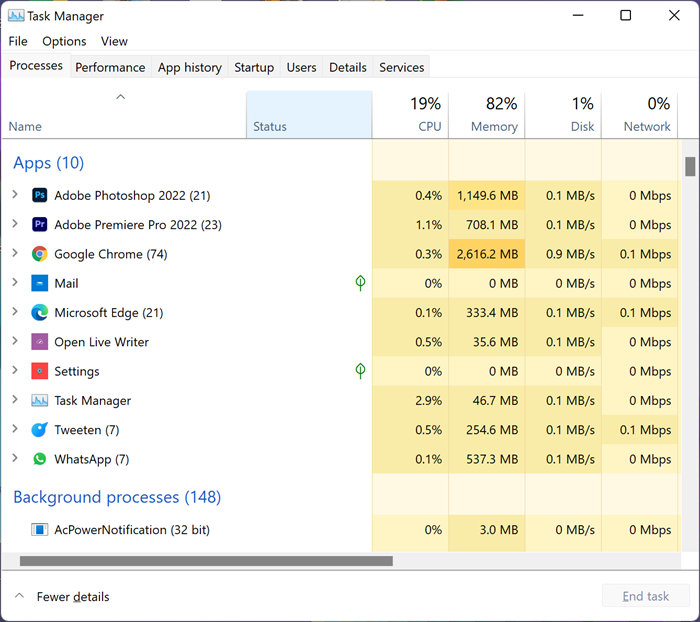
Option 1: Using the keyboard shortcuts you can open task manager and you need to press CTRL + SHIFT + Esc
Option 2: Second option is also using keyboard shortcuts, Press CTRL + ALT + DELETE > then select Task Manager from options provided
Option 3: Next option is to use the run command, press Win+ R and in the run command, type taskmgr and press enter.
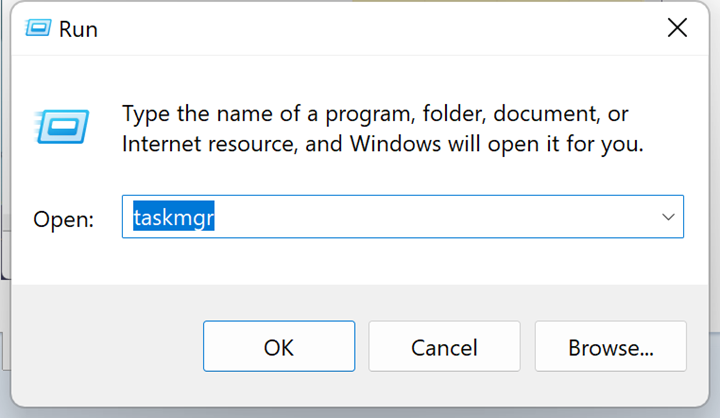
Option 4: This option is to use the Win X menu. All you need to do is to right-click on the start button and this will open a menu and you will be able to see the task manager option.
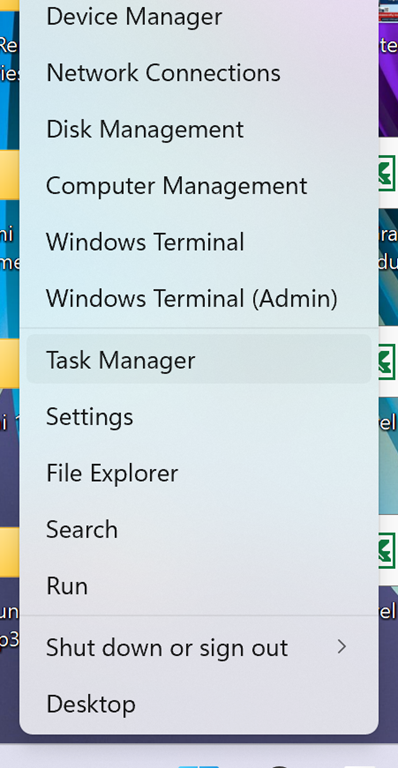
Option 5: Another easier option is to click the Start menu, then search for and select the Task Manager app, and press enter to run the task manager.
The most used option probably is the CTRL+ ALT+ DEL menu, which most of us are used to. So which is your favorite option to open the task manager in Windows 11, do share your views on this in the comments.






