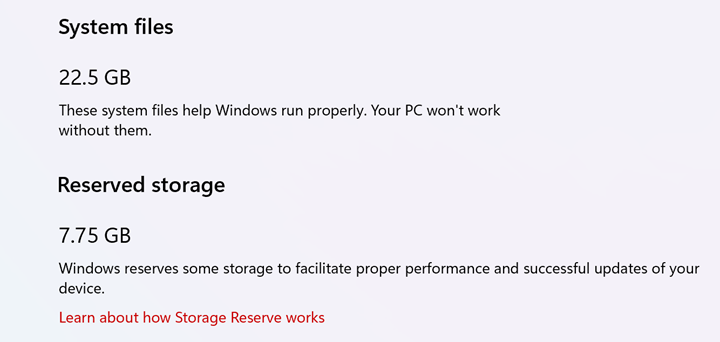Windows 11 has been released and it comes with a host of new features, changes to the UI, and many more improvements under the hood. If you are using Windows 10, you can upgrade to Windows 11 for free. If you have noticed, Windows 11 has an option called Reserved Storage under the storage settings. This feature was actually announced in Windows 10 and helps to improve the performance of PC when there is low storage or when the entire storage is used up by the user. Let us see what is reserved storage in Windows 11.
What is Reserved Storage in Windows 11:
If the storage in your PC is going down or if it is almost full, then Windows cannot use up any more storage and it becomes unstable. To fix this issue, we have reserved storage. Through reserved storage, some disk space will be set aside to be used by updates, apps, temporary files, and system caches. This will improve the day-to-day function of your PC by ensuring critical OS functions always have access to disk space.
When apps and system processes create temporary files, these files will automatically be placed into reserved storage. Storage sense will automatically remove unneeded temporary files and in case reserved storage is full by any chance, Windows can still use up storage out of reserved storage. By default, Windows will set aside 7GB of storage as reserved and this will be changed based on the needs of the PC.
How to Find the Reserved Storage on Windows 11:
To find out the reserved storage, you need to open the settings menu.
Step 1: Use the start menu and open the Settings app.
Step 2: Under the Settings app, select System on the left side and then select Storage on the right panel.
Step 3: Under the Storage settings, select the option “Show more categories”
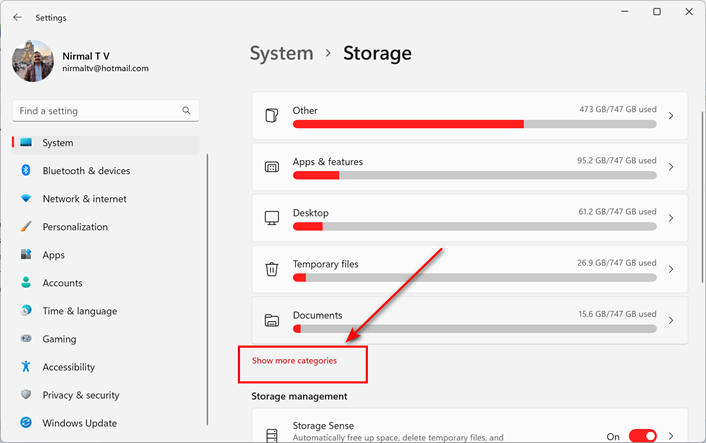
Step 4: In the next step, select the System and reserved option from the list.
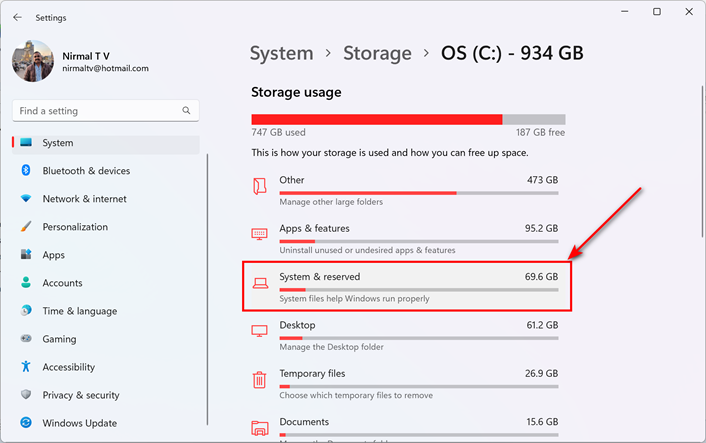
Step 5: Now you will be able to see the reserved storage you have in your Windows 11.