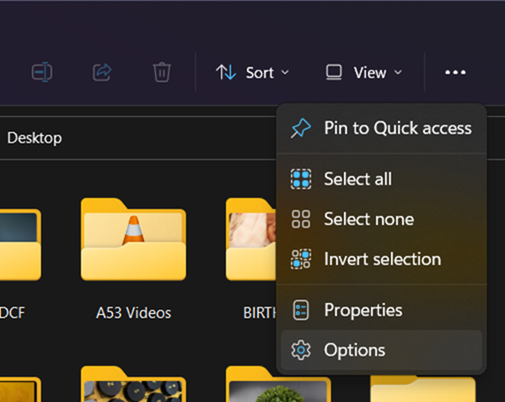With the latest version of Windows 11, you might have noticed one change to the folders in Windows. You can now see thumbnails of files inside a folder in Windows 11. If your folder has images, then you will be able to see the thumbnails of the image inside the folder. This is a very handy feature to have and also Microsoft has changed the design of folders in Windows 11. But there are situations where you don’t want to show the thumbnails of the images inside the folder. So how do you enable or disable thumbnails for folders in Windows 11.
Enable or Disable Thumbnails for Folders in Windows 11:
By default, the folders show thumbnails for images inside the folder, but you can easily disable this option from the folder settings. Here is how to do it.
Step 1: Open any folder or even File Explorer. Now, you need to click on the three dots in the ribbon of the file manager. Here you need to click on Options.
Step 2: This will bring up the Folder Options window. Here you need to select the View tab from the top panel.
Step 3: Under the view tab, you will be able to see the first option under Files and Folders. “Always show icons, never thumbnails”, select this check box and click on Apply button at the bottom.
Now, you will be able to see that the thumbnails for folders have gone and it goes back to the older look. If you want to enable it back, follow the same steps and uncheck the box.