While iOS is considered a polished UI with minimum bugs or issues, one of the features that have been long pending is the haptic feedback while typing using the default iOS keyboard. This also has been a long-pending demand from iOS users. Apple announced the new version of iOS16 at the WWDC this month. The new iOS16 comes with a host of changes and new features. One of the new improvements is the haptic feedback available for the keyboard. Now you can turn on haptics on the keyboard in iOS16. Here is how to do it.
How to Enable Haptic Feedback on iOS16 Keyboard:
Step 1: The first step is to open the Settings app on your iOS 16.
Step 2: Now select the Sound & Haptics option in the settings.
Step 3: Under the Sound & Haptics option, select the Keyboard Feedback option.
Step 4: Now you will be able to see an option to turn on Haptic for the keyboard along with sound. Previously iOS only had the sound option for the keyboard.
Now on, when you type on the keyboard on iOS16, you will see the haptic feedback enabled.

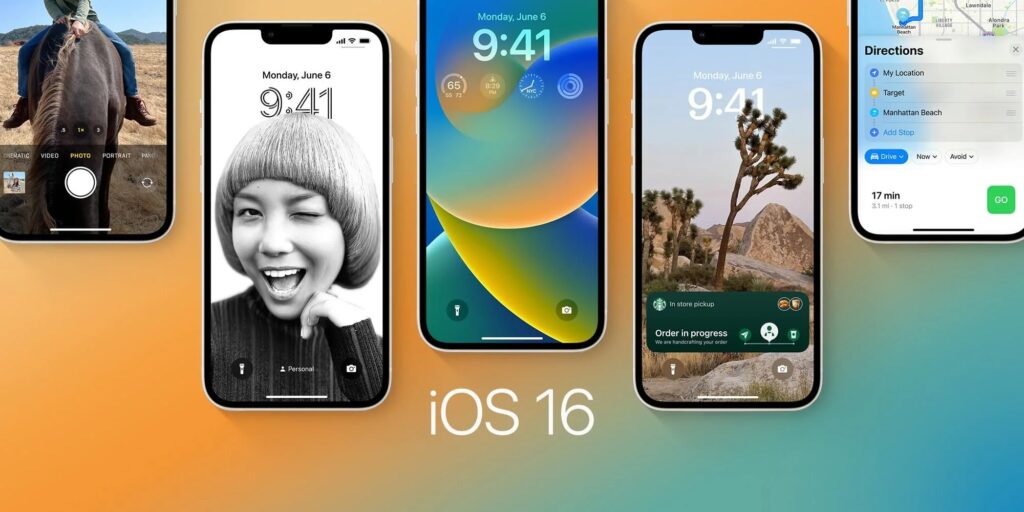
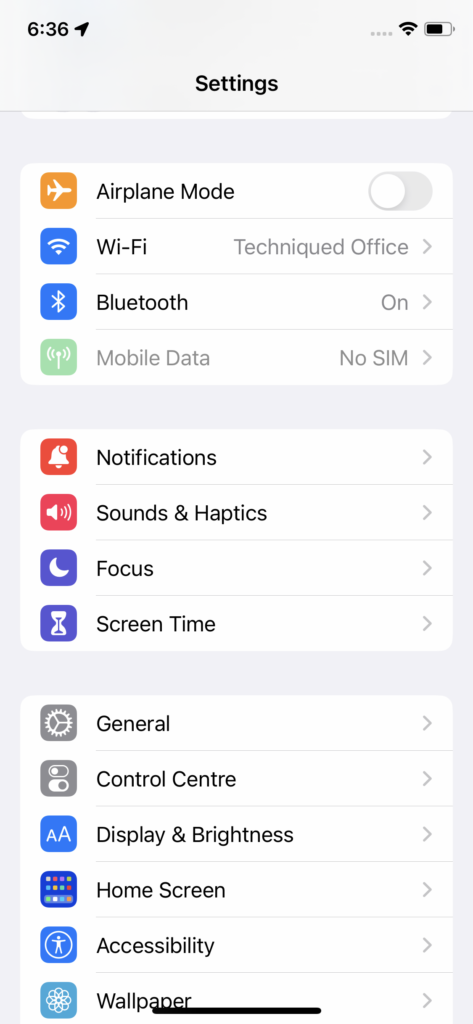
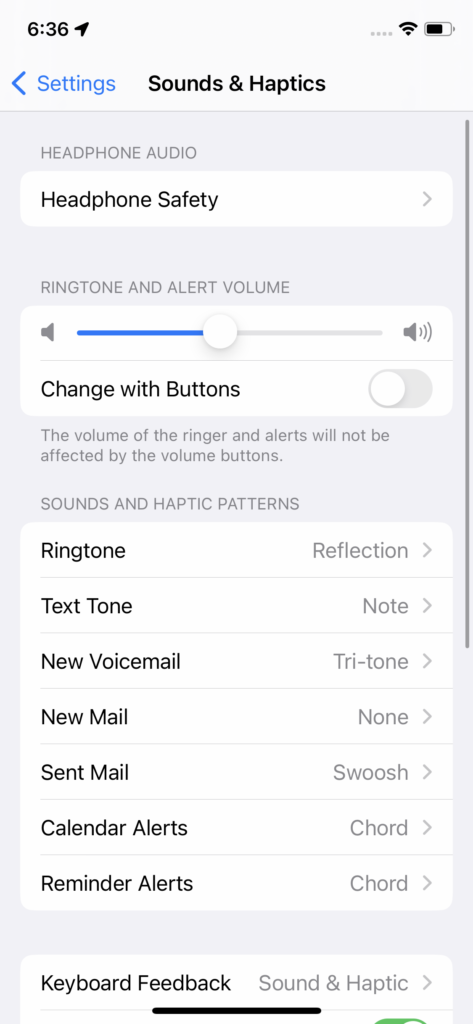
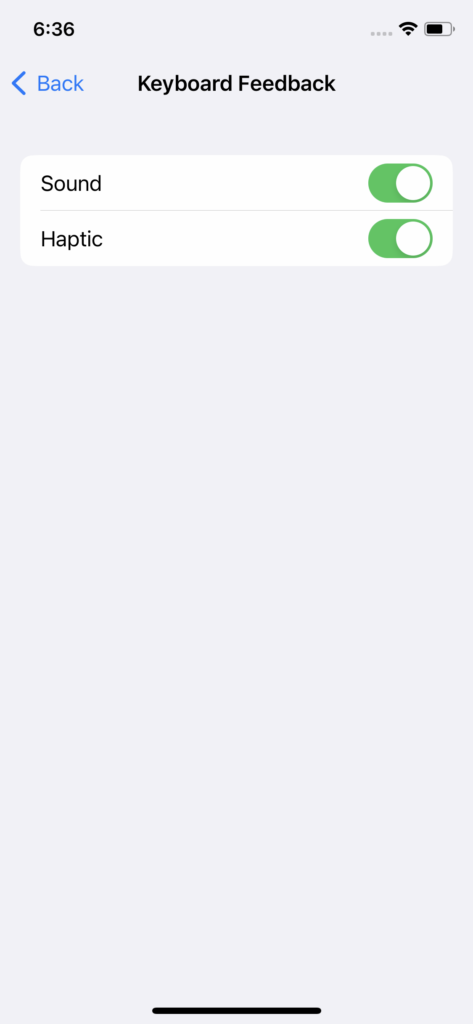






I appreciate the author of this article. I carefully followed each step, but mine doesn’t seem to be working. Might this be the reason?
The tips and tricks you provided are great, I’ve always struggled with this problem before. I think I have to follow you regularly for updates