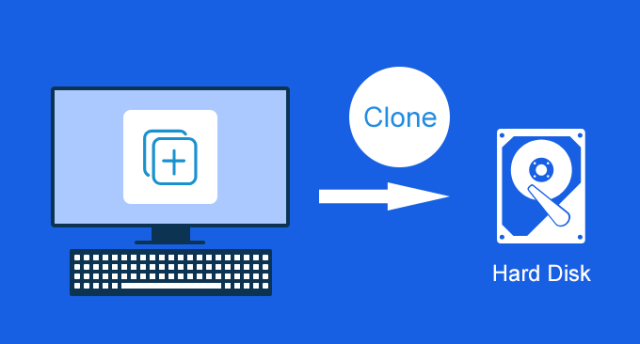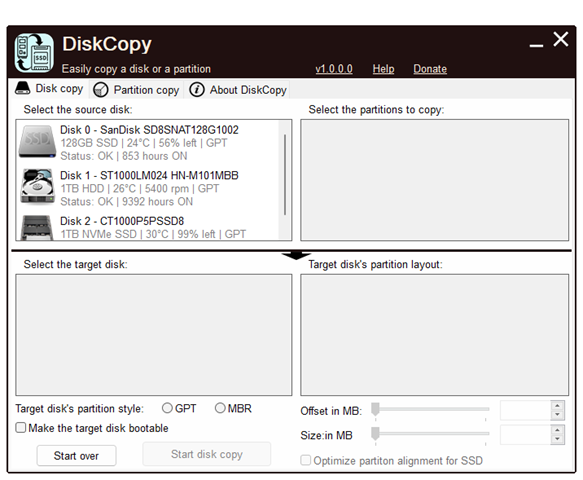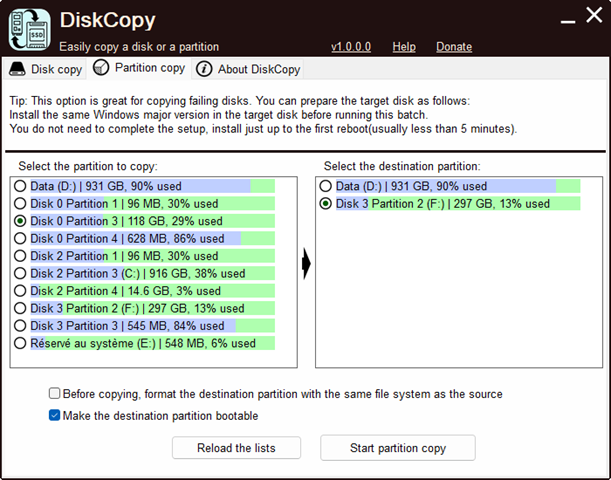In Windows, you can create multiple partitions of hard disk and install Windows on any of these partitions. With long-term usage, your hard disk will start slowing down and there might be errors in reading and writing. In such cases, you might have to replace your hard disk. But the tedious task is to install Windows again and also to copy files. But with the DiskCopy app, you can easily clone a hard disk or partition in Windows 11. With DiskCopy, you can perform MBR to GPT and GPT to MBR by choosing the target disk’s partition style without being the same as the source. The copied disk is always bootable, meaning the target disk can be rendered bootable even if your source disk isn’t.
Related Reading: How to Partition Hard Disk in Windows 11
DiskCopy allows you to clone a hard disk in Windows. There are two major options available in the app- Disk Copy and Partition Copy. If your entire hard disk needs to be replaced, you can select the Disk Copy tab. Here you will see the hard disk listed. Once you select the hard disk it will populate all the drives or partitions in it. You can select all or partitions or choose which all you need. In the next step, you need to select the target disk. Then select the desired target disk, in the bottom left list, and optionally the desired partition style (GPT or MBR). If you do not change the partition style, DiskCopy will use the same style as the source disk.
The second option is partition copy where in you can copy or clone a selected partition in your hard disk to another one. You can also make the destination partition bootable in case you have OS installed on it. You can see the progress of the cloning task while the application is running.
Features of Disk Copy:
- MBR to GPT and GPT to MBR copying is supported. You can choose the partition style of the target disk, it does not need to be the same as the source disk.
- You can make a bootable disk. The target disk can be made bootable even if the source disk is not booting up.
- It has the ability to select partitions. You can choose to copy only the partitions you select.
- It also comes with single-partition cloning. You can clone one partition directly to another, and optionally make it bootable.
DiskCopy is a simple and freeware tool, but a very powerful one to clone a hard disk or partition in Windows. You can download it from the link below.