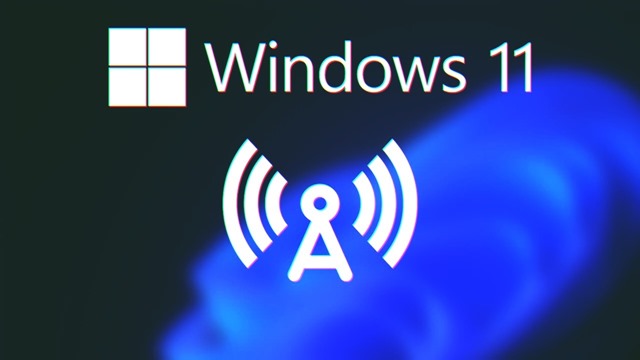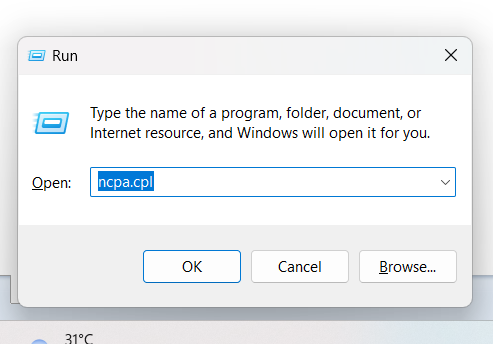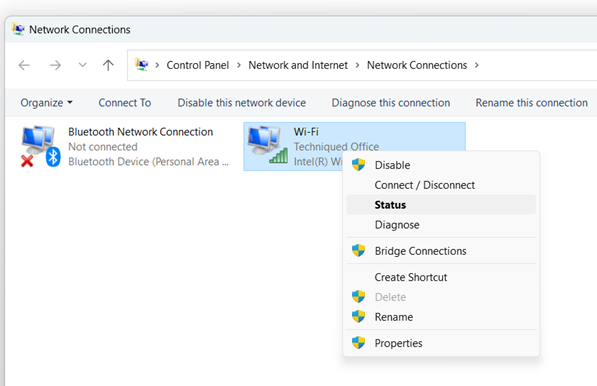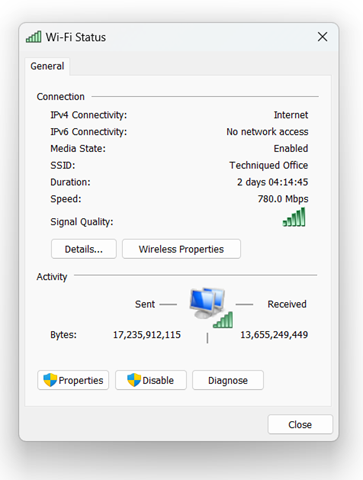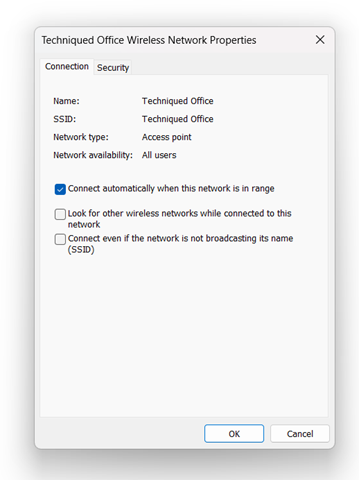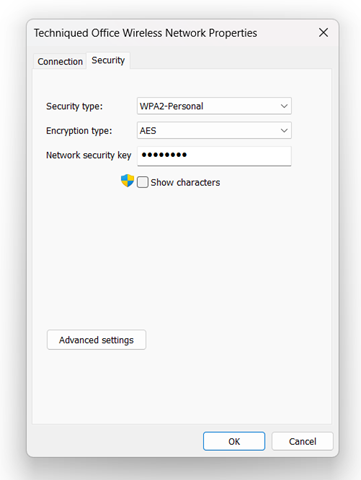We all use Wi-Fi networks at home and office to connect our gadgets including smartphones, tablets, and laptops. These Wi-Fi passwords are saved in the device so that we do not have to enter them every time we want to connect to it. But sometimes we do forget the Wi-Fi password and might want to recover it. Windows 11 just like previous versions of Windows, save the Wi-Fi password you have entered and you can recover it from Windows. Here is how to recover the Wi-Fi password on Windows.
Related Reading: How to Recover Wi-Fi passwords using an App
How to Recover Wi-Fi Password on Windows 11:
While there are many ways to retrieve the Wi-Fi password on Windows 11, either by using the default options available in Windows or you can also use third-party apps to do this. We will be using the default option available in Windows 11.
Step 1: Open the Run command in Windows 11. Press Win Key + R and this will bring the run command.
Step 2: Now type ncpa.cpl in the run command and press enter.
Step 3: This will take you to the network connections page and you will be able to see the Wi-Fi network.
Step 4: Right-click on the Wi-Fi network and select Status from the menu.
Step 5: Now you will be able to see the Wi-Fi status window, here you need to select the Wireless Properties option.
Step 6: In the wireless properties, click on the security tab.
Step 7: Here you will be able to see the Network Security Key listed. You will need to click on the Show Characters box to show the password.
This is how you can easily recover the Wi-Fi password using the default settings under Windows 11.