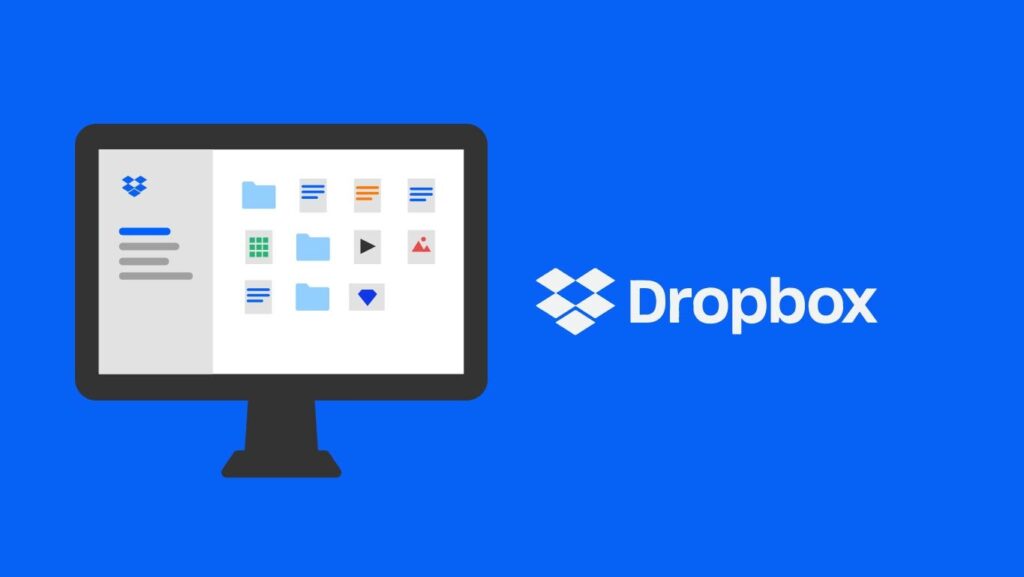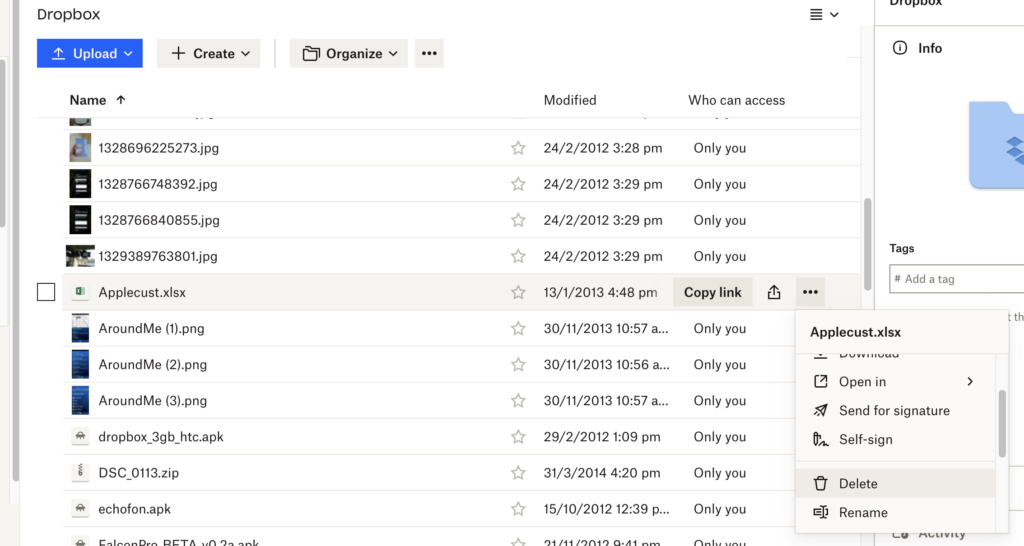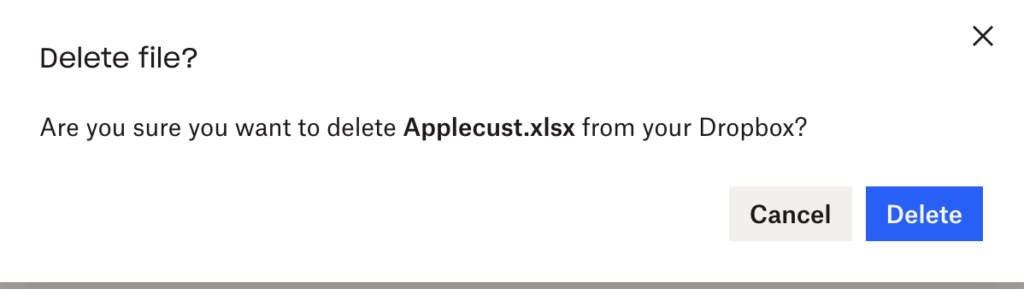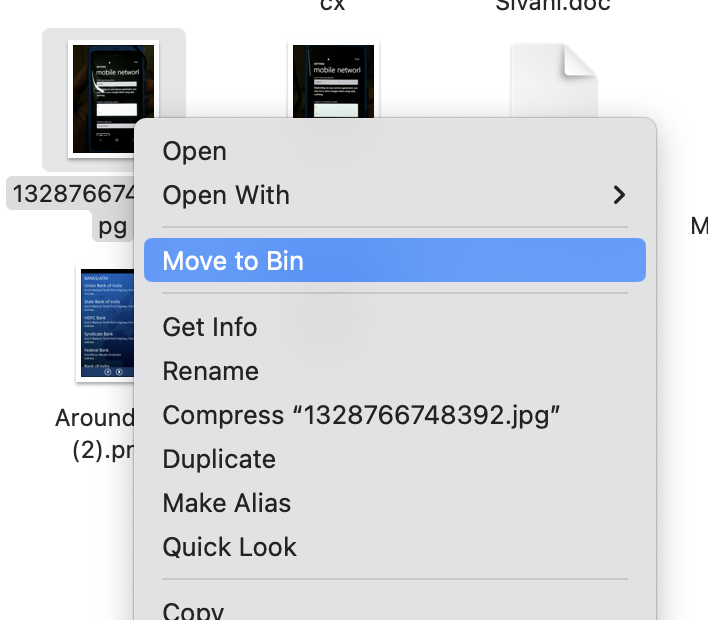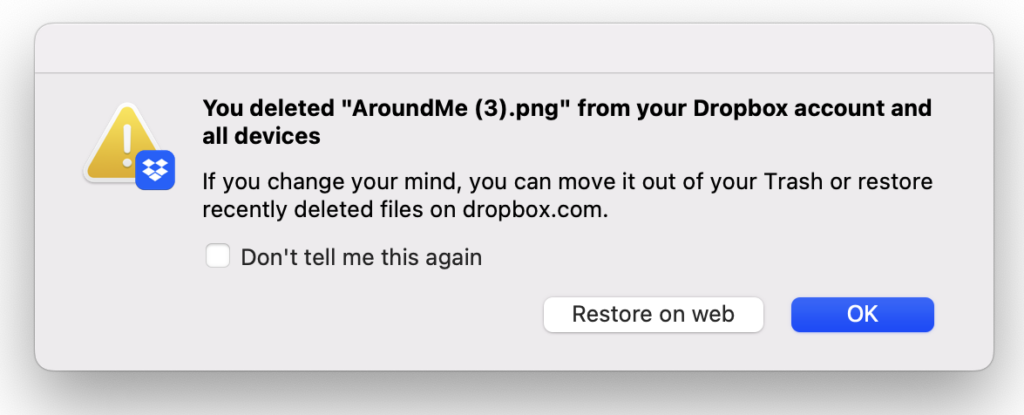Dropbox is a file hosting service that offers cloud storage, file synchronization, personal cloud, and client software. It was launched back in 2008 and is one of the most widely used cloud storage services across the world. Dropbox has a web interface and also it comes with apps for mobile and also desktop. If you are already using Dropbox you might be aware that the company offers limited free space and beyond that, you will need to buy additional storage. So in case you are on a free plan and running out of storage space, then the best option is to delete unwanted files and reclaim the storage space. So let us see how to delete files from Dropbox.
Related Reading: How to Transfer files Across Mac and Android [AirDrop for Android]
Why Should you Delete Files from Dropbox?
The reasons to delete files and folders from Dropbox are multiple. One of them is to reclaim the storage space if you are running on low storage on Dropbox. Another reason is to keep your files and folders organized and remove unwanted junk files from your storage. This also helps in cutting down on old or unnecessary files that are no longer needed.
How to Delete Files from Dropbox:
If you have not installed the desktop version, we will show you how to delete files from the web version. Log in to your Dropbox account using the web browser.
Step 1: Once you have logged in to your Dropbox account, find the file you want to delete.
Step 2: In the next step, you need to right-click on the file you want to delete and select the Delete option from the menu.
Step 3: This will ask for a confirmation and once you confirm, the file will be removed from your Dropbox.
If you are using a desktop version, once you have installed and logged in to the desktop version, open the Dropbox folder on your macOS or Windows PC.
Step 1: Find the folder or file which you want to delete from your Dropbox account
Step 2: Right-click on the file or folder and you can delete it.
Step 3: The app will share a confirmation that it is deleted and you can restore it from the web version of Dropbox.
In case you are using the mobile app on Android or iOS, the process is almost the same. Install the app on your smartphone and log in to your Dropbox account.
Step 1: Open the Dropbox app on your smartphone and find the file or folder that you want to delete.
Step 2: You can see three dots below the file. Select this option and you will get a delete option.
Step 3: Once you delete the file, you will get a confirmation that the file is deleted.